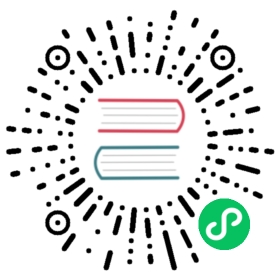Selenium 和 WebDriver
引自 ChromeDriver - WebDriver for Chrome:
WebDriver 是一款开源的支持多浏览器的自动化测试工具。 它提供了操作网页、用户输入、JavaScript 执行等能力。 ChromeDriver 是一个实现了 WebDriver 与 Chromium 联接协议的独立服务。 它也是由开发了 Chromium 和 WebDriver 的团队开发的。
配置 Spectron
Spectron 是 Electron 官方支持的 ChromeDriver 测试框架。 它是建立在 WebdriverIO 的顶层,并且 帮助你在测试中访问 Electron API 和绑定 ChromeDriver。
$ npm install --save-dev spectron
// 一个简单的验证测试和一个带标题的可视窗口const Application = require('spectron').Applicationconst assert = require('assert')const myApp = new Application({path: '/Applications/MyApp.app/Contents/MacOS/MyApp'})const verifyWindowIsVisibleWithTitle = async (app) => {await app.start()try {// 检查窗口是否可见const isVisible = await app.browserWindow.isVisible()// 验证窗口是否可见assert.strictEqual(isVisible, true)// 获取窗口标题const title = await app.client.getTitle()// 验证窗口标题assert.strictEqual(title, 'My App')} catch (error) {// 记录任何故障console.error('Test failed', error.message)}// 停止应用await app.stop()}verifyWindowIsVisibleWithTitle(myApp)
通过 WebDriverJs 配置
WebDriverJs 是一个可以配合 WebDriver 做测试的 node 模块,我们会用它来做个演示。
1. Start ChromeDriver
首先,你要下载 chromedriver,然后运行以下命令:
$ npm install electron-chromedriver$ ./node_modules/.bin/chromedriverStarting ChromeDriver (v2.10.291558) on port 9515Only local connections are allowed.
记住 9515 这个端口号,我们后面会用到
2. 安装 WebDriverJS
$ npm install selenium-webdriver
3. Connect to ChromeDriver
在 Electron 下使用 selenium-webdriver 和其平时的用法并没有大的差异,只是你需要手动设置连接 ChromeDriver,以及 Electron 的路径:
const webdriver = require('selenium-webdriver')const driver = new webdriver.Builder()// "9515" 是ChromeDriver使用的端口.usingServer('http://localhost:9515').withCapabilities({'goog:chromeOptions': {// 这里填您的Electron二进制文件路径。binary: '/Path-to-Your-App.app/Contents/MacOS/Electron'}}).forBrowser('chrome') // 注意: 使用 .forBrowser('electron') for selenium-webdriver <= 3.6.0.build()driver.get('http://www.google.com')driver.findElement(webdriver.By.name('q')).sendKeys('webdriver')driver.findElement(webdriver.By.name('btnG')).click()driver.wait(() => {return driver.getTitle().then((title) => {return title === 'webdriver - Google Search'})}, 1000)driver.quit()
通过 WebdriverIO 配置
WebdriverIO 也是一个配合 WebDriver 用来测试的 node 模块.
1. Start ChromeDriver
首先,你要下载 chromedriver,然后运行以下命令:
$ npm install electron-chromedriver$ ./node_modules/.bin/chromedriver --url-base=wd/hub --port=9515Starting ChromeDriver (v2.10.291558) on port 9515Only local connections are allowed.
记住 9515 这个端口号,我们后面会用到
2. Install WebdriverIO
$ npm install webdriverio
3. 连接到 chrome 驱动
const webdriverio = require('webdriverio')const options = {host: 'localhost', // Use localhost as chrome driver serverport: 9515, // "9515" is the port opened by chrome driver.desiredCapabilities: {browserName: 'chrome','goog:chromeOptions': {binary: '/Path-to-Your-App/electron', // Path to your Electron binary.args: [/* cli arguments */] // Optional, perhaps 'app=' + /path/to/your/app/}}}const client = webdriverio.remote(options)client.init().url('http://google.com').setValue('#q', 'webdriverio').click('#btnG').getTitle().then((title) => {console.log('Title was: ' + title)}).end()
工作流
无需重新编译 Electron,只要把 app 的源码放到 Electron的资源目录 里就可直接开始测试了。
Alternatively, pass an argument to run with your Electron binary that points to your app’s folder. 这就消除了将您的应用复制粘贴到 Electron 资源目录的必要性。