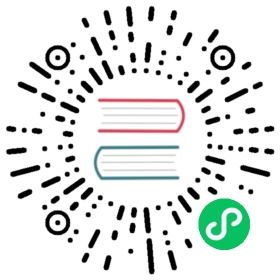Native Node Modules
Native Node.js modules are supported by Electron, but since Electron has a different application binary interface (ABI) from a given Node.js binary (due to differences such as using Chromium’s BoringSSL instead of OpenSSL), the native modules you use will need to be recompiled for Electron. Otherwise, you will get the following class of error when you try to run your app:
Error: The module '/path/to/native/module.node'was compiled against a different Node.js version usingNODE_MODULE_VERSION $XYZ. This version of Node.js requiresNODE_MODULE_VERSION $ABC. Please try re-compiling or re-installingthe module (for instance, using `npm rebuild` or `npm install`).
How to install native modules
There are several different ways to install native modules:
Installing modules and rebuilding for Electron
You can install modules like other Node projects, and then rebuild the modules for Electron with the electron-rebuild package. This module can automatically determine the version of Electron and handle the manual steps of downloading headers and rebuilding native modules for your app. If you are using Electron Forge, this tool is used automatically in both development mode and when making distributables.
For example, to install the standalone electron-rebuild tool and then rebuild modules with it via the command line:
npm install --save-dev electron-rebuild# Every time you run "npm install", run this:./node_modules/.bin/electron-rebuild# If you have trouble on Windows, try:.\node_modules\.bin\electron-rebuild.cmd
For more information on usage and integration with other tools such as Electron Packager, consult the project’s README.
Using npm
By setting a few environment variables, you can use npm to install modules directly.
For example, to install all dependencies for Electron:
# Electron's version.export npm_config_target=1.2.3# The architecture of Electron, see https://electronjs.org/docs/tutorial/support#supported-platforms# for supported architectures.export npm_config_arch=x64export npm_config_target_arch=x64# Download headers for Electron.export npm_config_disturl=https://electronjs.org/headers# Tell node-pre-gyp that we are building for Electron.export npm_config_runtime=electron# Tell node-pre-gyp to build module from source code.export npm_config_build_from_source=true# Install all dependencies, and store cache to ~/.electron-gyp.HOME=~/.electron-gyp npm install
Manually building for Electron
If you are a developer developing a native module and want to test it against Electron, you might want to rebuild the module for Electron manually. You can use node-gyp directly to build for Electron:
cd /path-to-module/HOME=~/.electron-gyp node-gyp rebuild --target=1.2.3 --arch=x64 --dist-url=https://electronjs.org/headers
HOME=~/.electron-gypchanges where to find development headers.--target=1.2.3is the version of Electron.--dist-url=...specifies where to download the headers.--arch=x64says the module is built for a 64-bit system.
Manually building for a custom build of Electron
To compile native Node modules against a custom build of Electron that doesn’t match a public release, instruct npm to use the version of Node you have bundled with your custom build.
npm rebuild --nodedir=/path/to/src/out/Default/gen/node_headers
Troubleshooting
If you installed a native module and found it was not working, you need to check the following things:
- When in doubt, run
electron-rebuildfirst. - Make sure the native module is compatible with the target platform and architecture for your Electron app.
- Make sure
win_delay_load_hookis not set tofalsein the module’sbinding.gyp. - After you upgrade Electron, you usually need to rebuild the modules.
A note about win_delay_load_hook
On Windows, by default, node-gyp links native modules against node.dll. However, in Electron 4.x and higher, the symbols needed by native modules are exported by electron.exe, and there is no node.dll. In order to load native modules on Windows, node-gyp installs a delay-load hook that triggers when the native module is loaded, and redirects the node.dll reference to use the loading executable instead of looking for node.dll in the library search path (which would turn up nothing). As such, on Electron 4.x and higher, 'win_delay_load_hook': 'true' is required to load native modules.
If you get an error like Module did not self-register, or The specified procedure could not be found, it may mean that the module you’re trying to use did not correctly include the delay-load hook. If the module is built with node-gyp, ensure that the win_delay_load_hook variable is set to true in the binding.gyp file, and isn’t getting overridden anywhere. If the module is built with another system, you’ll need to ensure that you build with a delay-load hook installed in the main .node file. Your link.exe invocation should look like this:
link.exe /OUT:"foo.node" "...\node.lib" delayimp.lib /DELAYLOAD:node.exe /DLL"my_addon.obj" "win_delay_load_hook.obj"
In particular, it’s important that:
- you link against
node.libfrom Electron and not Node. If you link against the wrongnode.libyou will get load-time errors when you require the module in Electron. - you include the flag
/DELAYLOAD:node.exe. If thenode.exelink is not delayed, then the delay-load hook won’t get a chance to fire and the node symbols won’t be correctly resolved. win_delay_load_hook.objis linked directly into the final DLL. If the hook is set up in a dependent DLL, it won’t fire at the right time.
See node-gyp for an example delay-load hook if you’re implementing your own.
Modules that rely on prebuild
prebuild provides a way to publish native Node modules with prebuilt binaries for multiple versions of Node and Electron.
If the prebuild-powered module provide binaries for the usage in Electron, make sure to omit --build-from-source and the npm_config_build_from_source environment variable in order to take full advantage of the prebuilt binaries.
Modules that rely on node-pre-gyp
The node-pre-gyp tool provides a way to deploy native Node modules with prebuilt binaries, and many popular modules are using it.
Sometimes those modules work fine under Electron, but when there are no Electron-specific binaries available, you’ll need to build from source. Because of this, it is recommended to use electron-rebuild for these modules.
If you are following the npm way of installing modules, you’ll need to pass --build-from-source to npm, or set the npm_config_build_from_source environment variable.