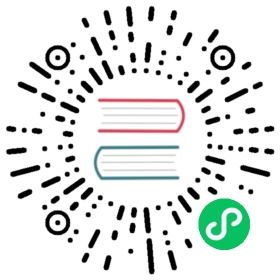Notification
Create OS desktop notifications
Process: Main
Using in the renderer process
If you want to show Notifications from a renderer process you should use the HTML5 Notification API
Class: Notification
Create OS desktop notifications
Process: Main
Notification is an EventEmitter.
It creates a new Notification with native properties as set by the options.
Static Methods
The Notification class has the following static methods:
Notification.isSupported()
Returns Boolean - Whether or not desktop notifications are supported on the current system
new Notification([options])
optionsObject (optional)titleString (optional) - A title for the notification, which will be shown at the top of the notification window when it is shown.subtitleString (optional) macOS - A subtitle for the notification, which will be displayed below the title.bodyString (optional) - The body text of the notification, which will be displayed below the title or subtitle.silentBoolean (optional) - Whether or not to emit an OS notification noise when showing the notification.icon(String | NativeImage) (optional) - An icon to use in the notification.hasReplyBoolean (optional) macOS - Whether or not to add an inline reply option to the notification.timeoutTypeString (optional) Linux Windows - The timeout duration of the notification. Can be ‘default’ or ‘never’.replyPlaceholderString (optional) macOS - The placeholder to write in the inline reply input field.soundString (optional) macOS - The name of the sound file to play when the notification is shown.urgencyString (optional) Linux - The urgency level of the notification. Can be ‘normal’, ‘critical’, or ‘low’.actionsNotificationAction[] (optional) macOS - Actions to add to the notification. Please read the available actions and limitations in theNotificationActiondocumentation.closeButtonTextString (optional) macOS - A custom title for the close button of an alert. An empty string will cause the default localized text to be used.toastXmlString (optional) Windows - A custom description of the Notification on Windows superseding all properties above. Provides full customization of design and behavior of the notification.
Instance Events
Objects created with new Notification emit the following events:
Note: Some events are only available on specific operating systems and are labeled as such.
Event: ‘show’
Returns:
eventEvent
Emitted when the notification is shown to the user, note this could be fired multiple times as a notification can be shown multiple times through the show() method.
Event: ‘click’
Returns:
eventEvent
Emitted when the notification is clicked by the user.
Event: ‘close’
Returns:
eventEvent
Emitted when the notification is closed by manual intervention from the user.
This event is not guaranteed to be emitted in all cases where the notification is closed.
Event: ‘reply’ macOS
Returns:
eventEventreplyString - The string the user entered into the inline reply field.
Emitted when the user clicks the “Reply” button on a notification with hasReply: true.
Event: ‘action’ macOS
Returns:
eventEventindexNumber - The index of the action that was activated.
Event: ‘failed’ Windows
Returns:
eventEventerrorString - The error encountered during execution of theshow()method.
Emitted when an error is encountered while creating and showing the native notification.
Instance Methods
Objects created with new Notification have the following instance methods:
notification.show()
Immediately shows the notification to the user, please note this means unlike the HTML5 Notification implementation, instantiating a new Notification does not immediately show it to the user, you need to call this method before the OS will display it.
If the notification has been shown before, this method will dismiss the previously shown notification and create a new one with identical properties.
notification.close()
Dismisses the notification.
Instance Properties
notification.title
A String property representing the title of the notification.
notification.subtitle
A String property representing the subtitle of the notification.
notification.body
A String property representing the body of the notification.
notification.replyPlaceholder
A String property representing the reply placeholder of the notification.
notification.sound
A String property representing the sound of the notification.
notification.closeButtonText
A String property representing the close button text of the notification.
notification.silent
A Boolean property representing whether the notification is silent.
notification.hasReply
A Boolean property representing whether the notification has a reply action.
notification.urgency Linux
A String property representing the urgency level of the notification. Can be ‘normal’, ‘critical’, or ‘low’.
Default is ‘low’ - see NotifyUrgency for more information.
notification.timeoutType Linux Windows
A String property representing the type of timeout duration for the notification. Can be ‘default’ or ‘never’.
If timeoutType is set to ‘never’, the notification never expires. It stays open until closed by the calling API or the user.
notification.actions
A NotificationAction[] property representing the actions of the notification.
notification.toastXml Windows
A String property representing the custom Toast XML of the notification.
Playing Sounds
On macOS, you can specify the name of the sound you’d like to play when the notification is shown. Any of the default sounds (under System Preferences > Sound) can be used, in addition to custom sound files. Be sure that the sound file is copied under the app bundle (e.g., YourApp.app/Contents/Resources), or one of the following locations:
~/Library/Sounds/Library/Sounds/Network/Library/Sounds/System/Library/Sounds
See the NSSound docs for more information.