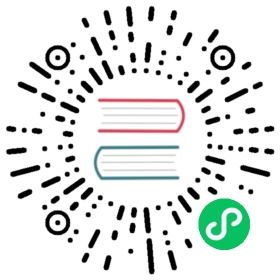- Tray
- Class: Tray
new Tray(image, [guid])- Instance Events
- Event: ‘click’
- Event: ‘right-click’ macOS Windows
- Event: ‘double-click’ macOS Windows
- Event: ‘balloon-show’ Windows
- Event: ‘balloon-click’ Windows
- Event: ‘balloon-closed’ Windows
- Event: ‘drop’ macOS
- Event: ‘drop-files’ macOS
- Event: ‘drop-text’ macOS
- Event: ‘drag-enter’ macOS
- Event: ‘drag-leave’ macOS
- Event: ‘drag-end’ macOS
- Event: ‘mouse-up’ macOS
- Event: ‘mouse-down’ macOS
- Event: ‘mouse-enter’ macOS
- Event: ‘mouse-leave’ macOS
- Event: ‘mouse-move’ macOS Windows
- Instance Methods
tray.destroy()tray.setImage(image)tray.setPressedImage(image)macOStray.setToolTip(toolTip)tray.setTitle(title[, options])macOStray.getTitle()macOStray.setIgnoreDoubleClickEvents(ignore)macOStray.getIgnoreDoubleClickEvents()macOStray.displayBalloon(options)Windowstray.removeBalloon()Windowstray.focus()Windowstray.popUpContextMenu([menu, position])macOS Windowstray.closeContextMenu()macOS Windowstray.setContextMenu(menu)tray.getBounds()macOS Windowstray.isDestroyed()
- Class: Tray
Tray
Class: Tray
Add icons and context menus to the system’s notification area.
Process: Main
Tray is an EventEmitter.
const { app, Menu, Tray } = require('electron')let tray = nullapp.whenReady().then(() => {tray = new Tray('/path/to/my/icon')const contextMenu = Menu.buildFromTemplate([{ label: 'Item1', type: 'radio' },{ label: 'Item2', type: 'radio' },{ label: 'Item3', type: 'radio', checked: true },{ label: 'Item4', type: 'radio' }])tray.setToolTip('This is my application.')tray.setContextMenu(contextMenu)})
Platform limitations:
- On Linux the app indicator will be used if it is supported, otherwise
GtkStatusIconwill be used instead. - On Linux distributions that only have app indicator support, you have to install
libappindicator1to make the tray icon work. - App indicator will only be shown when it has a context menu.
- When app indicator is used on Linux, the
clickevent is ignored. - On Linux in order for changes made to individual
MenuItems to take effect, you have to callsetContextMenuagain. For example:
const { app, Menu, Tray } = require('electron')let appIcon = nullapp.whenReady().then(() => {appIcon = new Tray('/path/to/my/icon')const contextMenu = Menu.buildFromTemplate([{ label: 'Item1', type: 'radio' },{ label: 'Item2', type: 'radio' }])// Make a change to the context menucontextMenu.items[1].checked = false// Call this again for Linux because we modified the context menuappIcon.setContextMenu(contextMenu)})
- On Windows it is recommended to use
ICOicons to get best visual effects.
If you want to keep exact same behaviors on all platforms, you should not rely on the click event and always attach a context menu to the tray icon.
new Tray(image, [guid])
image(NativeImage | String)guidString (optional) Windows - Assigns a GUID to the tray icon. If the executable is signed and the signature contains an organization in the subject line then the GUID is permanently associated with that signature. OS level settings like the position of the tray icon in the system tray will persist even if the path to the executable changes. If the executable is not code-signed then the GUID is permanently associated with the path to the executable. Changing the path to the executable will break the creation of the tray icon and a new GUID must be used. However, it is highly recommended to use the GUID parameter only in conjunction with code-signed executable. If an App defines multiple tray icons then each icon must use a separate GUID.
Creates a new tray icon associated with the image.
Instance Events
The Tray module emits the following events:
Event: ‘click’
Returns:
eventKeyboardEventboundsRectangle - The bounds of tray icon.positionPoint - The position of the event.
Emitted when the tray icon is clicked.
Event: ‘right-click’ macOS Windows
Returns:
eventKeyboardEventboundsRectangle - The bounds of tray icon.
Emitted when the tray icon is right clicked.
Event: ‘double-click’ macOS Windows
Returns:
eventKeyboardEventboundsRectangle - The bounds of tray icon.
Emitted when the tray icon is double clicked.
Event: ‘balloon-show’ Windows
Emitted when the tray balloon shows.
Event: ‘balloon-click’ Windows
Emitted when the tray balloon is clicked.
Event: ‘balloon-closed’ Windows
Emitted when the tray balloon is closed because of timeout or user manually closes it.
Event: ‘drop’ macOS
Emitted when any dragged items are dropped on the tray icon.
Event: ‘drop-files’ macOS
Returns:
eventEventfilesString[] - The paths of the dropped files.
Emitted when dragged files are dropped in the tray icon.
Event: ‘drop-text’ macOS
Returns:
eventEventtextString - the dropped text string.
Emitted when dragged text is dropped in the tray icon.
Event: ‘drag-enter’ macOS
Emitted when a drag operation enters the tray icon.
Event: ‘drag-leave’ macOS
Emitted when a drag operation exits the tray icon.
Event: ‘drag-end’ macOS
Emitted when a drag operation ends on the tray or ends at another location.
Event: ‘mouse-up’ macOS
Returns:
eventKeyboardEventpositionPoint - The position of the event.
Emitted when the mouse is released from clicking the tray icon.
Note: This will not be emitted if you have set a context menu for your Tray using tray.setContextMenu, as a result of macOS-level constraints.
Event: ‘mouse-down’ macOS
Returns:
eventKeyboardEventpositionPoint - The position of the event.
Emitted when the mouse clicks the tray icon.
Event: ‘mouse-enter’ macOS
Returns:
eventKeyboardEventpositionPoint - The position of the event.
Emitted when the mouse enters the tray icon.
Event: ‘mouse-leave’ macOS
Returns:
eventKeyboardEventpositionPoint - The position of the event.
Emitted when the mouse exits the tray icon.
Event: ‘mouse-move’ macOS Windows
Returns:
eventKeyboardEventpositionPoint - The position of the event.
Emitted when the mouse moves in the tray icon.
Instance Methods
The Tray class has the following methods:
tray.destroy()
Destroys the tray icon immediately.
tray.setImage(image)
image(NativeImage | String)
Sets the image associated with this tray icon.
tray.setPressedImage(image) macOS
image(NativeImage | String)
Sets the image associated with this tray icon when pressed on macOS.
tray.setToolTip(toolTip)
toolTipString
Sets the hover text for this tray icon.
tray.setTitle(title[, options]) macOS
titleStringoptionsObject (optional)fontTypeString (optional) - The font family variant to display, can bemonospacedormonospacedDigit.monospacedis available in macOS 10.15+ andmonospacedDigitis available in macOS 10.11+. When left blank, the title uses the default system font.
Sets the title displayed next to the tray icon in the status bar (Support ANSI colors).
tray.getTitle() macOS
Returns String - the title displayed next to the tray icon in the status bar
tray.setIgnoreDoubleClickEvents(ignore) macOS
ignoreBoolean
Sets the option to ignore double click events. Ignoring these events allows you to detect every individual click of the tray icon.
This value is set to false by default.
tray.getIgnoreDoubleClickEvents() macOS
Returns Boolean - Whether double click events will be ignored.
tray.displayBalloon(options) Windows
optionsObjecticon(NativeImage | String) (optional) - Icon to use wheniconTypeiscustom.iconTypeString (optional) - Can benone,info,warning,errororcustom. Default iscustom.titleStringcontentStringlargeIconBoolean (optional) - The large version of the icon should be used. Default istrue. Maps to NIIF_LARGE_ICON.noSoundBoolean (optional) - Do not play the associated sound. Default isfalse. Maps to NIIF_NOSOUND.respectQuietTimeBoolean (optional) - Do not display the balloon notification if the current user is in “quiet time”. Default isfalse. Maps to NIIF_RESPECT_QUIET_TIME.
Displays a tray balloon.
tray.removeBalloon() Windows
Removes a tray balloon.
tray.focus() Windows
Returns focus to the taskbar notification area. Notification area icons should use this message when they have completed their UI operation. For example, if the icon displays a shortcut menu, but the user presses ESC to cancel it, use tray.focus() to return focus to the notification area.
tray.popUpContextMenu([menu, position]) macOS Windows
menuMenu (optional)positionPoint (optional) - The pop up position.
Pops up the context menu of the tray icon. When menu is passed, the menu will be shown instead of the tray icon’s context menu.
The position is only available on Windows, and it is (0, 0) by default.
tray.closeContextMenu() macOS Windows
Closes an open context menu, as set by tray.setContextMenu().
tray.setContextMenu(menu)
menuMenu | null
Sets the context menu for this icon.
tray.getBounds() macOS Windows
Returns Rectangle
The bounds of this tray icon as Object.
tray.isDestroyed()
Returns Boolean - Whether the tray icon is destroyed.