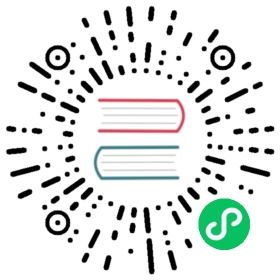- BrowserWindow
- Window customization
- Showing the window gracefully
- Parent and child windows
- Modal windows
- Page visibility
- Platform notices
- Class: BrowserWindow
new BrowserWindow([options])- Instance Events
- Event: ‘page-title-updated’
- Event: ‘close’
- Event: ‘closed’
- Event: ‘session-end’ Windows
- Event: ‘unresponsive’
- Event: ‘responsive’
- Event: ‘blur’
- Event: ‘focus’
- Event: ‘show’
- Event: ‘hide’
- Event: ‘ready-to-show’
- Event: ‘maximize’
- Event: ‘unmaximize’
- Event: ‘minimize’
- Event: ‘restore’
- Event: ‘will-resize’ macOS Windows
- Event: ‘resize’
- Event: ‘resized’ macOS Windows
- Event: ‘will-move’ macOS Windows
- Event: ‘move’
- Event: ‘moved’ macOS Windows
- Event: ‘enter-full-screen’
- Event: ‘leave-full-screen’
- Event: ‘enter-html-full-screen’
- Event: ‘leave-html-full-screen’
- Event: ‘always-on-top-changed’
- Event: ‘app-command’ Windows Linux
- Event: ‘scroll-touch-begin’ macOS
- Event: ‘scroll-touch-end’ macOS
- Event: ‘scroll-touch-edge’ macOS
- Event: ‘swipe’ macOS
- Event: ‘rotate-gesture’ macOS
- Event: ‘sheet-begin’ macOS
- Event: ‘sheet-end’ macOS
- Event: ‘new-window-for-tab’ macOS
- Event: ‘system-context-menu’ Windows
- Static Methods
- Instance Properties
win.webContentsReadonlywin.idReadonlywin.autoHideMenuBarwin.simpleFullScreenwin.fullScreenwin.focusableWindows macOSwin.visibleOnAllWorkspaceswin.shadowwin.menuBarVisibleWindows Linuxwin.kioskwin.documentEditedmacOSwin.representedFilenamemacOSwin.titlewin.minimizablewin.maximizablewin.fullScreenablewin.resizablewin.closablewin.movablewin.excludedFromShownWindowsMenumacOSwin.accessibleTitle
- Instance Methods
win.destroy()win.close()win.focus()win.blur()win.isFocused()win.isDestroyed()win.show()win.showInactive()win.hide()win.isVisible()win.isModal()win.maximize()win.unmaximize()win.isMaximized()win.minimize()win.restore()win.isMinimized()win.setFullScreen(flag)win.isFullScreen()win.setSimpleFullScreen(flag)macOSwin.isSimpleFullScreen()macOSwin.isNormal()win.setAspectRatio(aspectRatio[, extraSize])win.setBackgroundColor(backgroundColor)win.previewFile(path[, displayName])macOSwin.closeFilePreview()macOSwin.setBounds(bounds[, animate])win.getBounds()win.getBackgroundColor()win.setContentBounds(bounds[, animate])win.getContentBounds()win.getNormalBounds()win.setEnabled(enable)win.isEnabled()win.setSize(width, height[, animate])win.getSize()win.setContentSize(width, height[, animate])win.getContentSize()win.setMinimumSize(width, height)win.getMinimumSize()win.setMaximumSize(width, height)win.getMaximumSize()win.setResizable(resizable)win.isResizable()win.setMovable(movable)macOS Windowswin.isMovable()macOS Windowswin.setMinimizable(minimizable)macOS Windowswin.isMinimizable()macOS Windowswin.setMaximizable(maximizable)macOS Windowswin.isMaximizable()macOS Windowswin.setFullScreenable(fullscreenable)win.isFullScreenable()win.setClosable(closable)macOS Windowswin.isClosable()macOS Windowswin.setAlwaysOnTop(flag[, level][, relativeLevel])win.isAlwaysOnTop()win.moveAbove(mediaSourceId)win.moveTop()win.center()win.setPosition(x, y[, animate])win.getPosition()win.setTitle(title)win.getTitle()win.setSheetOffset(offsetY[, offsetX])macOSwin.flashFrame(flag)win.setSkipTaskbar(skip)win.setKiosk(flag)win.isKiosk()win.isTabletMode()Windowswin.getMediaSourceId()win.getNativeWindowHandle()win.hookWindowMessage(message, callback)Windowswin.isWindowMessageHooked(message)Windowswin.unhookWindowMessage(message)Windowswin.unhookAllWindowMessages()Windowswin.setRepresentedFilename(filename)macOSwin.getRepresentedFilename()macOSwin.setDocumentEdited(edited)macOSwin.isDocumentEdited()macOSwin.focusOnWebView()win.blurWebView()win.capturePage([rect])win.loadURL(url[, options])win.loadFile(filePath[, options])win.reload()win.setMenu(menu)Linux Windowswin.removeMenu()Linux Windowswin.setProgressBar(progress[, options])win.setOverlayIcon(overlay, description)Windowswin.setHasShadow(hasShadow)win.hasShadow()win.setOpacity(opacity)Windows macOSwin.getOpacity()win.setShape(rects)Windows Linux Experimentalwin.setThumbarButtons(buttons)Windowswin.setThumbnailClip(region)Windowswin.setThumbnailToolTip(toolTip)Windowswin.setAppDetails(options)Windowswin.showDefinitionForSelection()macOSwin.setIcon(icon)Windows Linuxwin.setWindowButtonVisibility(visible)macOSwin.setAutoHideMenuBar(hide)win.isMenuBarAutoHide()win.setMenuBarVisibility(visible)Windows Linuxwin.isMenuBarVisible()win.setVisibleOnAllWorkspaces(visible[, options])win.isVisibleOnAllWorkspaces()win.setIgnoreMouseEvents(ignore[, options])win.setContentProtection(enable)macOS Windowswin.setFocusable(focusable)macOS Windowswin.isFocusable()macOS Windowswin.setParentWindow(parent)win.getParentWindow()win.getChildWindows()win.setAutoHideCursor(autoHide)macOSwin.selectPreviousTab()macOSwin.selectNextTab()macOSwin.mergeAllWindows()macOSwin.moveTabToNewWindow()macOSwin.toggleTabBar()macOSwin.addTabbedWindow(browserWindow)macOSwin.setVibrancy(type)macOSwin.setTrafficLightPosition(position)macOSwin.getTrafficLightPosition()macOSwin.setTouchBar(touchBar)macOSwin.setBrowserView(browserView)Experimentalwin.getBrowserView()Experimentalwin.addBrowserView(browserView)Experimentalwin.removeBrowserView(browserView)Experimentalwin.setTopBrowserView(browserView)Experimentalwin.getBrowserViews()Experimental
BrowserWindow
Create and control browser windows.
Process: Main
// In the main process.const { BrowserWindow } = require('electron')const win = new BrowserWindow({ width: 800, height: 600 })// Load a remote URLwin.loadURL('https://github.com')// Or load a local HTML filewin.loadFile('index.html')
Window customization
The BrowserWindow class exposes various ways to modify the look and behavior of your app’s windows. For more details, see the Window Customization tutorial.
Showing the window gracefully
When loading a page in the window directly, users may see the page load incrementally, which is not a good experience for a native app. To make the window display without a visual flash, there are two solutions for different situations.
Using the ready-to-show event
While loading the page, the ready-to-show event will be emitted when the renderer process has rendered the page for the first time if the window has not been shown yet. Showing the window after this event will have no visual flash:
const { BrowserWindow } = require('electron')const win = new BrowserWindow({ show: false })win.once('ready-to-show', () => {win.show()})
This event is usually emitted after the did-finish-load event, but for pages with many remote resources, it may be emitted before the did-finish-load event.
Please note that using this event implies that the renderer will be considered “visible” and paint even though show is false. This event will never fire if you use paintWhenInitiallyHidden: false
Setting the backgroundColor property
For a complex app, the ready-to-show event could be emitted too late, making the app feel slow. In this case, it is recommended to show the window immediately, and use a backgroundColor close to your app’s background:
const { BrowserWindow } = require('electron')const win = new BrowserWindow({ backgroundColor: '#2e2c29' })win.loadURL('https://github.com')
Note that even for apps that use ready-to-show event, it is still recommended to set backgroundColor to make app feel more native.
Parent and child windows
By using parent option, you can create child windows:
const { BrowserWindow } = require('electron')const top = new BrowserWindow()const child = new BrowserWindow({ parent: top })child.show()top.show()
The child window will always show on top of the top window.
Modal windows
A modal window is a child window that disables parent window, to create a modal window, you have to set both parent and modal options:
const { BrowserWindow } = require('electron')const child = new BrowserWindow({ parent: top, modal: true, show: false })child.loadURL('https://github.com')child.once('ready-to-show', () => {child.show()})
Page visibility
The Page Visibility API works as follows:
- On all platforms, the visibility state tracks whether the window is hidden/minimized or not.
- Additionally, on macOS, the visibility state also tracks the window occlusion state. If the window is occluded (i.e. fully covered) by another window, the visibility state will be
hidden. On other platforms, the visibility state will behiddenonly when the window is minimized or explicitly hidden withwin.hide(). - If a
BrowserWindowis created withshow: false, the initial visibility state will bevisibledespite the window actually being hidden. - If
backgroundThrottlingis disabled, the visibility state will remainvisibleeven if the window is minimized, occluded, or hidden.
It is recommended that you pause expensive operations when the visibility state is hidden in order to minimize power consumption.
Platform notices
- On macOS modal windows will be displayed as sheets attached to the parent window.
- On macOS the child windows will keep the relative position to parent window when parent window moves, while on Windows and Linux child windows will not move.
- On Linux the type of modal windows will be changed to
dialog. - On Linux many desktop environments do not support hiding a modal window.
Class: BrowserWindow
Create and control browser windows.
Process: Main
BrowserWindow is an EventEmitter.
It creates a new BrowserWindow with native properties as set by the options.
new BrowserWindow([options])
optionsObject (optional)widthInteger (optional) - Window’s width in pixels. Default is800.heightInteger (optional) - Window’s height in pixels. Default is600.xInteger (optional) - (required if y is used) Window’s left offset from screen. Default is to center the window.yInteger (optional) - (required if x is used) Window’s top offset from screen. Default is to center the window.useContentSizeBoolean (optional) - Thewidthandheightwould be used as web page’s size, which means the actual window’s size will include window frame’s size and be slightly larger. Default isfalse.centerBoolean (optional) - Show window in the center of the screen.minWidthInteger (optional) - Window’s minimum width. Default is0.minHeightInteger (optional) - Window’s minimum height. Default is0.maxWidthInteger (optional) - Window’s maximum width. Default is no limit.maxHeightInteger (optional) - Window’s maximum height. Default is no limit.resizableBoolean (optional) - Whether window is resizable. Default istrue.movableBoolean (optional) - Whether window is movable. This is not implemented on Linux. Default istrue.minimizableBoolean (optional) - Whether window is minimizable. This is not implemented on Linux. Default istrue.maximizableBoolean (optional) - Whether window is maximizable. This is not implemented on Linux. Default istrue.closableBoolean (optional) - Whether window is closable. This is not implemented on Linux. Default istrue.focusableBoolean (optional) - Whether the window can be focused. Default istrue. On Windows settingfocusable: falsealso implies settingskipTaskbar: true. On Linux settingfocusable: falsemakes the window stop interacting with wm, so the window will always stay on top in all workspaces.alwaysOnTopBoolean (optional) - Whether the window should always stay on top of other windows. Default isfalse.fullscreenBoolean (optional) - Whether the window should show in fullscreen. When explicitly set tofalsethe fullscreen button will be hidden or disabled on macOS. Default isfalse.fullscreenableBoolean (optional) - Whether the window can be put into fullscreen mode. On macOS, also whether the maximize/zoom button should toggle full screen mode or maximize window. Default istrue.simpleFullscreenBoolean (optional) - Use pre-Lion fullscreen on macOS. Default isfalse.skipTaskbarBoolean (optional) - Whether to show the window in taskbar. Default isfalse.kioskBoolean (optional) - Whether the window is in kiosk mode. Default isfalse.titleString (optional) - Default window title. Default is"Electron". If the HTML tag<title>is defined in the HTML file loaded byloadURL(), this property will be ignored.icon(NativeImage | String) (optional) - The window icon. On Windows it is recommended to useICOicons to get best visual effects, you can also leave it undefined so the executable’s icon will be used.showBoolean (optional) - Whether window should be shown when created. Default istrue.paintWhenInitiallyHiddenBoolean (optional) - Whether the renderer should be active whenshowisfalseand it has just been created. In order fordocument.visibilityStateto work correctly on first load withshow: falseyou should set this tofalse. Setting this tofalsewill cause theready-to-showevent to not fire. Default istrue.frameBoolean (optional) - Specifyfalseto create a frameless window. Default istrue.parentBrowserWindow (optional) - Specify parent window. Default isnull.modalBoolean (optional) - Whether this is a modal window. This only works when the window is a child window. Default isfalse.acceptFirstMouseBoolean (optional) - Whether clicking an inactive window will also click through to the web contents. Default isfalseon macOS. This option is not configurable on other platforms.disableAutoHideCursorBoolean (optional) - Whether to hide cursor when typing. Default isfalse.autoHideMenuBarBoolean (optional) - Auto hide the menu bar unless theAltkey is pressed. Default isfalse.enableLargerThanScreenBoolean (optional) - Enable the window to be resized larger than screen. Only relevant for macOS, as other OSes allow larger-than-screen windows by default. Default isfalse.backgroundColorString (optional) - Window’s background color as a hexadecimal value, like#66CD00or#FFFor#80FFFFFF(alpha in #AARRGGBB format is supported iftransparentis set totrue). Default is#FFF(white).hasShadowBoolean (optional) - Whether window should have a shadow. Default istrue.opacityNumber (optional) - Set the initial opacity of the window, between 0.0 (fully transparent) and 1.0 (fully opaque). This is only implemented on Windows and macOS.darkThemeBoolean (optional) - Forces using dark theme for the window, only works on some GTK+3 desktop environments. Default isfalse.transparentBoolean (optional) - Makes the window transparent. Default isfalse. On Windows, does not work unless the window is frameless.typeString (optional) - The type of window, default is normal window. See more about this below.visualEffectStateString (optional) - Specify how the material appearance should reflect window activity state on macOS. Must be used with thevibrancyproperty. Possible values are:followWindow- The backdrop should automatically appear active when the window is active, and inactive when it is not. This is the default.active- The backdrop should always appear active.inactive- The backdrop should always appear inactive.
titleBarStyleString (optional) macOS Windows - The style of window title bar. Default isdefault. Possible values are:default- Results in the standard title bar for macOS or Windows respectively.hidden- Results in a hidden title bar and a full size content window. On macOS, the window still has the standard window controls (“traffic lights”) in the top left. On Windows, when combined withtitleBarOverlay: trueit will activate the Window Controls Overlay (seetitleBarOverlayfor more information), otherwise no window controls will be shown.hiddenInset- Only on macOS, results in a hidden title bar with an alternative look where the traffic light buttons are slightly more inset from the window edge.customButtonsOnHover- Only on macOS, results in a hidden title bar and a full size content window, the traffic light buttons will display when being hovered over in the top left of the window. Note: This option is currently experimental.
trafficLightPositionPoint (optional) - Set a custom position for the traffic light buttons in frameless windows.roundedCornersBoolean (optional) - Whether frameless window should have rounded corners on macOS. Default istrue.fullscreenWindowTitleBoolean (optional) Deprecated - Shows the title in the title bar in full screen mode on macOS forhiddenInsettitleBarStyle. Default isfalse.thickFrameBoolean (optional) - UseWS_THICKFRAMEstyle for frameless windows on Windows, which adds standard window frame. Setting it tofalsewill remove window shadow and window animations. Default istrue.vibrancyString (optional) - Add a type of vibrancy effect to the window, only on macOS. Can beappearance-based,light,dark,titlebar,selection,menu,popover,sidebar,medium-light,ultra-dark,header,sheet,window,hud,fullscreen-ui,tooltip,content,under-window, orunder-page. Please note thatappearance-based,light,dark,medium-light, andultra-darkare deprecated and have been removed in macOS Catalina (10.15).zoomToPageWidthBoolean (optional) - Controls the behavior on macOS when option-clicking the green stoplight button on the toolbar or by clicking the Window > Zoom menu item. Iftrue, the window will grow to the preferred width of the web page when zoomed,falsewill cause it to zoom to the width of the screen. This will also affect the behavior when callingmaximize()directly. Default isfalse.tabbingIdentifierString (optional) - Tab group name, allows opening the window as a native tab on macOS 10.12+. Windows with the same tabbing identifier will be grouped together. This also adds a native new tab button to your window’s tab bar and allows yourappand window to receive thenew-window-for-tabevent.webPreferencesObject (optional) - Settings of web page’s features.devToolsBoolean (optional) - Whether to enable DevTools. If it is set tofalse, can not useBrowserWindow.webContents.openDevTools()to open DevTools. Default istrue.nodeIntegrationBoolean (optional) - Whether node integration is enabled. Default isfalse.nodeIntegrationInWorkerBoolean (optional) - Whether node integration is enabled in web workers. Default isfalse. More about this can be found in Multithreading.nodeIntegrationInSubFramesBoolean (optional) - Experimental option for enabling Node.js support in sub-frames such as iframes and child windows. All your preloads will load for every iframe, you can useprocess.isMainFrameto determine if you are in the main frame or not.preloadString (optional) - Specifies a script that will be loaded before other scripts run in the page. This script will always have access to node APIs no matter whether node integration is turned on or off. The value should be the absolute file path to the script. When node integration is turned off, the preload script can reintroduce Node global symbols back to the global scope. See example here.sandboxBoolean (optional) - If set, this will sandbox the renderer associated with the window, making it compatible with the Chromium OS-level sandbox and disabling the Node.js engine. This is not the same as thenodeIntegrationoption and the APIs available to the preload script are more limited. Read more about the option here.sessionSession (optional) - Sets the session used by the page. Instead of passing the Session object directly, you can also choose to use thepartitionoption instead, which accepts a partition string. When bothsessionandpartitionare provided,sessionwill be preferred. Default is the default session.partitionString (optional) - Sets the session used by the page according to the session’s partition string. Ifpartitionstarts withpersist:, the page will use a persistent session available to all pages in the app with the samepartition. If there is nopersist:prefix, the page will use an in-memory session. By assigning the samepartition, multiple pages can share the same session. Default is the default session.zoomFactorNumber (optional) - The default zoom factor of the page,3.0represents300%. Default is1.0.javascriptBoolean (optional) - Enables JavaScript support. Default istrue.webSecurityBoolean (optional) - Whenfalse, it will disable the same-origin policy (usually using testing websites by people), and setallowRunningInsecureContenttotrueif this options has not been set by user. Default istrue.allowRunningInsecureContentBoolean (optional) - Allow an https page to run JavaScript, CSS or plugins from http URLs. Default isfalse.imagesBoolean (optional) - Enables image support. Default istrue.imageAnimationPolicyString (optional) - Specifies how to run image animations (E.g. GIFs). Can beanimate,animateOnceornoAnimation. Default isanimate.textAreasAreResizableBoolean (optional) - Make TextArea elements resizable. Default istrue.webglBoolean (optional) - Enables WebGL support. Default istrue.pluginsBoolean (optional) - Whether plugins should be enabled. Default isfalse.experimentalFeaturesBoolean (optional) - Enables Chromium’s experimental features. Default isfalse.scrollBounceBoolean (optional) - Enables scroll bounce (rubber banding) effect on macOS. Default isfalse.enableBlinkFeaturesString (optional) - A list of feature strings separated by,, likeCSSVariables,KeyboardEventKeyto enable. The full list of supported feature strings can be found in the RuntimeEnabledFeatures.json5 file.disableBlinkFeaturesString (optional) - A list of feature strings separated by,, likeCSSVariables,KeyboardEventKeyto disable. The full list of supported feature strings can be found in the RuntimeEnabledFeatures.json5 file.defaultFontFamilyObject (optional) - Sets the default font for the font-family.standardString (optional) - Defaults toTimes New Roman.serifString (optional) - Defaults toTimes New Roman.sansSerifString (optional) - Defaults toArial.monospaceString (optional) - Defaults toCourier New.cursiveString (optional) - Defaults toScript.fantasyString (optional) - Defaults toImpact.
defaultFontSizeInteger (optional) - Defaults to16.defaultMonospaceFontSizeInteger (optional) - Defaults to13.minimumFontSizeInteger (optional) - Defaults to0.defaultEncodingString (optional) - Defaults toISO-8859-1.backgroundThrottlingBoolean (optional) - Whether to throttle animations and timers when the page becomes background. This also affects the Page Visibility API. Defaults totrue.offscreenBoolean (optional) - Whether to enable offscreen rendering for the browser window. Defaults tofalse. See the offscreen rendering tutorial for more details.contextIsolationBoolean (optional) - Whether to run Electron APIs and the specifiedpreloadscript in a separate JavaScript context. Defaults totrue. The context that thepreloadscript runs in will only have access to its own dedicateddocumentandwindowglobals, as well as its own set of JavaScript builtins (Array,Object,JSON, etc.), which are all invisible to the loaded content. The Electron API will only be available in thepreloadscript and not the loaded page. This option should be used when loading potentially untrusted remote content to ensure the loaded content cannot tamper with thepreloadscript and any Electron APIs being used. This option uses the same technique used by Chrome Content Scripts. You can access this context in the dev tools by selecting the ‘Electron Isolated Context’ entry in the combo box at the top of the Console tab.nativeWindowOpenBoolean (optional) - Whether to use nativewindow.open(). Defaults totrue. Child windows will always have node integration disabled unlessnodeIntegrationInSubFramesis true.webviewTagBoolean (optional) - Whether to enable thetag . Defaults tofalse. Note: Thepreloadscript configured for the<webview>will have node integration enabled when it is executed so you should ensure remote/untrusted content is not able to create a<webview>tag with a possibly maliciouspreloadscript. You can use thewill-attach-webviewevent on webContents to strip away thepreloadscript and to validate or alter the<webview>‘s initial settings.additionalArgumentsString[] (optional) - A list of strings that will be appended toprocess.argvin the renderer process of this app. Useful for passing small bits of data down to renderer process preload scripts.safeDialogsBoolean (optional) - Whether to enable browser style consecutive dialog protection. Default isfalse.safeDialogsMessageString (optional) - The message to display when consecutive dialog protection is triggered. If not defined the default message would be used, note that currently the default message is in English and not localized.disableDialogsBoolean (optional) - Whether to disable dialogs completely. OverridessafeDialogs. Default isfalse.navigateOnDragDropBoolean (optional) - Whether dragging and dropping a file or link onto the page causes a navigation. Default isfalse.autoplayPolicyString (optional) - Autoplay policy to apply to content in the window, can beno-user-gesture-required,user-gesture-required,document-user-activation-required. Defaults tono-user-gesture-required.disableHtmlFullscreenWindowResizeBoolean (optional) - Whether to prevent the window from resizing when entering HTML Fullscreen. Default isfalse.accessibleTitleString (optional) - An alternative title string provided only to accessibility tools such as screen readers. This string is not directly visible to users.spellcheckBoolean (optional) - Whether to enable the builtin spellchecker. Default istrue.enableWebSQLBoolean (optional) - Whether to enable the WebSQL api. Default istrue.v8CacheOptionsString (optional) - Enforces the v8 code caching policy used by blink. Accepted values arenone- Disables code cachingcode- Heuristic based code cachingbypassHeatCheck- Bypass code caching heuristics but with lazy compilationbypassHeatCheckAndEagerCompile- Same as above except compilation is eager. Default policy iscode.
enablePreferredSizeModeBoolean (optional) - Whether to enable preferred size mode. The preferred size is the minimum size needed to contain the layout of the document—without requiring scrolling. Enabling this will cause thepreferred-size-changedevent to be emitted on theWebContentswhen the preferred size changes. Default isfalse.
titleBarOverlayObject | Boolean (optional) - When using a frameless window in conjuction withwin.setWindowButtonVisibility(true)on macOS or using atitleBarStyleso that the standard window controls (“traffic lights” on macOS) are visible, this property enables the Window Controls Overlay JavaScript APIs and CSS Environment Variables. Specifyingtruewill result in an overlay with default system colors. Default isfalse.colorString (optional) Windows - The CSS color of the Window Controls Overlay when enabled. Default is the system color.symbolColorString (optional) Windows - The CSS color of the symbols on the Window Controls Overlay when enabled. Default is the system color.
When setting minimum or maximum window size with minWidth/maxWidth/ minHeight/maxHeight, it only constrains the users. It won’t prevent you from passing a size that does not follow size constraints to setBounds/setSize or to the constructor of BrowserWindow.
The possible values and behaviors of the type option are platform dependent. Possible values are:
- On Linux, possible types are
desktop,dock,toolbar,splash,notification. - On macOS, possible types are
desktop,textured.- The
texturedtype adds metal gradient appearance (NSTexturedBackgroundWindowMask). - The
desktoptype places the window at the desktop background window level (kCGDesktopWindowLevel - 1). Note that desktop window will not receive focus, keyboard or mouse events, but you can useglobalShortcutto receive input sparingly.
- The
- On Windows, possible type is
toolbar.
Instance Events
Objects created with new BrowserWindow emit the following events:
Note: Some events are only available on specific operating systems and are labeled as such.
Event: ‘page-title-updated’
Returns:
eventEventtitleStringexplicitSetBoolean
Emitted when the document changed its title, calling event.preventDefault() will prevent the native window’s title from changing. explicitSet is false when title is synthesized from file URL.
Event: ‘close’
Returns:
eventEvent
Emitted when the window is going to be closed. It’s emitted before the beforeunload and unload event of the DOM. Calling event.preventDefault() will cancel the close.
Usually you would want to use the beforeunload handler to decide whether the window should be closed, which will also be called when the window is reloaded. In Electron, returning any value other than undefined would cancel the close. For example:
window.onbeforeunload = (e) => {console.log('I do not want to be closed')// Unlike usual browsers that a message box will be prompted to users, returning// a non-void value will silently cancel the close.// It is recommended to use the dialog API to let the user confirm closing the// application.e.returnValue = false // equivalent to `return false` but not recommended}
*Note: There is a subtle difference between the behaviors of window.onbeforeunload = handler and window.addEventListener('beforeunload', handler). It is recommended to always set the event.returnValue explicitly, instead of only returning a value, as the former works more consistently within Electron.*
Event: ‘closed’
Emitted when the window is closed. After you have received this event you should remove the reference to the window and avoid using it any more.
Event: ‘session-end’ Windows
Emitted when window session is going to end due to force shutdown or machine restart or session log off.
Event: ‘unresponsive’
Emitted when the web page becomes unresponsive.
Event: ‘responsive’
Emitted when the unresponsive web page becomes responsive again.
Event: ‘blur’
Emitted when the window loses focus.
Event: ‘focus’
Emitted when the window gains focus.
Event: ‘show’
Emitted when the window is shown.
Event: ‘hide’
Emitted when the window is hidden.
Event: ‘ready-to-show’
Emitted when the web page has been rendered (while not being shown) and window can be displayed without a visual flash.
Please note that using this event implies that the renderer will be considered “visible” and paint even though show is false. This event will never fire if you use paintWhenInitiallyHidden: false
Event: ‘maximize’
Emitted when window is maximized.
Event: ‘unmaximize’
Emitted when the window exits from a maximized state.
Event: ‘minimize’
Emitted when the window is minimized.
Event: ‘restore’
Emitted when the window is restored from a minimized state.
Event: ‘will-resize’ macOS Windows
Returns:
eventEventnewBoundsRectangle - Size the window is being resized to.detailsObjectedge(String) - The edge of the window being dragged for resizing. Can bebottom,left,right,top-left,top-right,bottom-leftorbottom-right.
Emitted before the window is resized. Calling event.preventDefault() will prevent the window from being resized.
Note that this is only emitted when the window is being resized manually. Resizing the window with setBounds/setSize will not emit this event.
The possible values and behaviors of the edge option are platform dependent. Possible values are:
- On Windows, possible values are
bottom,top,left,right,top-left,top-right,bottom-left,bottom-right. - On macOS, possible values are
bottomandright.- The value
bottomis used to denote vertical resizing. - The value
rightis used to denote horizontal resizing.
- The value
Event: ‘resize’
Emitted after the window has been resized.
Event: ‘resized’ macOS Windows
Emitted once when the window has finished being resized.
This is usually emitted when the window has been resized manually. On macOS, resizing the window with setBounds/setSize and setting the animate parameter to true will also emit this event once resizing has finished.
Event: ‘will-move’ macOS Windows
Returns:
eventEventnewBoundsRectangle - Location the window is being moved to.
Emitted before the window is moved. On Windows, calling event.preventDefault() will prevent the window from being moved.
Note that this is only emitted when the window is being resized manually. Resizing the window with setBounds/setSize will not emit this event.
Event: ‘move’
Emitted when the window is being moved to a new position.
Event: ‘moved’ macOS Windows
Emitted once when the window is moved to a new position.
Note: On macOS this event is an alias of move.
Event: ‘enter-full-screen’
Emitted when the window enters a full-screen state.
Event: ‘leave-full-screen’
Emitted when the window leaves a full-screen state.
Event: ‘enter-html-full-screen’
Emitted when the window enters a full-screen state triggered by HTML API.
Event: ‘leave-html-full-screen’
Emitted when the window leaves a full-screen state triggered by HTML API.
Event: ‘always-on-top-changed’
Returns:
eventEventisAlwaysOnTopBoolean
Emitted when the window is set or unset to show always on top of other windows.
Event: ‘app-command’ Windows Linux
Returns:
eventEventcommandString
Emitted when an App Command.aspx) is invoked. These are typically related to keyboard media keys or browser commands, as well as the “Back” button built into some mice on Windows.
Commands are lowercased, underscores are replaced with hyphens, and the APPCOMMAND_ prefix is stripped off. e.g. APPCOMMAND_BROWSER_BACKWARD is emitted as browser-backward.
const { BrowserWindow } = require('electron')const win = new BrowserWindow()win.on('app-command', (e, cmd) => {// Navigate the window back when the user hits their mouse back buttonif (cmd === 'browser-backward' && win.webContents.canGoBack()) {win.webContents.goBack()}})
The following app commands are explicitly supported on Linux:
browser-backwardbrowser-forward
Event: ‘scroll-touch-begin’ macOS
Emitted when scroll wheel event phase has begun.
Event: ‘scroll-touch-end’ macOS
Emitted when scroll wheel event phase has ended.
Event: ‘scroll-touch-edge’ macOS
Emitted when scroll wheel event phase filed upon reaching the edge of element.
Event: ‘swipe’ macOS
Returns:
eventEventdirectionString
Emitted on 3-finger swipe. Possible directions are up, right, down, left.
The method underlying this event is built to handle older macOS-style trackpad swiping, where the content on the screen doesn’t move with the swipe. Most macOS trackpads are not configured to allow this kind of swiping anymore, so in order for it to emit properly the ‘Swipe between pages’ preference in System Preferences > Trackpad > More Gestures must be set to ‘Swipe with two or three fingers’.
Event: ‘rotate-gesture’ macOS
Returns:
eventEventrotationFloat
Emitted on trackpad rotation gesture. Continually emitted until rotation gesture is ended. The rotation value on each emission is the angle in degrees rotated since the last emission. The last emitted event upon a rotation gesture will always be of value 0. Counter-clockwise rotation values are positive, while clockwise ones are negative.
Event: ‘sheet-begin’ macOS
Emitted when the window opens a sheet.
Event: ‘sheet-end’ macOS
Emitted when the window has closed a sheet.
Event: ‘new-window-for-tab’ macOS
Emitted when the native new tab button is clicked.
Event: ‘system-context-menu’ Windows
Returns:
eventEventpointPoint - The screen coordinates the context menu was triggered at
Emitted when the system context menu is triggered on the window, this is normally only triggered when the user right clicks on the non-client area of your window. This is the window titlebar or any area you have declared as -webkit-app-region: drag in a frameless window.
Calling event.preventDefault() will prevent the menu from being displayed.
Static Methods
The BrowserWindow class has the following static methods:
BrowserWindow.getAllWindows()
Returns BrowserWindow[] - An array of all opened browser windows.
BrowserWindow.getFocusedWindow()
Returns BrowserWindow | null - The window that is focused in this application, otherwise returns null.
BrowserWindow.fromWebContents(webContents)
webContentsWebContents
Returns BrowserWindow | null - The window that owns the given webContents or null if the contents are not owned by a window.
BrowserWindow.fromBrowserView(browserView)
browserViewBrowserView
Returns BrowserWindow | null - The window that owns the given browserView. If the given view is not attached to any window, returns null.
BrowserWindow.fromId(id)
idInteger
Returns BrowserWindow | null - The window with the given id.
Instance Properties
Objects created with new BrowserWindow have the following properties:
const { BrowserWindow } = require('electron')// In this example `win` is our instanceconst win = new BrowserWindow({ width: 800, height: 600 })win.loadURL('https://github.com')
win.webContents Readonly
A WebContents object this window owns. All web page related events and operations will be done via it.
See the webContents documentation for its methods and events.
win.id Readonly
A Integer property representing the unique ID of the window. Each ID is unique among all BrowserWindow instances of the entire Electron application.
win.autoHideMenuBar
A Boolean property that determines whether the window menu bar should hide itself automatically. Once set, the menu bar will only show when users press the single Alt key.
If the menu bar is already visible, setting this property to true won’t hide it immediately.
win.simpleFullScreen
A Boolean property that determines whether the window is in simple (pre-Lion) fullscreen mode.
win.fullScreen
A Boolean property that determines whether the window is in fullscreen mode.
win.focusable Windows macOS
A Boolean property that determines whether the window is focusable.
win.visibleOnAllWorkspaces
A Boolean property that determines whether the window is visible on all workspaces.
Note: Always returns false on Windows.
win.shadow
A Boolean property that determines whether the window has a shadow.
win.menuBarVisible Windows Linux
A Boolean property that determines whether the menu bar should be visible.
Note: If the menu bar is auto-hide, users can still bring up the menu bar by pressing the single Alt key.
win.kiosk
A Boolean property that determines whether the window is in kiosk mode.
win.documentEdited macOS
A Boolean property that specifies whether the window’s document has been edited.
The icon in title bar will become gray when set to true.
win.representedFilename macOS
A String property that determines the pathname of the file the window represents, and the icon of the file will show in window’s title bar.
win.title
A String property that determines the title of the native window.
Note: The title of the web page can be different from the title of the native window.
win.minimizable
A Boolean property that determines whether the window can be manually minimized by user.
On Linux the setter is a no-op, although the getter returns true.
win.maximizable
A Boolean property that determines whether the window can be manually maximized by user.
On Linux the setter is a no-op, although the getter returns true.
win.fullScreenable
A Boolean property that determines whether the maximize/zoom window button toggles fullscreen mode or maximizes the window.
win.resizable
A Boolean property that determines whether the window can be manually resized by user.
win.closable
A Boolean property that determines whether the window can be manually closed by user.
On Linux the setter is a no-op, although the getter returns true.
win.movable
A Boolean property that determines Whether the window can be moved by user.
On Linux the setter is a no-op, although the getter returns true.
win.excludedFromShownWindowsMenu macOS
A Boolean property that determines whether the window is excluded from the application’s Windows menu. false by default.
const win = new BrowserWindow({ height: 600, width: 600 })const template = [{role: 'windowmenu'}]win.excludedFromShownWindowsMenu = trueconst menu = Menu.buildFromTemplate(template)Menu.setApplicationMenu(menu)
win.accessibleTitle
A String property that defines an alternative title provided only to accessibility tools such as screen readers. This string is not directly visible to users.
Instance Methods
Objects created with new BrowserWindow have the following instance methods:
Note: Some methods are only available on specific operating systems and are labeled as such.
win.destroy()
Force closing the window, the unload and beforeunload event won’t be emitted for the web page, and close event will also not be emitted for this window, but it guarantees the closed event will be emitted.
win.close()
Try to close the window. This has the same effect as a user manually clicking the close button of the window. The web page may cancel the close though. See the close event.
win.focus()
Focuses on the window.
win.blur()
Removes focus from the window.
win.isFocused()
Returns Boolean - Whether the window is focused.
win.isDestroyed()
Returns Boolean - Whether the window is destroyed.
win.show()
Shows and gives focus to the window.
win.showInactive()
Shows the window but doesn’t focus on it.
win.hide()
Hides the window.
win.isVisible()
Returns Boolean - Whether the window is visible to the user.
win.isModal()
Returns Boolean - Whether current window is a modal window.
win.maximize()
Maximizes the window. This will also show (but not focus) the window if it isn’t being displayed already.
win.unmaximize()
Unmaximizes the window.
win.isMaximized()
Returns Boolean - Whether the window is maximized.
win.minimize()
Minimizes the window. On some platforms the minimized window will be shown in the Dock.
win.restore()
Restores the window from minimized state to its previous state.
win.isMinimized()
Returns Boolean - Whether the window is minimized.
win.setFullScreen(flag)
flagBoolean
Sets whether the window should be in fullscreen mode.
win.isFullScreen()
Returns Boolean - Whether the window is in fullscreen mode.
win.setSimpleFullScreen(flag) macOS
flagBoolean
Enters or leaves simple fullscreen mode.
Simple fullscreen mode emulates the native fullscreen behavior found in versions of macOS prior to Lion (10.7).
win.isSimpleFullScreen() macOS
Returns Boolean - Whether the window is in simple (pre-Lion) fullscreen mode.
win.isNormal()
Returns Boolean - Whether the window is in normal state (not maximized, not minimized, not in fullscreen mode).
win.setAspectRatio(aspectRatio[, extraSize])
aspectRatioFloat - The aspect ratio to maintain for some portion of the content view.extraSizeSize (optional) macOS - The extra size not to be included while maintaining the aspect ratio.
This will make a window maintain an aspect ratio. The extra size allows a developer to have space, specified in pixels, not included within the aspect ratio calculations. This API already takes into account the difference between a window’s size and its content size.
Consider a normal window with an HD video player and associated controls. Perhaps there are 15 pixels of controls on the left edge, 25 pixels of controls on the right edge and 50 pixels of controls below the player. In order to maintain a 16:9 aspect ratio (standard aspect ratio for HD @1920x1080) within the player itself we would call this function with arguments of 16/9 and { width: 40, height: 50 }. The second argument doesn’t care where the extra width and height are within the content view—only that they exist. Sum any extra width and height areas you have within the overall content view.
The aspect ratio is not respected when window is resized programmatically with APIs like win.setSize.
win.setBackgroundColor(backgroundColor)
backgroundColorString - Window’s background color as a hexadecimal value, like#66CD00or#FFFor#80FFFFFF(alpha is supported iftransparentistrue). Default is#FFF(white).
Sets the background color of the window. See Setting backgroundColor.
win.previewFile(path[, displayName]) macOS
pathString - The absolute path to the file to preview with QuickLook. This is important as Quick Look uses the file name and file extension on the path to determine the content type of the file to open.displayNameString (optional) - The name of the file to display on the Quick Look modal view. This is purely visual and does not affect the content type of the file. Defaults topath.
Uses Quick Look to preview a file at a given path.
win.closeFilePreview() macOS
Closes the currently open Quick Look panel.
win.setBounds(bounds[, animate])
boundsPartial<Rectangle>animateBoolean (optional) macOS
Resizes and moves the window to the supplied bounds. Any properties that are not supplied will default to their current values.
const { BrowserWindow } = require('electron')const win = new BrowserWindow()// set all bounds propertieswin.setBounds({ x: 440, y: 225, width: 800, height: 600 })// set a single bounds propertywin.setBounds({ width: 100 })// { x: 440, y: 225, width: 100, height: 600 }console.log(win.getBounds())
win.getBounds()
Returns Rectangle - The bounds of the window as Object.
win.getBackgroundColor()
Returns String - Gets the background color of the window. See Setting backgroundColor.
win.setContentBounds(bounds[, animate])
boundsRectangleanimateBoolean (optional) macOS
Resizes and moves the window’s client area (e.g. the web page) to the supplied bounds.
win.getContentBounds()
Returns Rectangle - The bounds of the window’s client area as Object.
win.getNormalBounds()
Returns Rectangle - Contains the window bounds of the normal state
Note: whatever the current state of the window : maximized, minimized or in fullscreen, this function always returns the position and size of the window in normal state. In normal state, getBounds and getNormalBounds returns the same Rectangle.
win.setEnabled(enable)
enableBoolean
Disable or enable the window.
win.isEnabled()
Returns Boolean - whether the window is enabled.
win.setSize(width, height[, animate])
widthIntegerheightIntegeranimateBoolean (optional) macOS
Resizes the window to width and height. If width or height are below any set minimum size constraints the window will snap to its minimum size.
win.getSize()
Returns Integer[] - Contains the window’s width and height.
win.setContentSize(width, height[, animate])
widthIntegerheightIntegeranimateBoolean (optional) macOS
Resizes the window’s client area (e.g. the web page) to width and height.
win.getContentSize()
Returns Integer[] - Contains the window’s client area’s width and height.
win.setMinimumSize(width, height)
widthIntegerheightInteger
Sets the minimum size of window to width and height.
win.getMinimumSize()
Returns Integer[] - Contains the window’s minimum width and height.
win.setMaximumSize(width, height)
widthIntegerheightInteger
Sets the maximum size of window to width and height.
win.getMaximumSize()
Returns Integer[] - Contains the window’s maximum width and height.
win.setResizable(resizable)
resizableBoolean
Sets whether the window can be manually resized by the user.
win.isResizable()
Returns Boolean - Whether the window can be manually resized by the user.
win.setMovable(movable) macOS Windows
movableBoolean
Sets whether the window can be moved by user. On Linux does nothing.
win.isMovable() macOS Windows
Returns Boolean - Whether the window can be moved by user.
On Linux always returns true.
win.setMinimizable(minimizable) macOS Windows
minimizableBoolean
Sets whether the window can be manually minimized by user. On Linux does nothing.
win.isMinimizable() macOS Windows
Returns Boolean - Whether the window can be manually minimized by the user.
On Linux always returns true.
win.setMaximizable(maximizable) macOS Windows
maximizableBoolean
Sets whether the window can be manually maximized by user. On Linux does nothing.
win.isMaximizable() macOS Windows
Returns Boolean - Whether the window can be manually maximized by user.
On Linux always returns true.
win.setFullScreenable(fullscreenable)
fullscreenableBoolean
Sets whether the maximize/zoom window button toggles fullscreen mode or maximizes the window.
win.isFullScreenable()
Returns Boolean - Whether the maximize/zoom window button toggles fullscreen mode or maximizes the window.
win.setClosable(closable) macOS Windows
closableBoolean
Sets whether the window can be manually closed by user. On Linux does nothing.
win.isClosable() macOS Windows
Returns Boolean - Whether the window can be manually closed by user.
On Linux always returns true.
win.setAlwaysOnTop(flag[, level][, relativeLevel])
flagBooleanlevelString (optional) macOS Windows - Values includenormal,floating,torn-off-menu,modal-panel,main-menu,status,pop-up-menu,screen-saver, anddock(Deprecated). The default isfloatingwhenflagis true. Thelevelis reset tonormalwhen the flag is false. Note that fromfloatingtostatusincluded, the window is placed below the Dock on macOS and below the taskbar on Windows. Frompop-up-menuto a higher it is shown above the Dock on macOS and above the taskbar on Windows. See the macOS docs for more details.relativeLevelInteger (optional) macOS - The number of layers higher to set this window relative to the givenlevel. The default is0. Note that Apple discourages setting levels higher than 1 abovescreen-saver.
Sets whether the window should show always on top of other windows. After setting this, the window is still a normal window, not a toolbox window which can not be focused on.
win.isAlwaysOnTop()
Returns Boolean - Whether the window is always on top of other windows.
win.moveAbove(mediaSourceId)
mediaSourceIdString - Window id in the format of DesktopCapturerSource’s id. For example “window:1869:0”.
Moves window above the source window in the sense of z-order. If the mediaSourceId is not of type window or if the window does not exist then this method throws an error.
win.moveTop()
Moves window to top(z-order) regardless of focus
win.center()
Moves window to the center of the screen.
win.setPosition(x, y[, animate])
xIntegeryIntegeranimateBoolean (optional) macOS
Moves window to x and y.
win.getPosition()
Returns Integer[] - Contains the window’s current position.
win.setTitle(title)
titleString
Changes the title of native window to title.
win.getTitle()
Returns String - The title of the native window.
Note: The title of the web page can be different from the title of the native window.
win.setSheetOffset(offsetY[, offsetX]) macOS
offsetYFloatoffsetXFloat (optional)
Changes the attachment point for sheets on macOS. By default, sheets are attached just below the window frame, but you may want to display them beneath a HTML-rendered toolbar. For example:
const { BrowserWindow } = require('electron')const win = new BrowserWindow()const toolbarRect = document.getElementById('toolbar').getBoundingClientRect()win.setSheetOffset(toolbarRect.height)
win.flashFrame(flag)
flagBoolean
Starts or stops flashing the window to attract user’s attention.
win.setSkipTaskbar(skip)
skipBoolean
Makes the window not show in the taskbar.
win.setKiosk(flag)
flagBoolean
Enters or leaves kiosk mode.
win.isKiosk()
Returns Boolean - Whether the window is in kiosk mode.
win.isTabletMode() Windows
Returns Boolean - Whether the window is in Windows 10 tablet mode.
Since Windows 10 users can use their PC as tablet, under this mode apps can choose to optimize their UI for tablets, such as enlarging the titlebar and hiding titlebar buttons.
This API returns whether the window is in tablet mode, and the resize event can be be used to listen to changes to tablet mode.
win.getMediaSourceId()
Returns String - Window id in the format of DesktopCapturerSource’s id. For example “window:1324:0”.
More precisely the format is window:id:other_id where id is HWND on Windows, CGWindowID (uint64_t) on macOS and Window (unsigned long) on Linux. other_id is used to identify web contents (tabs) so within the same top level window.
win.getNativeWindowHandle()
Returns Buffer - The platform-specific handle of the window.
The native type of the handle is HWND on Windows, NSView* on macOS, and Window (unsigned long) on Linux.
win.hookWindowMessage(message, callback) Windows
messageIntegercallbackFunctionwParamany - ThewParamprovided to the WndProclParamany - ThelParamprovided to the WndProc
Hooks a windows message. The callback is called when the message is received in the WndProc.
win.isWindowMessageHooked(message) Windows
messageInteger
Returns Boolean - true or false depending on whether the message is hooked.
win.unhookWindowMessage(message) Windows
messageInteger
Unhook the window message.
win.unhookAllWindowMessages() Windows
Unhooks all of the window messages.
win.setRepresentedFilename(filename) macOS
filenameString
Sets the pathname of the file the window represents, and the icon of the file will show in window’s title bar.
win.getRepresentedFilename() macOS
Returns String - The pathname of the file the window represents.
win.setDocumentEdited(edited) macOS
editedBoolean
Specifies whether the window’s document has been edited, and the icon in title bar will become gray when set to true.
win.isDocumentEdited() macOS
Returns Boolean - Whether the window’s document has been edited.
win.focusOnWebView()
win.blurWebView()
win.capturePage([rect])
rectRectangle (optional) - The bounds to capture
Returns Promise<NativeImage> - Resolves with a NativeImage
Captures a snapshot of the page within rect. Omitting rect will capture the whole visible page. If the page is not visible, rect may be empty.
win.loadURL(url[, options])
urlStringoptionsObject (optional)httpReferrer(String | Referrer) (optional) - An HTTP Referrer URL.userAgentString (optional) - A user agent originating the request.extraHeadersString (optional) - Extra headers separated by “\n”postData(UploadRawData | UploadFile)[] (optional)baseURLForDataURLString (optional) - Base URL (with trailing path separator) for files to be loaded by the data URL. This is needed only if the specifiedurlis a data URL and needs to load other files.
Returns Promise<void> - the promise will resolve when the page has finished loading (see did-finish-load), and rejects if the page fails to load (see did-fail-load).
Same as webContents.loadURL(url[, options]).
The url can be a remote address (e.g. http://) or a path to a local HTML file using the file:// protocol.
To ensure that file URLs are properly formatted, it is recommended to use Node’s url.format method:
const url = require('url').format({protocol: 'file',slashes: true,pathname: require('path').join(__dirname, 'index.html')})win.loadURL(url)
You can load a URL using a POST request with URL-encoded data by doing the following:
win.loadURL('http://localhost:8000/post', {postData: [{type: 'rawData',bytes: Buffer.from('hello=world')}],extraHeaders: 'Content-Type: application/x-www-form-urlencoded'})
win.loadFile(filePath[, options])
filePathStringoptionsObject (optional)queryRecord<String, String> (optional) - Passed tourl.format().searchString (optional) - Passed tourl.format().hashString (optional) - Passed tourl.format().
Returns Promise<void> - the promise will resolve when the page has finished loading (see did-finish-load), and rejects if the page fails to load (see did-fail-load).
Same as webContents.loadFile, filePath should be a path to an HTML file relative to the root of your application. See the webContents docs for more information.
win.reload()
Same as webContents.reload.
win.setMenu(menu) Linux Windows
menuMenu | null
Sets the menu as the window’s menu bar.
win.removeMenu() Linux Windows
Remove the window’s menu bar.
win.setProgressBar(progress[, options])
progressDoubleoptionsObject (optional)modeString Windows - Mode for the progress bar. Can benone,normal,indeterminate,errororpaused.
Sets progress value in progress bar. Valid range is [0, 1.0].
Remove progress bar when progress < 0; Change to indeterminate mode when progress > 1.
On Linux platform, only supports Unity desktop environment, you need to specify the *.desktop file name to desktopName field in package.json. By default, it will assume {app.name}.desktop.
On Windows, a mode can be passed. Accepted values are none, normal, indeterminate, error, and paused. If you call setProgressBar without a mode set (but with a value within the valid range), normal will be assumed.
win.setOverlayIcon(overlay, description) Windows
overlayNativeImage | null - the icon to display on the bottom right corner of the taskbar icon. If this parameter isnull, the overlay is cleareddescriptionString - a description that will be provided to Accessibility screen readers
Sets a 16 x 16 pixel overlay onto the current taskbar icon, usually used to convey some sort of application status or to passively notify the user.
win.setHasShadow(hasShadow)
hasShadowBoolean
Sets whether the window should have a shadow.
win.hasShadow()
Returns Boolean - Whether the window has a shadow.
win.setOpacity(opacity) Windows macOS
opacityNumber - between 0.0 (fully transparent) and 1.0 (fully opaque)
Sets the opacity of the window. On Linux, does nothing. Out of bound number values are clamped to the [0, 1] range.
win.getOpacity()
Returns Number - between 0.0 (fully transparent) and 1.0 (fully opaque). On Linux, always returns 1.
win.setShape(rects) Windows Linux Experimental
rectsRectangle[] - Sets a shape on the window. Passing an empty list reverts the window to being rectangular.
Setting a window shape determines the area within the window where the system permits drawing and user interaction. Outside of the given region, no pixels will be drawn and no mouse events will be registered. Mouse events outside of the region will not be received by that window, but will fall through to whatever is behind the window.
win.setThumbarButtons(buttons) Windows
buttonsThumbarButton[]
Returns Boolean - Whether the buttons were added successfully
Add a thumbnail toolbar with a specified set of buttons to the thumbnail image of a window in a taskbar button layout. Returns a Boolean object indicates whether the thumbnail has been added successfully.
The number of buttons in thumbnail toolbar should be no greater than 7 due to the limited room. Once you setup the thumbnail toolbar, the toolbar cannot be removed due to the platform’s limitation. But you can call the API with an empty array to clean the buttons.
The buttons is an array of Button objects:
ButtonObjecticonNativeImage - The icon showing in thumbnail toolbar.clickFunctiontooltipString (optional) - The text of the button’s tooltip.flagsString[] (optional) - Control specific states and behaviors of the button. By default, it is['enabled'].
The flags is an array that can include following Strings:
enabled- The button is active and available to the user.disabled- The button is disabled. It is present, but has a visual state indicating it will not respond to user action.dismissonclick- When the button is clicked, the thumbnail window closes immediately.nobackground- Do not draw a button border, use only the image.hidden- The button is not shown to the user.noninteractive- The button is enabled but not interactive; no pressed button state is drawn. This value is intended for instances where the button is used in a notification.
win.setThumbnailClip(region) Windows
regionRectangle - Region of the window
Sets the region of the window to show as the thumbnail image displayed when hovering over the window in the taskbar. You can reset the thumbnail to be the entire window by specifying an empty region: { x: 0, y: 0, width: 0, height: 0 }.
win.setThumbnailToolTip(toolTip) Windows
toolTipString
Sets the toolTip that is displayed when hovering over the window thumbnail in the taskbar.
win.setAppDetails(options) Windows
optionsObjectappIdString (optional) - Window’s App User Model ID.aspx). It has to be set, otherwise the other options will have no effect.appIconPathString (optional) - Window’s Relaunch Icon.aspx).appIconIndexInteger (optional) - Index of the icon inappIconPath. Ignored whenappIconPathis not set. Default is0.relaunchCommandString (optional) - Window’s Relaunch Command.aspx).relaunchDisplayNameString (optional) - Window’s Relaunch Display Name.aspx).
Sets the properties for the window’s taskbar button.
Note: relaunchCommand and relaunchDisplayName must always be set together. If one of those properties is not set, then neither will be used.
win.showDefinitionForSelection() macOS
Same as webContents.showDefinitionForSelection().
win.setIcon(icon) Windows Linux
iconNativeImage | String
Changes window icon.
win.setWindowButtonVisibility(visible) macOS
visibleBoolean
Sets whether the window traffic light buttons should be visible.
win.setAutoHideMenuBar(hide)
hideBoolean
Sets whether the window menu bar should hide itself automatically. Once set the menu bar will only show when users press the single Alt key.
If the menu bar is already visible, calling setAutoHideMenuBar(true) won’t hide it immediately.
win.isMenuBarAutoHide()
Returns Boolean - Whether menu bar automatically hides itself.
win.setMenuBarVisibility(visible) Windows Linux
visibleBoolean
Sets whether the menu bar should be visible. If the menu bar is auto-hide, users can still bring up the menu bar by pressing the single Alt key.
win.isMenuBarVisible()
Returns Boolean - Whether the menu bar is visible.
win.setVisibleOnAllWorkspaces(visible[, options])
visibleBooleanoptionsObject (optional)visibleOnFullScreenBoolean (optional) macOS - Sets whether the window should be visible above fullscreen windows.skipTransformProcessTypeBoolean (optional) macOS - Calling setVisibleOnAllWorkspaces will by default transform the process type between UIElementApplication and ForegroundApplication to ensure the correct behavior. However, this will hide the window and dock for a short time every time it is called. If your window is already of type UIElementApplication, you can bypass this transformation by passing true to skipTransformProcessType.
Sets whether the window should be visible on all workspaces.
Note: This API does nothing on Windows.
win.isVisibleOnAllWorkspaces()
Returns Boolean - Whether the window is visible on all workspaces.
Note: This API always returns false on Windows.
win.setIgnoreMouseEvents(ignore[, options])
ignoreBooleanoptionsObject (optional)forwardBoolean (optional) macOS Windows - If true, forwards mouse move messages to Chromium, enabling mouse related events such asmouseleave. Only used whenignoreis true. Ifignoreis false, forwarding is always disabled regardless of this value.
Makes the window ignore all mouse events.
All mouse events happened in this window will be passed to the window below this window, but if this window has focus, it will still receive keyboard events.
win.setContentProtection(enable) macOS Windows
enableBoolean
Prevents the window contents from being captured by other apps.
On macOS it sets the NSWindow’s sharingType to NSWindowSharingNone. On Windows it calls SetWindowDisplayAffinity with WDA_EXCLUDEFROMCAPTURE. For Windows 10 version 2004 and up the window will be removed from capture entirely, older Windows versions behave as if WDA_MONITOR is applied capturing a black window.
win.setFocusable(focusable) macOS Windows
focusableBoolean
Changes whether the window can be focused.
On macOS it does not remove the focus from the window.
win.isFocusable() macOS Windows
Returns whether the window can be focused.
win.setParentWindow(parent)
parentBrowserWindow | null
Sets parent as current window’s parent window, passing null will turn current window into a top-level window.
win.getParentWindow()
Returns BrowserWindow | null - The parent window or null if there is no parent.
win.getChildWindows()
Returns BrowserWindow[] - All child windows.
win.setAutoHideCursor(autoHide) macOS
autoHideBoolean
Controls whether to hide cursor when typing.
win.selectPreviousTab() macOS
Selects the previous tab when native tabs are enabled and there are other tabs in the window.
win.selectNextTab() macOS
Selects the next tab when native tabs are enabled and there are other tabs in the window.
win.mergeAllWindows() macOS
Merges all windows into one window with multiple tabs when native tabs are enabled and there is more than one open window.
win.moveTabToNewWindow() macOS
Moves the current tab into a new window if native tabs are enabled and there is more than one tab in the current window.
win.toggleTabBar() macOS
Toggles the visibility of the tab bar if native tabs are enabled and there is only one tab in the current window.
win.addTabbedWindow(browserWindow) macOS
browserWindowBrowserWindow
Adds a window as a tab on this window, after the tab for the window instance.
win.setVibrancy(type) macOS
typeString | null - Can beappearance-based,light,dark,titlebar,selection,menu,popover,sidebar,medium-light,ultra-dark,header,sheet,window,hud,fullscreen-ui,tooltip,content,under-window, orunder-page. See the macOS documentation for more details.
Adds a vibrancy effect to the browser window. Passing null or an empty string will remove the vibrancy effect on the window.
Note that appearance-based, light, dark, medium-light, and ultra-dark have been deprecated and will be removed in an upcoming version of macOS.
win.setTrafficLightPosition(position) macOS
positionPoint
Set a custom position for the traffic light buttons in frameless window.
win.getTrafficLightPosition() macOS
Returns Point - The custom position for the traffic light buttons in frameless window.
win.setTouchBar(touchBar) macOS
touchBarTouchBar | null
Sets the touchBar layout for the current window. Specifying null or undefined clears the touch bar. This method only has an effect if the machine has a touch bar and is running on macOS 10.12.1+.
Note: The TouchBar API is currently experimental and may change or be removed in future Electron releases.
win.setBrowserView(browserView) Experimental
browserViewBrowserView | null - AttachbrowserViewtowin. If there are otherBrowserViews attached, they will be removed from this window.
win.getBrowserView() Experimental
Returns BrowserView | null - The BrowserView attached to win. Returns null if one is not attached. Throws an error if multiple BrowserViews are attached.
win.addBrowserView(browserView) Experimental
browserViewBrowserView
Replacement API for setBrowserView supporting work with multi browser views.
win.removeBrowserView(browserView) Experimental
browserViewBrowserView
win.setTopBrowserView(browserView) Experimental
browserViewBrowserView
Raises browserView above other BrowserViews attached to win. Throws an error if browserView is not attached to win.
win.getBrowserViews() Experimental
Returns BrowserView[] - an array of all BrowserViews that have been attached with addBrowserView or setBrowserView.
Note: The BrowserView API is currently experimental and may change or be removed in future Electron releases.