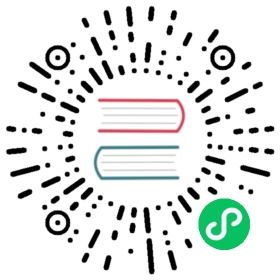Advanced Installation Instructions
To install prebuilt Electron binaries, use npm. The preferred method is to install Electron as a development dependency in your app:
npm install electron --save-dev
See the Electron versioning doc for info on how to manage Electron versions in your apps.
Running Electron ad-hoc
If you’re in a pinch and would prefer to not use npm install in your local project, you can also run Electron ad-hoc using the npx command runner bundled with npm:
npx electron .
The above command will run the current working directory with Electron. Note that any dependencies in your app will not be installed.
Customization
If you want to change the architecture that is downloaded (e.g., ia32 on an x64 machine), you can use the --arch flag with npm install or set the npm_config_arch environment variable:
npm install --arch=ia32 electron
In addition to changing the architecture, you can also specify the platform (e.g., win32, linux, etc.) using the --platform flag:
npm install --platform=win32 electron
Proxies
If you need to use an HTTP proxy, you need to set the ELECTRON_GET_USE_PROXY variable to any value, plus additional environment variables depending on your host system’s Node version:
Custom Mirrors and Caches
During installation, the electron module will call out to @electron/get to download prebuilt binaries of Electron for your platform. It will do so by contacting GitHub’s release download page (https://github.com/electron/electron/releases/tag/v$VERSION, where $VERSION is the exact version of Electron).
If you are unable to access GitHub or you need to provide a custom build, you can do so by either providing a mirror or an existing cache directory.
Mirror
You can use environment variables to override the base URL, the path at which to look for Electron binaries, and the binary filename. The URL used by @electron/get is composed as follows:
url = ELECTRON_MIRROR + ELECTRON_CUSTOM_DIR + '/' + ELECTRON_CUSTOM_FILENAME
For instance, to use the China CDN mirror:
ELECTRON_MIRROR="https://cdn.npm.taobao.org/dist/electron/"
By default, ELECTRON_CUSTOM_DIR is set to v$VERSION. To change the format, use the {{ version }} placeholder. For example, version-{{ version }} resolves to version-5.0.0, {{ version }} resolves to 5.0.0, and v{{ version }} is equivalent to the default. As a more concrete example, to use the China non-CDN mirror:
ELECTRON_MIRROR="https://npm.taobao.org/mirrors/electron/"ELECTRON_CUSTOM_DIR="{{ version }}"
The above configuration will download from URLs such as https://npm.taobao.org/mirrors/electron/8.0.0/electron-v8.0.0-linux-x64.zip.
If your mirror serves artifacts with different checksums to the official Electron release you may have to set ELECTRON_USE_REMOTE_CHECKSUMS=1 to force Electron to use the remote SHASUMS256.txt file to verify the checksum instead of the embedded checksums.
Cache
Alternatively, you can override the local cache. @electron/get will cache downloaded binaries in a local directory to not stress your network. You can use that cache folder to provide custom builds of Electron or to avoid making contact with the network at all.
- Linux:
$XDG_CACHE_HOMEor~/.cache/electron/ - macOS:
~/Library/Caches/electron/ - Windows:
$LOCALAPPDATA/electron/Cacheor~/AppData/Local/electron/Cache/
On environments that have been using older versions of Electron, you might find the cache also in ~/.electron.
You can also override the local cache location by providing a electron_config_cache environment variable.
The cache contains the version’s official zip file as well as a checksum, stored as a text file. A typical cache might look like this:
├── httpsgithub.comelectronelectronreleasesdownloadv1.7.9electron-v1.7.9-darwin-x64.zip│ └── electron-v1.7.9-darwin-x64.zip├── httpsgithub.comelectronelectronreleasesdownloadv1.7.9SHASUMS256.txt│ └── SHASUMS256.txt├── httpsgithub.comelectronelectronreleasesdownloadv1.8.1electron-v1.8.1-darwin-x64.zip│ └── electron-v1.8.1-darwin-x64.zip├── httpsgithub.comelectronelectronreleasesdownloadv1.8.1SHASUMS256.txt│ └── SHASUMS256.txt├── httpsgithub.comelectronelectronreleasesdownloadv1.8.2-beta.1electron-v1.8.2-beta.1-darwin-x64.zip│ └── electron-v1.8.2-beta.1-darwin-x64.zip├── httpsgithub.comelectronelectronreleasesdownloadv1.8.2-beta.1SHASUMS256.txt│ └── SHASUMS256.txt├── httpsgithub.comelectronelectronreleasesdownloadv1.8.2-beta.2electron-v1.8.2-beta.2-darwin-x64.zip│ └── electron-v1.8.2-beta.2-darwin-x64.zip├── httpsgithub.comelectronelectronreleasesdownloadv1.8.2-beta.2SHASUMS256.txt│ └── SHASUMS256.txt├── httpsgithub.comelectronelectronreleasesdownloadv1.8.2-beta.3electron-v1.8.2-beta.3-darwin-x64.zip│ └── electron-v1.8.2-beta.3-darwin-x64.zip└── httpsgithub.comelectronelectronreleasesdownloadv1.8.2-beta.3SHASUMS256.txt└── SHASUMS256.txt
Skip binary download
Under the hood, Electron’s JavaScript API binds to a binary that contains its implementations. Because this binary is crucial to the function of any Electron app, it is downloaded by default in the postinstall step every time you install electron from the npm registry.
However, if you want to install your project’s dependencies but don’t need to use Electron functionality, you can set the ELECTRON_SKIP_BINARY_DOWNLOAD environment variable to prevent the binary from being downloaded. For instance, this feature can be useful in continuous integration environments when running unit tests that mock out the electron module.
- npm
- Yarn
ELECTRON_SKIP_BINARY_DOWNLOAD=1 npm install
ELECTRON_SKIP_BINARY_DOWNLOAD=1 yarn install
Troubleshooting
When running npm install electron, some users occasionally encounter installation errors.
In almost all cases, these errors are the result of network problems and not actual issues with the electron npm package. Errors like ELIFECYCLE, EAI_AGAIN, ECONNRESET, and ETIMEDOUT are all indications of such network problems. The best resolution is to try switching networks, or wait a bit and try installing again.
You can also attempt to download Electron directly from electron/electron/releases if installing via npm is failing.
If installation fails with an EACCESS error you may need to fix your npm permissions.
If the above error persists, the unsafe-perm flag may need to be set to true:
sudo npm install electron --unsafe-perm=true
On slower networks, it may be advisable to use the --verbose flag in order to show download progress:
npm install --verbose electron
If you need to force a re-download of the asset and the SHASUM file set the force_no_cache environment variable to true.