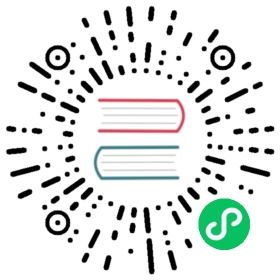desktopCapturer
Access information about media sources that can be used to capture audio and video from the desktop using the navigator.mediaDevices.getUserMedia API.
The following example shows how to capture video from a desktop window whose title is Electron:
// In the renderer process.const { desktopCapturer } = require('electron')desktopCapturer.getSources({ types: ['window', 'screen'] }).then(async sources => {for (const source of sources) {if (source.name === 'Electron') {try {const stream = await navigator.mediaDevices.getUserMedia({audio: false,video: {mandatory: {chromeMediaSource: 'desktop',chromeMediaSourceId: source.id,minWidth: 1280,maxWidth: 1280,minHeight: 720,maxHeight: 720}}})handleStream(stream)} catch (e) {handleError(e)}return}}})function handleStream (stream) {const video = document.querySelector('video')video.srcObject = streamvideo.onloadedmetadata = (e) => video.play()}function handleError (e) {console.log(e)}
To capture video from a source provided by desktopCapturer the constraints passed to navigator.mediaDevices.getUserMedia must include chromeMediaSource: 'desktop', and audio: false.
To capture both audio and video from the entire desktop the constraints passed to navigator.mediaDevices.getUserMedia must include chromeMediaSource: 'desktop', for both audio and video, but should not include a chromeMediaSourceId constraint.
const constraints = {audio: {mandatory: {chromeMediaSource: 'desktop'}},video: {mandatory: {chromeMediaSource: 'desktop'}}}
Methods
The desktopCapturer module has the following methods:
desktopCapturer.getSources(options)
optionsObjecttypesString[] - An array of Strings that lists the types of desktop sources to be captured, available types arescreenandwindow.thumbnailSizeSize (optional) - The size that the media source thumbnail should be scaled to. Default is150x150. Set width or height to 0 when you do not need the thumbnails. This will save the processing time required for capturing the content of each window and screen.fetchWindowIconsBoolean (optional) - Set to true to enable fetching window icons. The default value is false. When false the appIcon property of the sources return null. Same if a source has the type screen.
Returns Promise<DesktopCapturerSource[]> - Resolves with an array of DesktopCapturerSource objects, each DesktopCapturerSource represents a screen or an individual window that can be captured.
Note Capturing the screen contents requires user consent on macOS 10.15 Catalina or higher, which can detected by systemPreferences.getMediaAccessStatus.
Caveats
navigator.mediaDevices.getUserMedia does not work on macOS for audio capture due to a fundamental limitation whereby apps that want to access the system’s audio require a signed kernel extension. Chromium, and by extension Electron, does not provide this.
It is possible to circumvent this limitation by capturing system audio with another macOS app like Soundflower and passing it through a virtual audio input device. This virtual device can then be queried with navigator.mediaDevices.getUserMedia.