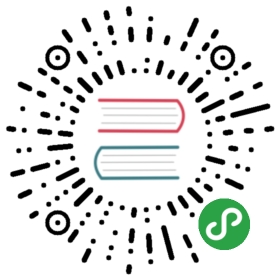类: TouchBar
为原生macOS应用创建TouchBar布局
Process: Main
new TouchBar(options) 实验功能
参数对象items(TouchBarButton | TouchBarColorPicker | TouchBarGroup | TouchBarLabel | TouchBarPopover | TouchBarScrubber | TouchBarSegmentedControl | TouchBarSlider | TouchBarSpacer)[]escapeItem(TouchBarButton | TouchBarColorPicker | TouchBarGroup | TouchBarLabel | TouchBarPopover | TouchBarScrubber | TouchBarSegmentedControl | TouchBarSlider | TouchBarSpacer | null) (可选的)
Creates a new touch bar with the specified items. UseBrowserWindow.setTouchBarto add theTouchBarto a window.
注意: TouchBar API目前为实验性质,以后的Electron版本可能会更改或删除。
提示:如果您没有带Touch Bar的MacBook,则可以使用 Touch Bar Simulator 来测试应用中的Touch Bar使用情况。
实例属性
在TouchBar的实例中有以下属性可用:
touchBar.escapeItem
TouchBarItem设置的内容将替换掉Touch bar中的“esc”按钮 将该项设为null以使用默认的"esc"按钮 修改这个值将立即更新Touch bar中的返回按钮
示例
下面是一个带有一个按钮和若干文本的简易Touch bar老虎机游戏示例
const { app, BrowserWindow, TouchBar } = require('electron')const { TouchBarLabel, TouchBarButton, TouchBarSpacer } = TouchBarlet spinning = false// Reel labelsconst reel1 = new TouchBarLabel()const reel2 = new TouchBarLabel()const reel3 = new TouchBarLabel()// Spin result labelconst result = new TouchBarLabel()// Spin buttonconst spin = new TouchBarButton({label: '? Spin',backgroundColor: '#7851A9',click: () => {// Ignore clicks if already spinningif (spinning) {return}spinning = trueresult.label = ''let timeout = 10const spinLength = 4 * 1000 // 4 secondsconst startTime = Date.now()const spinReels = () => {updateReels()if ((Date.now() - startTime) >= spinLength) {finishSpin()} else {// Slow down a bit on each spintimeout *= 1.1setTimeout(spinReels, timeout)}}spinReels()}})const getRandomValue = () => {const values = ['?', '?', '7️⃣', '?', '?', '⭐', '?', '?']return values[Math.floor(Math.random() * values.length)]}const updateReels = () => {reel1.label = getRandomValue()reel2.label = getRandomValue()reel3.label = getRandomValue()}const finishSpin = () => {const uniqueValues = new Set([reel1.label, reel2.label, reel3.label]).sizeif (uniqueValues === 1) {// All 3 values are the sameresult.label = '? Jackpot!'result.textColor = '#FDFF00'} else if (uniqueValues === 2) {// 2 values are the sameresult.label = '? Winner!'result.textColor = '#FDFF00'} else {// No values are the sameresult.label = '? Spin Again'result.textColor = null}spinning = false}const touchBar = new TouchBar([spin,new TouchBarSpacer({ size: 'large' }),reel1,new TouchBarSpacer({ size: 'small' }),reel2,new TouchBarSpacer({ size: 'small' }),reel3,new TouchBarSpacer({ size: 'large' }),result])let windowapp.once('ready', () => {window = new BrowserWindow({frame: false,titleBarStyle: 'hiddenInset',width: 200,height: 200,backgroundColor: '#000'})window.loadURL('about:blank')window.setTouchBar(touchBar)})
运行以上示例
要运行上面的示例,您需要 (假设您已经在将要运行该示例的目录中打开了一个终端):
- 将上述文件保存到您的电脑上,并命名为
touchbar.js - 通过
npm install electron来安装 Electron - 在 Electron 中运行示例:
./node_modules/.bin/electron touchbar.js
接下来这个应用会在你的Touch bar (或者Touch bar模拟器) 上运行,你将能看到一个Electron窗口