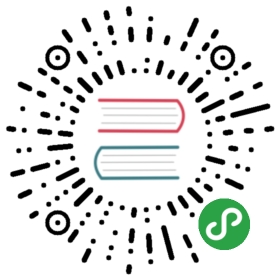菜单
创建原生应用菜单和上下文菜单。
进程:主进程
new Menu()
创建新菜单。
静态方法
menu类有以下静态方法:
Menu.setApplicationMenu(menu)
menuMenu | null
当在MacOS、Windows、Linux中使用menu设置程序菜单时,会设置在各个程序窗体的顶层。
在windows和Linux系统中,使用null参数将会移除菜单栏, 但在MacOS系统中则不会有任何效果;
注意:这个API调用要在程序的ready事件模块之后;
Menu.getApplicationMenu()
返回 Menu | null - 如果有设置, 则返回应用程序菜单, 如果没设置,则返回 null。
注意: 返回的 menu 实例不支持动态添加或删除菜单项。 但仍然可以动态修改 实例属性 。
Menu.sendActionToFirstResponder(action) macOS
actionString
将action发送到应用程序的第一个响应方。 这用于模拟默认的 macOS 菜单行为。 Usually you would use theroleproperty of aMenuItem.
有关 macOS 的本地操作的详细信息, 请参阅 macOS Cocoa Event Handling Guide 。
Menu.buildFromTemplate(template)
templateMenuItemConstructorOptions[]
返回Menu
Generally, the template is an array of options for constructing a MenuItem. The usage can be referenced above.
还可以将其他字段附加到 template 的元素中, 它们将成为构造的菜单项的属性。
实例方法
menu 对象具有以下实例方法:
menu.popup(options)
optionsObject (可选)windowBrowserWindow (可选) - 默认为选中窗口.x数字 (可选)-默认值是当前鼠标光标的位置。如果声明了y, 则必须声明。y数字 (可选)-默认值是当前鼠标光标的位置。如果声明了x, 则必须声明。positioningItem数字 (可选) macOS -要在指定坐标下的鼠标光标下定位的菜单项的索引。默认值为-1。callbackFunction (optional) - 会在菜单关闭后被调用.
将此菜单作为 browserWindow 中的上下文菜单弹出。
menu.closePopup([browserWindow])
browserWindowBrowserWindow (可选) - 默认为选中窗口.
关闭browserWindow中的上下文菜单。
menu.append(menuItem)
menuItem菜单项
将menuItem追加到菜单。
menu.getMenuItemById(id)
idString
返回具有指定id项的MenuItem
menu.insert(pos, menuItem)
posIntegermenuItem菜单项
将menuItem插入菜单的pos位置。
实例事件
用 new Menu 创建的对象触发以下事件:
注意: 某些事件仅在特定的操作系统上可用, 这些方法会被标记出来。
事件: 'menu-will-show'
返回:
eventEvent
调用menu.popup()事件时触发该事件。
事件: 'menu-will-close'
返回:
eventEvent
手动关闭弹出,或使用menu.closePopup()方法关闭弹出时,触发该事件。
实例属性
menu 对象还具有以下属性:
menu.items
包含菜单项的 MenuItem [] 数组。
每个 菜单 由多个 MenuItem 组成, 每个 MenuItem 可以有子菜单。
实例事件
使用 new Menu方法创建的对象,或者Menu.buildFromTemplate返回的对象都会触发以下事件:
示例
Menu 仅在主进程( main process)中可用, 但您也可以在渲染进程(render process)中通过 remote 模块使用它。
主进程
在主进程中创建程序菜单的简单API模版示例:
const { app, Menu } = require('electron')const template = [{label: 'Edit',submenu: [{ role: 'undo' },{ role: 'redo' },{ type: 'separator' },{ role: 'cut' },{ role: 'copy' },{ role: 'paste' },{ role: 'pasteandmatchstyle' },{ role: 'delete' },{ role: 'selectall' }]},{label: 'View',submenu: [{ role: 'reload' },{ role: 'forcereload' },{ role: 'toggledevtools' },{ type: 'separator' },{ role: 'resetzoom' },{ role: 'zoomin' },{ role: 'zoomout' },{ type: 'separator' },{ role: 'togglefullscreen' }]},{role: 'window',submenu: [{ role: 'minimize' },{ role: 'close' }]},{role: 'help',submenu: [{label: 'Learn More',click () { require('electron').shell.openExternal('https://electronjs.org') }}]}]if (process.platform === 'darwin') {template.unshift({label: app.getName(),submenu: [{ role: 'about' },{ type: 'separator' },{ role: 'services' },{ type: 'separator' },{ role: 'hide' },{ role: 'hideothers' },{ role: 'unhide' },{ type: 'separator' },{ role: 'quit' }]})// Edit menutemplate[1].submenu.push({ type: 'separator' },{label: 'Speech',submenu: [{ role: 'startspeaking' },{ role: 'stopspeaking' }]})// Window menutemplate[3].submenu = [{ role: 'close' },{ role: 'minimize' },{ role: 'zoom' },{ type: 'separator' },{ role: 'front' }]}const menu = Menu.buildFromTemplate(template)Menu.setApplicationMenu(menu)
渲染进程
下面是通过 remote 模块在网页(render process)中动态创建右击菜单的示例:
<!-- index.html --><script>const { remote } = require('electron')const { Menu, MenuItem } = remoteconst menu = new Menu()menu.append(new MenuItem({ label: 'MenuItem1', click() { console.log('item 1 clicked') } }))menu.append(new MenuItem({ type: 'separator' }))menu.append(new MenuItem({ label: 'MenuItem2', type: 'checkbox', checked: true }))window.addEventListener('contextmenu', (e) => {e.preventDefault()menu.popup({ window: remote.getCurrentWindow() })}, false)</script>
MacOS中应用菜单注意事项
MacOS中的应用程序有着和windows,linux完全不同风格的菜单样式。这里有一些说明,可以让你的程序菜单看起来更贴合原生系统。
标准菜单
在MacOS有一些系统自定的标准菜单,像Services和Windows。 让你的菜单更像MacOS标准菜单,只需设置菜单role值为如下示之一,Electron便会自动认出并设置成标准菜单,:
windowhelpservices
标准菜单项操作
macOS 已经为某些菜单项提供了标准操作, 如 about xxx 、 Hide xxx 和 Hide Others 。 若要将菜单项的操作设置为标准操作, 应设置菜单项的 role 属性。
主菜单的名称
在 macOS 中应用程序菜单的第一个项目的标签总是你的应用程序的名字, 无论你设置什么标签。 如要更改它, 请修改应用程序包的 Info. plist 文件。 有关详细信息, 请参阅 About Information Property List Files 。
设置特定浏览器窗口的菜单 ( Linux Windows )
浏览器窗口的 setMenu 方法 可以设置特定浏览器窗口的菜单。
菜单项位置
你可以使用 before, after, beforeGroupContaining, afterGroupContaining 和 id 来控制由 Menu.buildFromTemplate 生成的菜单项的位置.
before- 在指定的标签之前插入菜单项。 如果引用值不存在,那么该菜单项会插在这个菜单的尾部。 这还意味着,菜单项应该被放置在与引用项相同的组中。after- 在指定的标签之后插入菜单项。 如果引用值不存在,那么该菜单项会插在这个菜单的尾部。 这还意味着,菜单项应该被放置在与引用项相同的组中。beforeGroupContaining- Provides a means for a single context menu to declare the placement of their containing group before the containing group of the item with the specified label.afterGroupContaining- Provides a means for a single context menu to declare the placement of their containing group after the containing group of the item with the specified label.
默认情况下,除非有位置相关的属性,所有的菜单项会按照模板中的顺序排放。
示例
模板:
[{ id: '1', label: 'one' },{ id: '2', label: 'two' },{ id: '3', label: 'three' },{ id: '4', label: 'four' }]
菜单:
<br />- 1- 2- 3- 4
模板:
[{ id: '1', label: 'one' },{ type: 'separator' },{ id: '3', label: 'three', beforeGroupContaining: ['1'] },{ id: '4', label: 'four', afterGroupContaining: ['2'] },{ type: 'separator' },{ id: '2', label: 'two' }]
菜单:
<br />- 3- 4- ---- 1- ---- 2
模板:
[{ id: '1', label: 'one', after: ['3'] },{ id: '2', label: 'two', before: ['1'] },{ id: '3', label: 'three' }]
菜单:
<br />- ---- 3- 2- 1