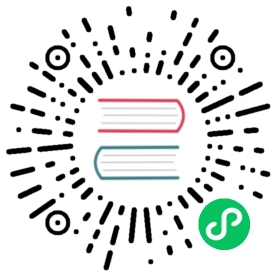- systemPreferences
- Events
- Methods
systemPreferences.isSwipeTrackingFromScrollEventsEnabled()macOSsystemPreferences.postNotification(event, userInfo[, deliverImmediately])macOSsystemPreferences.postLocalNotification(event, userInfo)macOSsystemPreferences.postWorkspaceNotification(event, userInfo)macOSsystemPreferences.subscribeNotification(event, callback)macOSsystemPreferences.subscribeLocalNotification(event, callback)macOSsystemPreferences.subscribeWorkspaceNotification(event, callback)macOSsystemPreferences.unsubscribeNotification(id)macOSsystemPreferences.unsubscribeLocalNotification(id)macOSsystemPreferences.unsubscribeWorkspaceNotification(id)macOSsystemPreferences.registerDefaults(defaults)macOSsystemPreferences.getUserDefault<Type extends keyof UserDefaultTypes>(key, type)macOSsystemPreferences.setUserDefault<Type extends keyof UserDefaultTypes>(key, type, value)macOSsystemPreferences.removeUserDefault(key)macOSsystemPreferences.isAeroGlassEnabled()WindowssystemPreferences.getAccentColor()Windows macOSsystemPreferences.getColor(color)Windows macOSsystemPreferences.getSystemColor(color)macOSsystemPreferences.getEffectiveAppearance()macOSsystemPreferences.canPromptTouchID()macOSsystemPreferences.promptTouchID(reason)macOSsystemPreferences.isTrustedAccessibilityClient(prompt)macOSsystemPreferences.getMediaAccessStatus(mediaType)Windows macOSsystemPreferences.askForMediaAccess(mediaType)macOSsystemPreferences.getAnimationSettings()
- Properties
systemPreferences
Get system preferences.
Process: Main
const { systemPreferences } = require('electron')console.log(systemPreferences.isAeroGlassEnabled())
Events
The systemPreferences object emits the following events:
Event: ‘accent-color-changed’ Windows
Returns:
eventEventnewColorstring - The new RGBA color the user assigned to be their system accent color.
Event: ‘color-changed’ Windows
Returns:
eventEvent
Methods
systemPreferences.isSwipeTrackingFromScrollEventsEnabled() macOS
Returns boolean - Whether the Swipe between pages setting is on.
systemPreferences.postNotification(event, userInfo[, deliverImmediately]) macOS
eventstringuserInfoRecord<string, any>deliverImmediatelyboolean (optional) -trueto post notifications immediately even when the subscribing app is inactive.
Posts event as native notifications of macOS. The userInfo is an Object that contains the user information dictionary sent along with the notification.
systemPreferences.postLocalNotification(event, userInfo) macOS
eventstringuserInfoRecord<string, any>
Posts event as native notifications of macOS. The userInfo is an Object that contains the user information dictionary sent along with the notification.
systemPreferences.postWorkspaceNotification(event, userInfo) macOS
eventstringuserInfoRecord<string, any>
Posts event as native notifications of macOS. The userInfo is an Object that contains the user information dictionary sent along with the notification.
systemPreferences.subscribeNotification(event, callback) macOS
eventstring | nullcallbackFunctioneventstringuserInfoRecord<string, unknown>objectstring
Returns number - The ID of this subscription
Subscribes to native notifications of macOS, callback will be called with callback(event, userInfo) when the corresponding event happens. The userInfo is an Object that contains the user information dictionary sent along with the notification. The object is the sender of the notification, and only supports NSString values for now.
The id of the subscriber is returned, which can be used to unsubscribe the event.
Under the hood this API subscribes to NSDistributedNotificationCenter, example values of event are:
AppleInterfaceThemeChangedNotificationAppleAquaColorVariantChangedAppleColorPreferencesChangedNotificationAppleShowScrollBarsSettingChanged
If event is null, the NSDistributedNotificationCenter doesn’t use it as criteria for delivery to the observer. See docs for more information.
systemPreferences.subscribeLocalNotification(event, callback) macOS
eventstring | nullcallbackFunctioneventstringuserInfoRecord<string, unknown>objectstring
Returns number - The ID of this subscription
Same as subscribeNotification, but uses NSNotificationCenter for local defaults. This is necessary for events such as NSUserDefaultsDidChangeNotification.
If event is null, the NSNotificationCenter doesn’t use it as criteria for delivery to the observer. See docs for more information.
systemPreferences.subscribeWorkspaceNotification(event, callback) macOS
eventstring | nullcallbackFunctioneventstringuserInfoRecord<string, unknown>objectstring
Returns number - The ID of this subscription
Same as subscribeNotification, but uses NSWorkspace.sharedWorkspace.notificationCenter. This is necessary for events such as NSWorkspaceDidActivateApplicationNotification.
If event is null, the NSWorkspaceNotificationCenter doesn’t use it as criteria for delivery to the observer. See docs for more information.
systemPreferences.unsubscribeNotification(id) macOS
idInteger
Removes the subscriber with id.
systemPreferences.unsubscribeLocalNotification(id) macOS
idInteger
Same as unsubscribeNotification, but removes the subscriber from NSNotificationCenter.
systemPreferences.unsubscribeWorkspaceNotification(id) macOS
idInteger
Same as unsubscribeNotification, but removes the subscriber from NSWorkspace.sharedWorkspace.notificationCenter.
systemPreferences.registerDefaults(defaults) macOS
defaultsRecord<string, string | boolean | number> - a dictionary of (key: value) user defaults
Add the specified defaults to your application’s NSUserDefaults.
systemPreferences.getUserDefault<Type extends keyof UserDefaultTypes>(key, type) macOS
keystringtypeType - Can bestring,boolean,integer,float,double,url,arrayordictionary.
Returns UserDefaultTypes[Type] - The value of key in NSUserDefaults.
Some popular key and types are:
AppleInterfaceStyle:stringAppleAquaColorVariant:integerAppleHighlightColor:stringAppleShowScrollBars:stringNSNavRecentPlaces:arrayNSPreferredWebServices:dictionaryNSUserDictionaryReplacementItems:array
systemPreferences.setUserDefault<Type extends keyof UserDefaultTypes>(key, type, value) macOS
keystringtypeType - Can bestring,boolean,integer,float,double,url,arrayordictionary.valueUserDefaultTypes[Type]
Set the value of key in NSUserDefaults.
Note that type should match actual type of value. An exception is thrown if they don’t.
Some popular key and types are:
ApplePressAndHoldEnabled:boolean
systemPreferences.removeUserDefault(key) macOS
keystring
Removes the key in NSUserDefaults. This can be used to restore the default or global value of a key previously set with setUserDefault.
systemPreferences.isAeroGlassEnabled() Windows
Returns boolean - true if DWM composition (Aero Glass) is enabled, and false otherwise.
An example of using it to determine if you should create a transparent window or not (transparent windows won’t work correctly when DWM composition is disabled):
const { BrowserWindow, systemPreferences } = require('electron')const browserOptions = { width: 1000, height: 800 }// Make the window transparent only if the platform supports it.if (process.platform !== 'win32' || systemPreferences.isAeroGlassEnabled()) {browserOptions.transparent = truebrowserOptions.frame = false}// Create the window.const win = new BrowserWindow(browserOptions)// Navigate.if (browserOptions.transparent) {win.loadFile('index.html')} else {// No transparency, so we load a fallback that uses basic styles.win.loadFile('fallback.html')}
systemPreferences.getAccentColor() Windows macOS
Returns string - The users current system wide accent color preference in RGBA hexadecimal form.
const color = systemPreferences.getAccentColor() // `"aabbccdd"`const red = color.substr(0, 2) // "aa"const green = color.substr(2, 2) // "bb"const blue = color.substr(4, 2) // "cc"const alpha = color.substr(6, 2) // "dd"
This API is only available on macOS 10.14 Mojave or newer.
systemPreferences.getColor(color) Windows macOS
colorstring - One of the following values:- On Windows:
3d-dark-shadow- Dark shadow for three-dimensional display elements.3d-face- Face color for three-dimensional display elements and for dialog box backgrounds.3d-highlight- Highlight color for three-dimensional display elements.3d-light- Light color for three-dimensional display elements.3d-shadow- Shadow color for three-dimensional display elements.active-border- Active window border.active-caption- Active window title bar. Specifies the left side color in the color gradient of an active window’s title bar if the gradient effect is enabled.active-caption-gradient- Right side color in the color gradient of an active window’s title bar.app-workspace- Background color of multiple document interface (MDI) applications.button-text- Text on push buttons.caption-text- Text in caption, size box, and scroll bar arrow box.desktop- Desktop background color.disabled-text- Grayed (disabled) text.highlight- Item(s) selected in a control.highlight-text- Text of item(s) selected in a control.hotlight- Color for a hyperlink or hot-tracked item.inactive-border- Inactive window border.inactive-caption- Inactive window caption. Specifies the left side color in the color gradient of an inactive window’s title bar if the gradient effect is enabled.inactive-caption-gradient- Right side color in the color gradient of an inactive window’s title bar.inactive-caption-text- Color of text in an inactive caption.info-background- Background color for tooltip controls.info-text- Text color for tooltip controls.menu- Menu background.menu-highlight- The color used to highlight menu items when the menu appears as a flat menu.menubar- The background color for the menu bar when menus appear as flat menus.menu-text- Text in menus.scrollbar- Scroll bar gray area.window- Window background.window-frame- Window frame.window-text- Text in windows.
- On macOS
control-background- The background of a large interface element, such as a browser or table.control- The surface of a control.control-text-The text of a control that isn’t disabled.disabled-control-text- The text of a control that’s disabled.find-highlight- The color of a find indicator.grid- The gridlines of an interface element such as a table.header-text- The text of a header cell in a table.highlight- The virtual light source onscreen.keyboard-focus-indicator- The ring that appears around the currently focused control when using the keyboard for interface navigation.label- The text of a label containing primary content.link- A link to other content.placeholder-text- A placeholder string in a control or text view.quaternary-label- The text of a label of lesser importance than a tertiary label such as watermark text.scrubber-textured-background- The background of a scrubber in the Touch Bar.secondary-label- The text of a label of lesser importance than a normal label such as a label used to represent a subheading or additional information.selected-content-background- The background for selected content in a key window or view.selected-control- The surface of a selected control.selected-control-text- The text of a selected control.selected-menu-item-text- The text of a selected menu.selected-text-background- The background of selected text.selected-text- Selected text.separator- A separator between different sections of content.shadow- The virtual shadow cast by a raised object onscreen.tertiary-label- The text of a label of lesser importance than a secondary label such as a label used to represent disabled text.text-background- Text background.text- The text in a document.under-page-background- The background behind a document’s content.unemphasized-selected-content-background- The selected content in a non-key window or view.unemphasized-selected-text-background- A background for selected text in a non-key window or view.unemphasized-selected-text- Selected text in a non-key window or view.window-background- The background of a window.window-frame-text- The text in the window’s titlebar area.
- On Windows:
Returns string - The system color setting in RGB hexadecimal form (#ABCDEF). See the Windows docs and the macOS docs for more details.
The following colors are only available on macOS 10.14: find-highlight, selected-content-background, separator, unemphasized-selected-content-background, unemphasized-selected-text-background, and unemphasized-selected-text.
systemPreferences.getSystemColor(color) macOS
colorstring - One of the following values:bluebrowngraygreenorangepinkpurpleredyellow
Returns string - The standard system color formatted as #RRGGBBAA.
Returns one of several standard system colors that automatically adapt to vibrancy and changes in accessibility settings like ‘Increase contrast’ and ‘Reduce transparency’. See Apple Documentation for more details.
systemPreferences.getEffectiveAppearance() macOS
Returns string - Can be dark, light or unknown.
Gets the macOS appearance setting that is currently applied to your application, maps to NSApplication.effectiveAppearance
systemPreferences.canPromptTouchID() macOS
Returns boolean - whether or not this device has the ability to use Touch ID.
systemPreferences.promptTouchID(reason) macOS
reasonstring - The reason you are asking for Touch ID authentication
Returns Promise<void> - resolves if the user has successfully authenticated with Touch ID.
const { systemPreferences } = require('electron')systemPreferences.promptTouchID('To get consent for a Security-Gated Thing').then(success => {console.log('You have successfully authenticated with Touch ID!')}).catch(err => {console.log(err)})
This API itself will not protect your user data; rather, it is a mechanism to allow you to do so. Native apps will need to set Access Control Constants like kSecAccessControlUserPresence on their keychain entry so that reading it would auto-prompt for Touch ID biometric consent. This could be done with node-keytar, such that one would store an encryption key with node-keytar and only fetch it if promptTouchID() resolves.
systemPreferences.isTrustedAccessibilityClient(prompt) macOS
promptboolean - whether or not the user will be informed via prompt if the current process is untrusted.
Returns boolean - true if the current process is a trusted accessibility client and false if it is not.
systemPreferences.getMediaAccessStatus(mediaType) Windows macOS
mediaTypestring - Can bemicrophone,cameraorscreen.
Returns string - Can be not-determined, granted, denied, restricted or unknown.
This user consent was not required on macOS 10.13 High Sierra so this method will always return granted. macOS 10.14 Mojave or higher requires consent for microphone and camera access. macOS 10.15 Catalina or higher requires consent for screen access.
Windows 10 has a global setting controlling microphone and camera access for all win32 applications. It will always return granted for screen and for all media types on older versions of Windows.
systemPreferences.askForMediaAccess(mediaType) macOS
mediaTypestring - the type of media being requested; can bemicrophone,camera.
Returns Promise<boolean> - A promise that resolves with true if consent was granted and false if it was denied. If an invalid mediaType is passed, the promise will be rejected. If an access request was denied and later is changed through the System Preferences pane, a restart of the app will be required for the new permissions to take effect. If access has already been requested and denied, it must be changed through the preference pane; an alert will not pop up and the promise will resolve with the existing access status.
Important: In order to properly leverage this API, you must set the NSMicrophoneUsageDescription and NSCameraUsageDescription strings in your app’s Info.plist file. The values for these keys will be used to populate the permission dialogs so that the user will be properly informed as to the purpose of the permission request. See Electron Application Distribution for more information about how to set these in the context of Electron.
This user consent was not required until macOS 10.14 Mojave, so this method will always return true if your system is running 10.13 High Sierra.
systemPreferences.getAnimationSettings()
Returns Object:
shouldRenderRichAnimationboolean - Returns true if rich animations should be rendered. Looks at session type (e.g. remote desktop) and accessibility settings to give guidance for heavy animations.scrollAnimationsEnabledBySystemboolean - Determines on a per-platform basis whether scroll animations (e.g. produced by home/end key) should be enabled.prefersReducedMotionboolean - Determines whether the user desires reduced motion based on platform APIs.
Returns an object with system animation settings.
Properties
systemPreferences.accessibilityDisplayShouldReduceTransparency() macOS
A boolean property which determines whether the app avoids using semitransparent backgrounds. This maps to NSWorkspace.accessibilityDisplayShouldReduceTransparency
systemPreferences.effectiveAppearance macOS Readonly
A string property that can be dark, light or unknown.
Returns the macOS appearance setting that is currently applied to your application, maps to NSApplication.effectiveAppearance