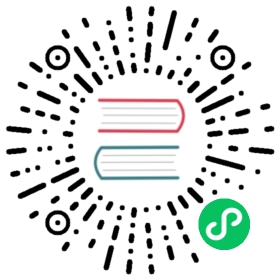进程间通信
进程间通信 (IPC) 是在 Electron 中构建功能丰富的桌面应用程序的关键部分之一。 由于主进程和渲染器进程在 Electron 的进程模型具有不同的职责,因此 IPC 是执行许多常见任务的唯一方法,例如从 UI 调用原生 API 或从原生菜单触发 Web 内容的更改。
IPC 通道
在 Electron 中,进程使用 ipcMain 和 ipcRenderer 模块,通过开发人员定义的“通道”传递消息来进行通信。 这些通道是 任意 (您可以随意命名它们)和 双向 (您可以在两个模块中使用相同的通道名称)的。
在本指南中,我们将介绍一些基本的 IPC 模式,并提供具体的示例。您可以将这些示例作为您应用程序代码的参考。
了解上下文隔离进程
在开始实现细节之前,您应该熟悉使用 预加载脚本 在上下文隔离渲染器进程中导入 Node.js 和 Electron 模块的概念。
模式 1:渲染器进程到主进程(单向)
要将单向 IPC 消息从渲染器进程发送到主进程,您可以使用 ipcRenderer.send API 发送消息,然后使用 ipcMain.on API 接收。
通常使用此模式从 Web 内容调用主进程 API。 我们将通过创建一个简单的应用来演示此模式,可以通过编程方式更改它的窗口标题。
对于此演示,您需要将代码添加到主进程、渲染器进程和预加载脚本。 完整代码如下,我们将在后续章节中对每个文件进行单独解释。
docs/fiddles/ipc/pattern-1 (23.0.0)Open in Fiddle
- main.js
- preload.js
- index.html
- renderer.js
const {app, BrowserWindow, ipcMain} = require('electron')const path = require('path')function createWindow () {const mainWindow = new BrowserWindow({webPreferences: {preload: path.join(__dirname, 'preload.js')}})ipcMain.on('set-title', (event, title) => {const webContents = event.senderconst win = BrowserWindow.fromWebContents(webContents)win.setTitle(title)})mainWindow.loadFile('index.html')}app.whenReady().then(() => {createWindow()app.on('activate', function () {if (BrowserWindow.getAllWindows().length === 0) createWindow()})})app.on('window-all-closed', function () {if (process.platform !== 'darwin') app.quit()})
const { contextBridge, ipcRenderer } = require('electron')contextBridge.exposeInMainWorld('electronAPI', {setTitle: (title) => ipcRenderer.send('set-title', title)})
<!DOCTYPE html><html><head><meta charset="UTF-8"><!-- https://developer.mozilla.org/en-US/docs/Web/HTTP/CSP --><meta http-equiv="Content-Security-Policy" content="default-src 'self'; script-src 'self'"><title>Hello World!</title></head><body>Title: <input id="title"/><button id="btn" type="button">Set</button><script src="./renderer.js"></script></body></html>
const setButton = document.getElementById('btn')const titleInput = document.getElementById('title')setButton.addEventListener('click', () => {const title = titleInput.valuewindow.electronAPI.setTitle(title)});
1. 使用 ipcMain.on 监听事件
在主进程中,使用 ipcMain.on API 在 set-title 通道上设置一个 IPC 监听器:
main.js (Main Process)
const {app, BrowserWindow, ipcMain} = require('electron')const path = require('path')//...function handleSetTitle (event, title) {const webContents = event.senderconst win = BrowserWindow.fromWebContents(webContents)win.setTitle(title)}function createWindow () {const mainWindow = new BrowserWindow({webPreferences: {preload: path.join(__dirname, 'preload.js')}})mainWindow.loadFile('index.html')}app.whenReady().then(() => {ipcMain.on('set-title', handleSetTitle)createWindow()}//...
上面的 handleSetTitle 回调函数有两个参数:一个 IpcMainEvent 结构和一个 title 字符串。 每当消息通过 set-title 通道传入时,此函数找到附加到消息发送方的 BrowserWindow 实例,并在该实例上使用 win.setTitle API。
 info
info
请确保您为以下步骤加载了 index.html 和 preload.js 入口点!
2. 通过预加载脚本暴露 ipcRenderer.send
要将消息发送到上面创建的监听器,您可以使用 ipcRenderer.send API。 默认情况下,渲染器进程没有权限访问 Node.js 和 Electron 模块。 作为应用开发者,您需要使用 contextBridge API 来选择要从预加载脚本中暴露哪些 API。
在您的预加载脚本中添加以下代码,向渲染器进程暴露一个全局的 window.electronAPI 变量。
preload.js (Preload Script)
const { contextBridge, ipcRenderer } = require('electron')contextBridge.exposeInMainWorld('electronAPI', {setTitle: (title) => ipcRenderer.send('set-title', title)})
此时,您将能够在渲染器进程中使用 window.electronAPI.setTitle() 函数。
 安全警告
安全警告
出于 安全原因,我们不会直接暴露整个 ipcRenderer.send API。 确保尽可能限制渲染器对 Electron API 的访问。
3. 构建渲染器进程 UI
在 BrowserWindow 加载的我们的 HTML 文件中,添加一个由文本输入框和按钮组成的基本用户界面:
index.html
<!DOCTYPE html><html><head><meta charset="UTF-8"><!-- https://developer.mozilla.org/en-US/docs/Web/HTTP/CSP --><meta http-equiv="Content-Security-Policy" content="default-src 'self'; script-src 'self'"><title>Hello World!</title></head><body>Title: <input id="title"/><button id="btn" type="button">Set</button><script src="./renderer.js"></script></body></html>
为了使这些元素具有交互性,我们将在导入的 renderer.js 文件中添加几行代码,以利用从预加载脚本中暴露的 window.electronAPI 功能:
renderer.js (Renderer Process)
const setButton = document.getElementById('btn')const titleInput = document.getElementById('title')setButton.addEventListener('click', () => {const title = titleInput.valuewindow.electronAPI.setTitle(title)});
此时,您的演示应用应该已经功能齐全。 尝试使用输入框,看看 BrowserWindow 的标题会发生什么变化!
模式 2:渲染器进程到主进程(双向)
双向 IPC 的一个常见应用是从渲染器进程代码调用主进程模块并等待结果。 这可以通过将 ipcRenderer.invoke 与 ipcMain.handle 搭配使用来完成。
在下面的示例中,我们将从渲染器进程打开一个原生的文件对话框,并返回所选文件的路径。
对于此演示,您需要将代码添加到主进程、渲染器进程和预加载脚本。 完整代码如下,我们将在后续章节中对每个文件进行单独解释。
docs/fiddles/ipc/pattern-2 (23.0.0)Open in Fiddle
- main.js
- preload.js
- index.html
- renderer.js
const {app, BrowserWindow, ipcMain, dialog} = require('electron')const path = require('path')async function handleFileOpen() {const { canceled, filePaths } = await dialog.showOpenDialog()if (canceled) {return} else {return filePaths[0]}}function createWindow () {const mainWindow = new BrowserWindow({webPreferences: {preload: path.join(__dirname, 'preload.js')}})mainWindow.loadFile('index.html')}app.whenReady().then(() => {ipcMain.handle('dialog:openFile', handleFileOpen)createWindow()app.on('activate', function () {if (BrowserWindow.getAllWindows().length === 0) createWindow()})})app.on('window-all-closed', function () {if (process.platform !== 'darwin') app.quit()})
const { contextBridge, ipcRenderer } = require('electron')contextBridge.exposeInMainWorld('electronAPI',{openFile: () => ipcRenderer.invoke('dialog:openFile')})
<!DOCTYPE html><html><head><meta charset="UTF-8"><!-- https://developer.mozilla.org/en-US/docs/Web/HTTP/CSP --><meta http-equiv="Content-Security-Policy" content="default-src 'self'; script-src 'self'"><title>Dialog</title></head><body><button type="button" id="btn">Open a File</button>File path: <strong id="filePath"></strong><script src='./renderer.js'></script></body></html>
const btn = document.getElementById('btn')const filePathElement = document.getElementById('filePath')btn.addEventListener('click', async () => {const filePath = await window.electronAPI.openFile()filePathElement.innerText = filePath})
1. 使用 ipcMain.handle 监听事件
在主进程中,我们将创建一个 handleFileOpen() 函数,它调用 dialog.showOpenDialog 并返回用户选择的文件路径值。 每当渲染器进程通过 dialog:openFile 通道发送 ipcRender.invoke 消息时,此函数被用作一个回调。 然后,返回值将作为一个 Promise 返回到最初的 invoke 调用。
 关于错误处理
关于错误处理
在主进程中通过 handle 引发的错误是不透明的,因为它们被序列化了,并且只有原始错误的 message 属性会提供给渲染器进程。 详情请参阅 [#24427](https://github.com/electron/electron/issues/24427)。
main.js (Main Process)
const { BrowserWindow, dialog, ipcMain } = require('electron')const path = require('path')//...async function handleFileOpen() {const { canceled, filePaths } = await dialog.showOpenDialog()if (canceled) {return} else {return filePaths[0]}}function createWindow () {const mainWindow = new BrowserWindow({webPreferences: {preload: path.join(__dirname, 'preload.js')}})mainWindow.loadFile('index.html')}app.whenReady(() => {ipcMain.handle('dialog:openFile', handleFileOpen)createWindow()})//...
 关于通道名称
关于通道名称
IPC 通道名称上的 dialog: 前缀对代码没有影响。 它仅用作命名空间以帮助提高代码的可读性。
 info
info
请确保您为以下步骤加载了 index.html 和 preload.js 入口点!
2. 通过预加载脚本暴露 ipcRenderer.invoke
在预加载脚本中,我们暴露了一个单行的 openFile 函数,它调用并返回 ipcRenderer.invoke('dialog:openFile') 的值。 我们将在下一步中使用此 API 从渲染器的用户界面调用原生对话框。
preload.js (Preload Script)
const { contextBridge, ipcRenderer } = require('electron')contextBridge.exposeInMainWorld('electronAPI', {openFile: () => ipcRenderer.invoke('dialog:openFile')})
 安全警告
安全警告
出于 安全原因,我们不会直接暴露整个 ipcRenderer.invoke API。 确保尽可能限制渲染器对 Electron API 的访问。
3. 构建渲染器进程 UI
最后,让我们构建加载到 BrowserWindow 中的 HTML 文件。
index.html
<!DOCTYPE html><html><head><meta charset="UTF-8"><!-- https://developer.mozilla.org/en-US/docs/Web/HTTP/CSP --><meta http-equiv="Content-Security-Policy" content="default-src 'self'; script-src 'self'"><title>Dialog</title></head><body><button type="button" id="btn">Open a File</button>File path: <strong id="filePath"></strong><script src='./renderer.js'></script></body></html>
用户界面包含一个 #btn 按钮元素,将用于触发我们的预加载 API,以及一个 #filePath 元素,将用于显示所选文件的路径。 要使这些部分起作用,需要在渲染器进程脚本中编写几行代码:
renderer.js (Renderer Process)
const btn = document.getElementById('btn')const filePathElement = document.getElementById('filePath')btn.addEventListener('click', async () => {const filePath = await window.electronAPI.openFile()filePathElement.innerText = filePath})
在上面的代码片段中,我们监听 #btn 按钮的点击,并调用 window.electronAPI.openFile() API 来激活原生的打开文件对话框。 然后我们在 #filePath 元素中显示选中文件的路径。
注意:对于旧方法
ipcRenderer.invoke API 是在 Electron 7 中添加的,作为处理渲染器进程中双向 IPC 的一种开发人员友好的方式。 但这种 IPC 模式存在几种替代方法。
 如果可能,请避免使用旧方法
如果可能,请避免使用旧方法
我们建议尽可能使用 ipcRenderer.invoke 。 出于保留历史的目地,记录了下面双向地渲染器到主进程模式。
 info
info
对于以下示例,我们将直接从预加载脚本调用 ipcRenderer,以保持代码示例短小。
使用 ipcRenderer.send
我们用于单向通信的 ipcRenderer.send API 也可用于双向通信。 这是在 Electron 7 之前通过 IPC 进行异步双向通信的推荐方式。
preload.js (Preload Script)
// 您也可以使用 `contextBridge` API// 将这段代码暴露给渲染器进程const { ipcRenderer } = require('electron')ipcRenderer.on('asynchronous-reply', (_event, arg) => {console.log(arg) // 在 DevTools 控制台中打印“pong”})ipcRenderer.send('asynchronous-message', 'ping')
main.js (Main Process)
ipcMain.on('asynchronous-message', (event, arg) => {console.log(arg) // 在 Node 控制台中打印“ping”// 作用如同 `send`,但返回一个消息// 到发送原始消息的渲染器event.reply('asynchronous-reply', 'pong')})
这种方法有几个缺点:
- 您需要设置第二个
ipcRenderer.on监听器来处理渲染器进程中的响应。 使用invoke,您将获得作为 Promise 返回到原始 API 调用的响应值。 - 没有显而易见的方法可以将
asynchronous-reply消息与原始的asynchronous-message消息配对。 如果您通过这些通道非常频繁地来回传递消息,则需要添加其他应用代码来单独跟踪每个调用和响应。
使用 ipcRenderer.sendSync
ipcRenderer.sendSync API 向主进程发送消息,并 同步 等待响应。
main.js (Main Process)
const { ipcMain } = require('electron')ipcMain.on('synchronous-message', (event, arg) => {console.log(arg) // 在 Node 控制台中打印“ping”event.returnValue = 'pong'})
preload.js (Preload Script)
// 您也可以使用 `contextBridge` API// 将这段代码暴露给渲染器进程const { ipcRenderer } = require('electron')const result = ipcRenderer.sendSync('synchronous-message', 'ping')console.log(result) // 在 DevTools 控制台中打印“pong”
这份代码的结构与 invoke 模型非常相似,但出于性能原因,我们建议避免使用此 API。 它的同步特性意味着它将阻塞渲染器进程,直到收到回复为止。
模式 3:主进程到渲染器进程
将消息从主进程发送到渲染器进程时,需要指定是哪一个渲染器接收消息。 消息需要通过其 WebContents 实例发送到渲染器进程。 此 WebContents 实例包含一个 send 方法,其使用方式与 ipcRenderer.send 相同。
为了演示此模式,我们将构建一个由原生操作系统菜单控制的数字计数器。
对于此演示,您需要将代码添加到主进程、渲染器进程和预加载脚本。 完整代码如下,我们将在后续章节中对每个文件进行单独解释。
docs/fiddles/ipc/pattern-3 (23.0.0)Open in Fiddle
- main.js
- preload.js
- index.html
- renderer.js
const {app, BrowserWindow, Menu, ipcMain} = require('electron')const path = require('path')function createWindow () {const mainWindow = new BrowserWindow({webPreferences: {preload: path.join(__dirname, 'preload.js')}})const menu = Menu.buildFromTemplate([{label: app.name,submenu: [{click: () => mainWindow.webContents.send('update-counter', 1),label: 'Increment',},{click: () => mainWindow.webContents.send('update-counter', -1),label: 'Decrement',}]}])Menu.setApplicationMenu(menu)mainWindow.loadFile('index.html')// Open the DevTools.mainWindow.webContents.openDevTools()}app.whenReady().then(() => {ipcMain.on('counter-value', (_event, value) => {console.log(value) // will print value to Node console})createWindow()app.on('activate', function () {if (BrowserWindow.getAllWindows().length === 0) createWindow()})})app.on('window-all-closed', function () {if (process.platform !== 'darwin') app.quit()})
const { contextBridge, ipcRenderer } = require('electron')contextBridge.exposeInMainWorld('electronAPI', {handleCounter: (callback) => ipcRenderer.on('update-counter', callback)})
<!DOCTYPE html><html><head><meta charset="UTF-8"><!-- https://developer.mozilla.org/en-US/docs/Web/HTTP/CSP --><meta http-equiv="Content-Security-Policy" content="default-src 'self'; script-src 'self'"><title>Menu Counter</title></head><body>Current value: <strong id="counter">0</strong><script src="./renderer.js"></script></body></html>
const counter = document.getElementById('counter')window.electronAPI.handleCounter((event, value) => {const oldValue = Number(counter.innerText)const newValue = oldValue + valuecounter.innerText = newValueevent.sender.send('counter-value', newValue)})
1. 使用 webContents 模块发送消息
对于此演示,我们需要首先使用 Electron 的 Menu 模块在主进程中构建一个自定义菜单,该模块使用 webContents.send API 将 IPC 消息从主进程发送到目标渲染器。
main.js (Main Process)
const {app, BrowserWindow, Menu, ipcMain} = require('electron')const path = require('path')function createWindow () {const mainWindow = new BrowserWindow({webPreferences: {preload: path.join(__dirname, 'preload.js')}})const menu = Menu.buildFromTemplate([{label: app.name,submenu: [{click: () => mainWindow.webContents.send('update-counter', 1),label: 'Increment',},{click: () => mainWindow.webContents.send('update-counter', -1),label: 'Decrement',}]}])Menu.setApplicationMenu(menu)mainWindow.loadFile('index.html')}//...
出于本教程的目的,请务必注意, click 处理函数通过 update-counter 通道向渲染器进程发送消息(1 或 -1)。
click: () => mainWindow.webContents.send('update-counter', -1)
 info
info
请确保您为以下步骤加载了 index.html 和 preload.js 入口点!
2. 通过预加载脚本暴露 ipcRenderer.on
与前面的渲染器到主进程的示例一样,我们使用预加载脚本中的 contextBridge 和 ipcRenderer 模块向渲染器进程暴露 IPC 功能:
preload.js (Preload Script)
const { contextBridge, ipcRenderer } = require('electron')contextBridge.exposeInMainWorld('electronAPI', {onUpdateCounter: (callback) => ipcRenderer.on('update-counter', callback)})
加载预加载脚本后,渲染器进程应有权访问 window.electronAPI.onUpdateCounter() 监听器函数。
 安全警告
安全警告
出于 安全原因,我们不会直接暴露整个 ipcRenderer.on API。 确保尽可能限制渲染器对 Electron API 的访问。
 info
info
在这个最小示例中,您可以直接在预加载脚本中调用 ipcRenderer.on ,而不是通过 context bridge 暴露它。
preload.js (Preload Script)
const { ipcRenderer } = require('electron')window.addEventListener('DOMContentLoaded', () => {const counter = document.getElementById('counter')ipcRenderer.on('update-counter', (_event, value) => {const oldValue = Number(counter.innerText)const newValue = oldValue + valuecounter.innerText = newValue})})
但是,与通过 context bridge 暴露预加载 API 相比,此方法的灵活性有限,因为监听器无法直接与渲染器代码交互。
3. 构建渲染器进程 UI
为了将它们联系在一起,我们将在加载的 HTML 文件中创建一个接口,其中包含一个 #counter 元素,我们将使用该元素来显示值:
index.html
<!DOCTYPE html><html><head><meta charset="UTF-8"><!-- https://developer.mozilla.org/en-US/docs/Web/HTTP/CSP --><meta http-equiv="Content-Security-Policy" content="default-src 'self'; script-src 'self'"><title>Menu Counter</title></head><body>Current value: <strong id="counter">0</strong><script src="./renderer.js"></script></body></html>
最后,为了更新 HTML 文档中的值,我们将添加几行 DOM 操作的代码,以便在每次触发 update-counter 事件时更新 #counter 元素的值。
renderer.js (Renderer Process)
const counter = document.getElementById('counter')window.electronAPI.onUpdateCounter((_event, value) => {const oldValue = Number(counter.innerText)const newValue = oldValue + valuecounter.innerText = newValue})
在上面的代码中,我们将回调传递给从预加载脚本中暴露的 window.electronAPI.onUpdateCounter 函数。 第二个 value 参数对应于我们传入 webContents.send 函数的 1 或 -1,该函数是从原生菜单调用的。
可选:返回一个回复
对于从主进程到渲染器进程的 IPC,没有与 ipcRenderer.invoke 等效的 API。 不过,您可以从 ipcRenderer.on 回调中将回复发送回主进程。
我们可以对前面例子的代码进行略微修改来演示这一点。 在渲染器进程中,使用 event 参数,通过 counter-value 通道将回复发送回主进程。
renderer.js (Renderer Process)
const counter = document.getElementById('counter')window.electronAPI.onUpdateCounter((event, value) => {const oldValue = Number(counter.innerText)const newValue = oldValue + valuecounter.innerText = newValueevent.sender.send('counter-value', newValue)})
在主进程中,监听 counter-value 事件并适当地处理它们。
main.js (Main Process)
//...ipcMain.on('counter-value', (_event, value) => {console.log(value) // 将打印到 Node 控制台})//...
模式 4:渲染器进程到渲染器进程
没有直接的方法可以使用 ipcMain 和 ipcRenderer 模块在 Electron 中的渲染器进程之间发送消息。 为此,您有两种选择:
- 将主进程作为渲染器之间的消息代理。 这需要将消息从一个渲染器发送到主进程,然后主进程将消息转发到另一个渲染器。
- 从主进程将一个 MessagePort 传递到两个渲染器。 这将允许在初始设置后渲染器之间直接进行通信。
对象序列化
Electron 的 IPC 实现使用 HTML 标准的 结构化克隆算法 来序列化进程之间传递的对象,这意味着只有某些类型的对象可以通过 IPC 通道传递。
特别是 DOM 对象(例如 Element,Location 和 DOMMatrix),Node.js 中由 C++ 类支持的对象(例如 process.env,Stream 的一些成员)和 Electron 中由 C++ 类支持的对象(例如 WebContents、BrowserWindow 和 WebFrame)无法使用结构化克隆序列化。