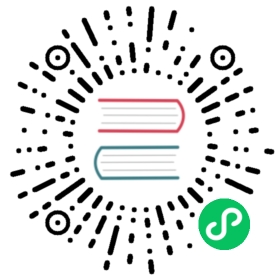autoUpdater
Enable apps to automatically update themselves.
Process: Main
See also: A detailed guide about how to implement updates in your application.
autoUpdater is an EventEmitter.
Platform Notices
Currently, only macOS and Windows are supported. There is no built-in support for auto-updater on Linux, so it is recommended to use the distribution’s package manager to update your app.
In addition, there are some subtle differences on each platform:
macOS
On macOS, the autoUpdater module is built upon Squirrel.Mac, meaning you don’t need any special setup to make it work. For server-side requirements, you can read Server Support. Note that App Transport Security (ATS) applies to all requests made as part of the update process. Apps that need to disable ATS can add the NSAllowsArbitraryLoads key to their app’s plist.
Note: Your application must be signed for automatic updates on macOS. This is a requirement of Squirrel.Mac.
Windows
On Windows, you have to install your app into a user’s machine before you can use the autoUpdater, so it is recommended that you use the electron-winstaller, Electron Forge or the grunt-electron-installer package to generate a Windows installer.
When using electron-winstaller or Electron Forge make sure you do not try to update your app the first time it runs (Also see this issue for more info). It’s also recommended to use electron-squirrel-startup to get desktop shortcuts for your app.
The installer generated with Squirrel will create a shortcut icon with an Application User Model ID.aspx) in the format of com.squirrel.PACKAGE_ID.YOUR_EXE_WITHOUT_DOT_EXE, examples are com.squirrel.slack.Slack and com.squirrel.code.Code. You have to use the same ID for your app with app.setAppUserModelId API, otherwise Windows will not be able to pin your app properly in task bar.
Like Squirrel.Mac, Windows can host updates on S3 or any other static file host. You can read the documents of Squirrel.Windows to get more details about how Squirrel.Windows works.
Events
The autoUpdater object emits the following events:
Event: ‘error’
Returns:
errorError
Emitted when there is an error while updating.
Event: ‘checking-for-update’
Emitted when checking if an update has started.
Event: ‘update-available’
Emitted when there is an available update. The update is downloaded automatically.
Event: ‘update-not-available’
Emitted when there is no available update.
Event: ‘update-downloaded’
Returns:
eventEventreleaseNotesstringreleaseNamestringreleaseDateDateupdateURLstring
Emitted when an update has been downloaded.
On Windows only releaseName is available.
Note: It is not strictly necessary to handle this event. A successfully downloaded update will still be applied the next time the application starts.
Event: ‘before-quit-for-update’
This event is emitted after a user calls quitAndInstall().
When this API is called, the before-quit event is not emitted before all windows are closed. As a result you should listen to this event if you wish to perform actions before the windows are closed while a process is quitting, as well as listening to before-quit.
Methods
The autoUpdater object has the following methods:
autoUpdater.setFeedURL(options)
optionsObjecturlstringheadersRecord<string, string> (optional) macOS - HTTP request headers.serverTypestring (optional) macOS - Can bejsonordefault, see the Squirrel.Mac README for more information.
Sets the url and initialize the auto updater.
autoUpdater.getFeedURL()
Returns string - The current update feed URL.
autoUpdater.checkForUpdates()
Asks the server whether there is an update. You must call setFeedURL before using this API.
Note: If an update is available it will be downloaded automatically. Calling autoUpdater.checkForUpdates() twice will download the update two times.
autoUpdater.quitAndInstall()
Restarts the app and installs the update after it has been downloaded. It should only be called after update-downloaded has been emitted.
Under the hood calling autoUpdater.quitAndInstall() will close all application windows first, and automatically call app.quit() after all windows have been closed.
Note: It is not strictly necessary to call this function to apply an update, as a successfully downloaded update will always be applied the next time the application starts.