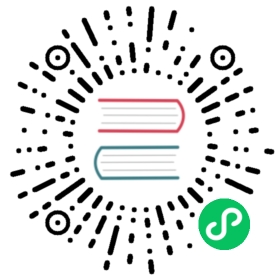Snapcraft Guide (Linux)
This guide provides information on how to package your Electron application for any Snapcraft environment, including the Ubuntu Software Center.
Background and Requirements
Together with the broader Linux community, Canonical aims to fix many of the common software installation problems with the snapcraft project. Snaps are containerized software packages that include required dependencies, auto-update, and work on all major Linux distributions without system modification.
There are three ways to create a .snap file:
1) Using Electron Forge or electron-builder, both tools that come with snap support out of the box. This is the easiest option. 2) Using electron-installer-snap, which takes electron-packager‘s output. 3) Using an already created .deb package.
In some cases, you will need to have the snapcraft tool installed. Instructions to install snapcraft for your particular distribution are available here.
Using electron-installer-snap
The module works like electron-winstaller and similar modules in that its scope is limited to building snap packages. You can install it with:
npm install --save-dev electron-installer-snap
Step 1: Package Your Electron Application
Package the application using electron-packager (or a similar tool). Make sure to remove node_modules that you don’t need in your final application, since any module you don’t actually need will increase your application’s size.
The output should look roughly like this:
.└── dist└── app-linux-x64├── LICENSE├── LICENSES.chromium.html├── content_shell.pak├── app├── icudtl.dat├── libgcrypt.so.11├── libnode.so├── locales├── resources├── v8_context_snapshot.bin└── version
Step 2: Running electron-installer-snap
From a terminal that has snapcraft in its PATH, run electron-installer-snap with the only required parameter --src, which is the location of your packaged Electron application created in the first step.
npx electron-installer-snap --src=out/myappname-linux-x64
If you have an existing build pipeline, you can use electron-installer-snap programmatically. For more information, see the Snapcraft API docs.
const snap = require('electron-installer-snap')snap(options).then(snapPath => console.log(`Created snap at ${snapPath}!`))
Using snapcraft with electron-packager
Step 1: Create Sample Snapcraft Project
Create your project directory and add the following to snap/snapcraft.yaml:
name: electron-packager-hello-worldversion: '0.1'summary: Hello World Electron appdescription: |Simple Hello World Electron app as an examplebase: core18confinement: strictgrade: stableapps:electron-packager-hello-world:command: electron-quick-start/electron-quick-start --no-sandboxextensions: [gnome-3-34]plugs:- browser-support- network- network-bindenvironment:# Correct the TMPDIR path for Chromium Framework/Electron to ensure# libappindicator has readable resources.TMPDIR: $XDG_RUNTIME_DIRparts:electron-quick-start:plugin: nilsource: https://github.com/electron/electron-quick-start.gitoverride-build: |npm install electron electron-packagernpx electron-packager . --overwrite --platform=linux --output=release-build --prune=truecp -rv ./electron-quick-start-linux-* $SNAPCRAFT_PART_INSTALL/electron-quick-startbuild-snaps:- node/14/stablebuild-packages:- unzipstage-packages:- libnss3- libnspr4
If you want to apply this example to an existing project:
- Replace
source: https://github.com/electron/electron-quick-start.gitwithsource: .. - Replace all instances of
electron-quick-startwith your project’s name.
Step 2: Build the snap
$ snapcraft<output snipped>Snapped electron-packager-hello-world_0.1_amd64.snap
Step 3: Install the snap
sudo snap install electron-packager-hello-world_0.1_amd64.snap --dangerous
Step 4: Run the snap
electron-packager-hello-world
Using an Existing Debian Package
Snapcraft is capable of taking an existing .deb file and turning it into a .snap file. The creation of a snap is configured using a snapcraft.yaml file that describes the sources, dependencies, description, and other core building blocks.
Step 1: Create a Debian Package
If you do not already have a .deb package, using electron-installer-snap might be an easier path to create snap packages. However, multiple solutions for creating Debian packages exist, including Electron Forge, electron-builder or electron-installer-debian.
Step 2: Create a snapcraft.yaml
For more information on the available configuration options, see the documentation on the snapcraft syntax. Let’s look at an example:
name: myAppversion: '2.0.0'summary: A little description for the app.description: |You know what? This app is amazing! It does all the thingsfor you. Some say it keeps you young, maybe even happy.grade: stableconfinement: classicparts:slack:plugin: dumpsource: my-deb.debsource-type: debafter:- desktop-gtk3stage-packages:- libasound2- libnotify4- libnspr4- libnss3- libpcre3- libpulse0- libxss1- libxtst6electron-launch:plugin: dumpsource: files/prepare: |chmod +x bin/electron-launchapps:myApp:command: bin/electron-launch $SNAP/usr/lib/myApp/myAppdesktop: usr/share/applications/myApp.desktop# Correct the TMPDIR path for Chromium Framework/Electron to ensure# libappindicator has readable resources.environment:TMPDIR: $XDG_RUNTIME_DIR
As you can see, the snapcraft.yaml instructs the system to launch a file called electron-launch. In this example, it passes information on to the app’s binary:
#!/bin/shexec "$@" --executed-from="$(pwd)" --pid=$$ > /dev/null 2>&1 &
Alternatively, if you’re building your snap with strict confinement, you can use the desktop-launch command:
apps:myApp:# Correct the TMPDIR path for Chromium Framework/Electron to ensure# libappindicator has readable resources.command: env TMPDIR=$XDG_RUNTIME_DIR PATH=/usr/local/bin:${PATH} ${SNAP}/bin/desktop-launch $SNAP/myApp/desktopdesktop: usr/share/applications/desktop.desktop