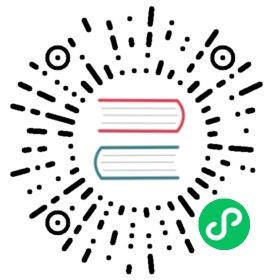Device Access
Like Chromium based browsers, Electron provides access to device hardware through web APIs. For the most part these APIs work like they do in a browser, but there are some differences that need to be taken into account. The primary difference between Electron and browsers is what happens when device access is requested. In a browser, users are presented with a popup where they can grant access to an individual device. In Electron APIs are provided which can be used by a developer to either automatically pick a device or prompt users to pick a device via a developer created interface.
Web Bluetooth API
The Web Bluetooth API can be used to communicate
with bluetooth devices. In order to use this API in Electron, developers will
need to handle the select-bluetooth-device event on the webContents
associated with the device request.
Example
This example demonstrates an Electron application that automatically selects
the first available bluetooth device when the Test Bluetooth button is
clicked.
// fiddle='docs/fiddles/features/web-bluetooth'
WebHID API
The WebHID API can be used to access HID devices such as keyboards and gamepads. Electron provides several APIs for working with the WebHID API:
- The
select-hid-deviceevent on the Session can be used to select a HID device when a call tonavigator.hid.requestDeviceis made. Additionally thehid-device-addedandhid-device-removedevents on the Session can be used to handle devices being plugged in or unplugged during thenavigator.hid.requestDeviceprocess. ses.setDevicePermissionHandler(handler)can be used to provide default permissioning to devices without first calling for permission to devices vianavigator.hid.requestDevice. Additionally, the default behavior of Electron is to store granted device permision through the lifetime of the corresponding WebContents. If longer term storage is needed, a developer can store granted device permissions (eg when handling theselect-hid-deviceevent) and then read from that storage withsetDevicePermissionHandler.ses.setPermissionCheckHandler(handler)can be used to disable HID access for specific origins.
Blocklist
By default Electron employs the same blocklist
used by Chromium. If you wish to override this behavior, you can do so by
setting the disable-hid-blocklist flag:
app.commandLine.appendSwitch('disable-hid-blocklist')
Example
This example demonstrates an Electron application that automatically selects
HID devices through ses.setDevicePermissionHandler(handler)
and through select-hid-device event on the Session
when the Test WebHID button is clicked.
// fiddle='docs/fiddles/features/web-hid'
Web Serial API
The Web Serial API can be used to access serial
devices that are connected via serial port, USB, or Bluetooth. In order to use
this API in Electron, developers will need to handle the
select-serial-port event on the Session
associated with the serial port request.
There are several additional APIs for working with the Web Serial API:
- The
serial-port-addedandserial-port-removedevents on the Session can be used to handle devices being plugged in or unplugged during thenavigator.serial.requestPortprocess. ses.setDevicePermissionHandler(handler)can be used to provide default permissioning to devices without first calling for permission to devices vianavigator.serial.requestPort. Additionally, the default behavior of Electron is to store granted device permision through the lifetime of the corresponding WebContents. If longer term storage is needed, a developer can store granted device permissions (eg when handling theselect-serial-portevent) and then read from that storage withsetDevicePermissionHandler.ses.setPermissionCheckHandler(handler)can be used to disable serial access for specific origins.
Example
This example demonstrates an Electron application that automatically selects
serial devices through ses.setDevicePermissionHandler(handler)
as well as demonstrating selecting the first available Arduino Uno serial device (if connected) through
select-serial-port event on the Session
when the Test Web Serial button is clicked.
// fiddle='docs/fiddles/features/web-serial'