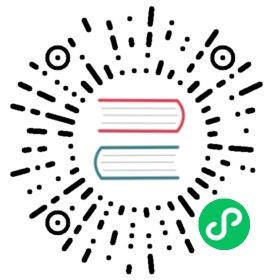nativeTheme
Read and respond to changes in Chromium’s native color theme.
Process: Main
Events
The nativeTheme module emits the following events:
Event: ‘updated’
Emitted when something in the underlying NativeTheme has changed. This normally
means that either the value of shouldUseDarkColors,
shouldUseHighContrastColors or shouldUseInvertedColorScheme has changed.
You will have to check them to determine which one has changed.
Properties
The nativeTheme module has the following properties:
nativeTheme.shouldUseDarkColors Readonly
A boolean for if the OS / Chromium currently has a dark mode enabled or is
being instructed to show a dark-style UI. If you want to modify this value you
should use themeSource below.
nativeTheme.themeSource
A string property that can be system, light or dark. It is used to override and supersede
the value that Chromium has chosen to use internally.
Setting this property to system will remove the override and
everything will be reset to the OS default. By default themeSource is system.
Settings this property to dark will have the following effects:
nativeTheme.shouldUseDarkColorswill betruewhen accessed- Any UI Electron renders on Linux and Windows including context menus, devtools, etc. will use the dark UI.
- Any UI the OS renders on macOS including menus, window frames, etc. will use the dark UI.
- The
prefers-color-schemeCSS query will matchdarkmode. - The
updatedevent will be emitted
Settings this property to light will have the following effects:
nativeTheme.shouldUseDarkColorswill befalsewhen accessed- Any UI Electron renders on Linux and Windows including context menus, devtools, etc. will use the light UI.
- Any UI the OS renders on macOS including menus, window frames, etc. will use the light UI.
- The
prefers-color-schemeCSS query will matchlightmode. - The
updatedevent will be emitted
The usage of this property should align with a classic “dark mode” state machine in your application where the user has three options.
Follow OS—>themeSource = 'system'Dark Mode—>themeSource = 'dark'Light Mode—>themeSource = 'light'
Your application should then always use shouldUseDarkColors to determine what CSS to apply.
nativeTheme.shouldUseHighContrastColors macOS Windows Readonly
A boolean for if the OS / Chromium currently has high-contrast mode enabled
or is being instructed to show a high-contrast UI.
nativeTheme.shouldUseInvertedColorScheme macOS Windows Readonly
A boolean for if the OS / Chromium currently has an inverted color scheme
or is being instructed to use an inverted color scheme.
nativeTheme.inForcedColorsMode Windows Readonly
A boolean indicating whether Chromium is in forced colors mode, controlled by system accessibility settings.
Currently, Windows high contrast is the only system setting that triggers forced colors mode.