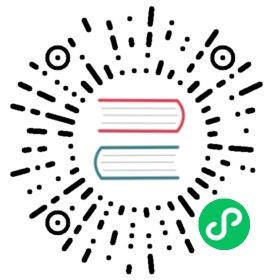- nativeImage
- Supported Formats
- High Resolution Image
- Template Image
- Methods
nativeImage.createEmpty()nativeImage.createThumbnailFromPath(path, maxSize)macOS WindowsnativeImage.createFromPath(path)nativeImage.createFromBitmap(buffer, options)nativeImage.createFromBuffer(buffer[, options])nativeImage.createFromDataURL(dataURL)nativeImage.createFromNamedImage(imageName[, hslShift])macOS
- Class: NativeImage
- Instance Methods
image.toPNG([options])image.toJPEG(quality)image.toBitmap([options])image.toDataURL([options])image.getBitmap([options])image.getNativeHandle()macOSimage.isEmpty()image.getSize([scaleFactor])image.setTemplateImage(option)image.isTemplateImage()image.crop(rect)image.resize(options)image.getAspectRatio([scaleFactor])image.getScaleFactors()image.addRepresentation(options)
- Instance Properties
- Instance Methods
nativeImage
Create tray, dock, and application icons using PNG or JPG files.
In Electron, for the APIs that take images, you can pass either file paths or
NativeImage instances. An empty image will be used when null is passed.
For example, when creating a tray or setting a window’s icon, you can pass an
image file path as a string:
const { BrowserWindow, Tray } = require('electron')const appIcon = new Tray('/Users/somebody/images/icon.png')const win = new BrowserWindow({ icon: '/Users/somebody/images/window.png' })console.log(appIcon, win)
Or read the image from the clipboard, which returns a NativeImage:
const { clipboard, Tray } = require('electron')const image = clipboard.readImage()const appIcon = new Tray(image)console.log(appIcon)
Supported Formats
Currently PNG and JPEG image formats are supported. PNG is recommended
because of its support for transparency and lossless compression.
On Windows, you can also load ICO icons from file paths. For best visual
quality, it is recommended to include at least the following sizes in the:
- Small icon
- 16x16 (100% DPI scale)
- 20x20 (125% DPI scale)
- 24x24 (150% DPI scale)
- 32x32 (200% DPI scale)
- Large icon
- 32x32 (100% DPI scale)
- 40x40 (125% DPI scale)
- 48x48 (150% DPI scale)
- 64x64 (200% DPI scale)
- 256x256
Check the Size requirements section in this article.
High Resolution Image
On platforms that have high-DPI support such as Apple Retina displays, you can
append @2x after image’s base filename to mark it as a high resolution image.
For example, if icon.png is a normal image that has standard resolution, then
icon@2x.png will be treated as a high resolution image that has double DPI
density.
If you want to support displays with different DPI densities at the same time, you can put images with different sizes in the same folder and use the filename without DPI suffixes. For example:
images/├── icon.png├── icon@2x.png└── icon@3x.png
const { Tray } = require('electron')const appIcon = new Tray('/Users/somebody/images/icon.png')console.log(appIcon)
The following suffixes for DPI are also supported:
@1x@1.25x@1.33x@1.4x@1.5x@1.8x@2x@2.5x@3x@4x@5x
Template Image
Template images consist of black and an alpha channel. Template images are not intended to be used as standalone images and are usually mixed with other content to create the desired final appearance.
The most common case is to use template images for a menu bar icon, so it can adapt to both light and dark menu bars.
Note: Template image is only supported on macOS.
To mark an image as a template image, its filename should end with the word
Template. For example:
xxxTemplate.pngxxxTemplate@2x.png
Methods
The nativeImage module has the following methods, all of which return
an instance of the NativeImage class:
nativeImage.createEmpty()
Returns NativeImage
Creates an empty NativeImage instance.
nativeImage.createThumbnailFromPath(path, maxSize) macOS Windows
pathstring - path to a file that we intend to construct a thumbnail out of.maxSizeSize - the maximum width and height (positive numbers) the thumbnail returned can be. The Windows implementation will ignoremaxSize.heightand scale the height according tomaxSize.width.
Returns Promise<NativeImage> - fulfilled with the file’s thumbnail preview image, which is a NativeImage.
nativeImage.createFromPath(path)
pathstring
Returns NativeImage
Creates a new NativeImage instance from a file located at path. This method
returns an empty image if the path does not exist, cannot be read, or is not
a valid image.
const nativeImage = require('electron').nativeImageconst image = nativeImage.createFromPath('/Users/somebody/images/icon.png')console.log(image)
nativeImage.createFromBitmap(buffer, options)
bufferBufferoptionsObjectwidthIntegerheightIntegerscaleFactorDouble (optional) - Defaults to 1.0.
Returns NativeImage
Creates a new NativeImage instance from buffer that contains the raw bitmap
pixel data returned by toBitmap(). The specific format is platform-dependent.
nativeImage.createFromBuffer(buffer[, options])
bufferBufferoptionsObject (optional)widthInteger (optional) - Required for bitmap buffers.heightInteger (optional) - Required for bitmap buffers.scaleFactorDouble (optional) - Defaults to 1.0.
Returns NativeImage
Creates a new NativeImage instance from buffer. Tries to decode as PNG or JPEG first.
nativeImage.createFromDataURL(dataURL)
dataURLstring
Returns NativeImage
Creates a new NativeImage instance from dataURL.
nativeImage.createFromNamedImage(imageName[, hslShift]) macOS
imageNamestringhslShiftnumber[] (optional)
Returns NativeImage
Creates a new NativeImage instance from the NSImage that maps to the
given image name. See System Icons
for a list of possible values.
The hslShift is applied to the image with the following rules:
hsl_shift[0](hue): The absolute hue value for the image - 0 and 1 map to 0 and 360 on the hue color wheel (red).hsl_shift[1](saturation): A saturation shift for the image, with the following key values: 0 = remove all color. 0.5 = leave unchanged. 1 = fully saturate the image.hsl_shift[2](lightness): A lightness shift for the image, with the following key values: 0 = remove all lightness (make all pixels black). 0.5 = leave unchanged. 1 = full lightness (make all pixels white).
This means that [-1, 0, 1] will make the image completely white and
[-1, 1, 0] will make the image completely black.
In some cases, the NSImageName doesn’t match its string representation; one example of this is NSFolderImageName, whose string representation would actually be NSFolder. Therefore, you’ll need to determine the correct string representation for your image before passing it in. This can be done with the following:
echo -e '#import <Cocoa/Cocoa.h>\nint main() { NSLog(@"%@", SYSTEM_IMAGE_NAME); }' | clang -otest -x objective-c -framework Cocoa - && ./test
where SYSTEM_IMAGE_NAME should be replaced with any value from this list.
Class: NativeImage
Natively wrap images such as tray, dock, and application icons.
Process: Main, Renderer
This class is not exported from the 'electron' module. It is only available as a return value of other methods in the Electron API.
Instance Methods
The following methods are available on instances of the NativeImage class:
image.toPNG([options])
optionsObject (optional)scaleFactorDouble (optional) - Defaults to 1.0.
Returns Buffer - A Buffer that contains the image’s PNG encoded data.
image.toJPEG(quality)
qualityInteger - Between 0 - 100.
Returns Buffer - A Buffer that contains the image’s JPEG encoded data.
image.toBitmap([options])
optionsObject (optional)scaleFactorDouble (optional) - Defaults to 1.0.
Returns Buffer - A Buffer that contains a copy of the image’s raw bitmap pixel
data.
image.toDataURL([options])
optionsObject (optional)scaleFactorDouble (optional) - Defaults to 1.0.
Returns string - The data URL of the image.
image.getBitmap([options])
optionsObject (optional)scaleFactorDouble (optional) - Defaults to 1.0.
Returns Buffer - A Buffer that contains the image’s raw bitmap pixel data.
The difference between getBitmap() and toBitmap() is that getBitmap() does not
copy the bitmap data, so you have to use the returned Buffer immediately in
current event loop tick; otherwise the data might be changed or destroyed.
image.getNativeHandle() macOS
Returns Buffer - A Buffer that stores C pointer to underlying native handle of
the image. On macOS, a pointer to NSImage instance would be returned.
Notice that the returned pointer is a weak pointer to the underlying native
image instead of a copy, so you must ensure that the associated
nativeImage instance is kept around.
image.isEmpty()
Returns boolean - Whether the image is empty.
image.getSize([scaleFactor])
scaleFactorDouble (optional) - Defaults to 1.0.
Returns Size.
If scaleFactor is passed, this will return the size corresponding to the image representation most closely matching the passed value.
image.setTemplateImage(option)
optionboolean
Marks the image as a template image.
image.isTemplateImage()
Returns boolean - Whether the image is a template image.
image.crop(rect)
rectRectangle - The area of the image to crop.
Returns NativeImage - The cropped image.
image.resize(options)
optionsObjectwidthInteger (optional) - Defaults to the image’s width.heightInteger (optional) - Defaults to the image’s height.qualitystring (optional) - The desired quality of the resize image. Possible values aregood,better, orbest. The default isbest. These values express a desired quality/speed tradeoff. They are translated into an algorithm-specific method that depends on the capabilities (CPU, GPU) of the underlying platform. It is possible for all three methods to be mapped to the same algorithm on a given platform.
Returns NativeImage - The resized image.
If only the height or the width are specified then the current aspect ratio
will be preserved in the resized image.
image.getAspectRatio([scaleFactor])
scaleFactorDouble (optional) - Defaults to 1.0.
Returns Float - The image’s aspect ratio.
If scaleFactor is passed, this will return the aspect ratio corresponding to the image representation most closely matching the passed value.
image.getScaleFactors()
Returns Float[] - An array of all scale factors corresponding to representations for a given nativeImage.
image.addRepresentation(options)
optionsObjectscaleFactorDouble - The scale factor to add the image representation for.widthInteger (optional) - Defaults to 0. Required if a bitmap buffer is specified asbuffer.heightInteger (optional) - Defaults to 0. Required if a bitmap buffer is specified asbuffer.bufferBuffer (optional) - The buffer containing the raw image data.dataURLstring (optional) - The data URL containing either a base 64 encoded PNG or JPEG image.
Add an image representation for a specific scale factor. This can be used to explicitly add different scale factor representations to an image. This can be called on empty images.
Instance Properties
nativeImage.isMacTemplateImage macOS
A boolean property that determines whether the image is considered a template image.
Please note that this property only has an effect on macOS.