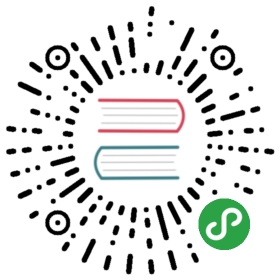[[analysis-intro]]
=== Analysis and analyzers
Analysis is the process of:
- first, tokenizing a block of text into
individual terms suitable for use in an inverted index, - then normalizing these terms into a standard form to improve their
``searchability’’ or recall.
This job is performed by analyzers. An analyzer is really just a wrapper
which combines three functions into a single package:
Character filters::
First, the string is passed through any _character filters_ in turn. Theirjob is to tidy up the string before tokenization. A character filter couldbe used to strip out HTML, or to convert `"&"` characters to the word`"and"`.
Tokenizer::
Next, the string is tokenized into individual terms by a tokenizer. A
simple tokenizer might split the text up into terms whenever it encounters
whitespace or punctuation.
Token filters::
Last, each term is passed through any token filters in turn, which can
change terms (eg lowercasing "Quick"), remove terms (eg stopwords like
"a", "and", "the" etc) or add terms (eg synonyms like "jump" and
"leap")
Elasticsearch provides many character filters, tokenizers and token filters
out of the box. These can be combined to create custom analyzers suitable
for different purposes. We will discuss these in detail in <
==== Built-in analyzers
However, Elasticsearch also ships with a number of pre-packaged analyzers that
you can use directly. We list the most important ones below and, to demonstrate
the difference in behaviour, we show what terms each would produce
from this string:
"Set the shape to semi-transparent by calling set_trans(5)"
Standard analyzer::
The standard analyzer is the default analyzer that Elasticsearch uses. It is
the best general choice for analyzing text which may be in any language. It
splits the text on word boundaries, as defined by the
http://www.unicode.org/reports/tr29/[Unicode Consortium], and removes most
punctuation. Finally, it lowercases all terms. It would produce:
+
set, the, shape, to, semi, transparent, by, calling, set_trans, 5
Simple analyzer::
The simple analyzer splits the text on anything that isn’t a letter,
and lowercases the terms. It would produce:
+
set, the, shape, to, semi, transparent, by, calling, set, trans
Whitespace analyzer::
The whitespace analyzer splits the text on whitespace. It doesn’t
lowercase. It would produce:
+
Set, the, shape, to, semi-transparent, by, calling, set_trans(5)
Language analyzers::
Language-specific analyzers are available for many languages. They are able to
take the peculiarities of the specified language into account. For instance,
the english analyzer comes with a set of English stopwords — common words
like and or the which don’t have much impact on relevance — which it
removes, and it is able to stem English words because it understands the
rules of English grammar.
+
The english analyzer would produce the following:
+
set, shape, semi, transpar, call, set_tran, 5
+
Note how "transparent", "calling", and "set_trans" have been stemmed to
their root form.
==== When analyzers are used
When we index a document, its full text fields are analyzed into terms which
are used to create the inverted index. However, when we search on a full
text field, we need to pass the query string through the same analysis
process, to ensure that we are searching for terms in the same form as those
that exist in the index.
Full text queries, which we will discuss later, understand how each field is
defined, and so they can do the right thing:
When you query a full text field, the query will apply the same analyzer
to the query string to produce the correct list of terms to search for.When you query an exact value field, the query will not analyze the
query string, but instead search for the exact value that you have
specified.
Now you can understand why the queries that we demonstrated at the
<
- The
datefield contains an exact value: the single term"2014-09-15". - The
_allfield is a full text field, so the analysis process has
converted the date into the three terms:"2014","09"and"15".
When we query the _all field for 2014, it matches all 12 tweets, because
all of them contain the term 2014:
[source,sh]
GET /_search?q=2014 # 12 results
// SENSE: 052_Mapping_Analysis/25_Data_type_differences.json
When we query the _all field for 2014-09-15, it first analyzes the query
string to produce a query which matches any of the terms 2014, 09 or15. This also matches all 12 tweets, because all of them contain the term2014:
[source,sh]
GET /_search?q=2014-09-15 # 12 results !
// SENSE: 052_Mapping_Analysis/25_Data_type_differences.json
When we query the date field for 2014-09-15, it looks for that exact
date, and finds one tweet only:
[source,sh]
GET /_search?q=date:2014-09-15 # 1 result
// SENSE: 052_Mapping_Analysis/25_Data_type_differences.json
When we query the date field for 2014, it finds no documents
because none contain that exact date:
[source,sh]
GET /_search?q=date:2014 # 0 results !
// SENSE: 052_Mapping_Analysis/25_Data_type_differences.json
[[analyze-api]]
==== Testing analyzers
Especially when you are new to Elasticsearch, it is sometimes difficult to
understand what is actually being tokenized and stored into your index. To
better understand what is going on, you can use the analyze API to see how
text is analyzed. Specify which analyzer to use in the query string
parameters, and the text to analyze in the body:
[source,js]
GET /_analyze?analyzer=standard
Text to analyze
// SENSE: 052_Mapping_Analysis/40_Analyze.json
Each element in the result represents a single term:
[source,js]
{
“tokens”: [
{
“token”: “text”,
“start_offset”: 0,
“end_offset”: 4,
“type”: “
“position”: 1
},
{
“token”: “to”,
“start_offset”: 5,
“end_offset”: 7,
“type”: “
“position”: 2
},
{
“token”: “analyze”,
“start_offset”: 8,
“end_offset”: 15,
“type”: “
“position”: 3
}
]
}
The token is the actual term that will be stored in the index. Theposition indicates the order in which the terms appeared in the original
text. The start_offset and end_offset indicate the character positions
that the original word occupied in the original string.
The analyze API is really useful tool for understanding what is happening
inside Elasticsearch indices, and we will talk more about it as we progress.
==== Specifying analyzers
When Elasticsearch detects a new string field in your documents, it
automatically configures it as a full text string field and analyzes it with
the standard analyzer.
You don’t always want this. Perhaps you want to apply a different analyzer
which suits the language your data is in. And sometimes you want a
string field to be just a string field — to index the exact value that
you pass in, without any analysis, such as a string user ID or an
internal status field or tag.
In order to achieve this, we have to configure these fields manually
by specifying the mapping.