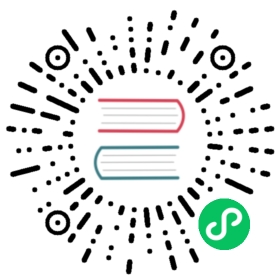Mapping
Mapping is the process of defining how a document, and the fields it contains, are stored and indexed. For instance, use mappings to define:
- which string fields should be treated as full text fields.
- which fields contain numbers, dates, or geolocations.
- the format of date values.
- custom rules to control the mapping for dynamically added fields.
A mapping definition has:
Metadata fields are used to customize how a document’s associated metadata is treated. Examples of metadata fields include the document’s _index, _id, and _source fields.
A mapping contains a list of fields or properties pertinent to the document. Each field has its own data type.
Before 7.0.0, the mappings definition used to include a type name. For more details, please see Removal of mapping types.
Settings to prevent mappings explosion
Defining too many fields in an index can lead to a mapping explosion, which can cause out of memory errors and difficult situations to recover from.
Consider a situation where every new document inserted introduces new fields, such as with dynamic mapping. Each new field is added to the index mapping, which can become a problem as the mapping grows.
Use the following settings to limit the number of field mappings (created manually or dynamically) and prevent documents from causing a mapping explosion:
index.mapping.total_fields.limit
The maximum number of fields in an index. Field and object mappings, as well as field aliases count towards this limit. The default value is 1000.
The limit is in place to prevent mappings and searches from becoming too large. Higher values can lead to performance degradations and memory issues, especially in clusters with a high load or few resources.
If you increase this setting, we recommend you also increase the indices.query.bool.max_clause_count setting, which limits the maximum number of boolean clauses in a query.
If your field mappings contain a large, arbitrary set of keys, consider using the flattened data type.
index.mapping.depth.limit
The maximum depth for a field, which is measured as the number of inner objects. For instance, if all fields are defined at the root object level, then the depth is 1. If there is one object mapping, then the depth is 2, etc. Default is 20.
index.mapping.nested_fields.limit
The maximum number of distinct nested mappings in an index. The nested type should only be used in special cases, when arrays of objects need to be queried independently of each other. To safeguard against poorly designed mappings, this setting limits the number of unique nested types per index. Default is 50.
index.mapping.nested_objects.limit
The maximum number of nested JSON objects that a single document can contain across all nested types. This limit helps to prevent out of memory errors when a document contains too many nested objects. Default is 10000.
index.mapping.field_name_length.limit
Setting for the maximum length of a field name. This setting isn’t really something that addresses mappings explosion but might still be useful if you want to limit the field length. It usually shouldn’t be necessary to set this setting. The default is okay unless a user starts to add a huge number of fields with really long names. Default is Long.MAX_VALUE (no limit).
Dynamic mapping
Fields and mapping types do not need to be defined before being used. Thanks to dynamic mapping, new field names will be added automatically, just by indexing a document. New fields can be added both to the top-level mapping type, and to inner object and nested fields.
The dynamic mapping rules can be configured to customise the mapping that is used for new fields.
Explicit mappings
You know more about your data than Elasticsearch can guess, so while dynamic mapping can be useful to get started, at some point you will want to specify your own explicit mappings.
You can create field mappings when you create an index and add fields to an existing index.
Create an index with an explicit mapping
You can use the create index API to create a new index with an explicit mapping.
PUT /my-index-000001{"mappings": {"properties": {"age": { "type": "integer" },"email": { "type": "keyword" },"name": { "type": "text" }}}}
Creates | |
Creates | |
Creates |
Add a field to an existing mapping
You can use the put mapping API to add one or more new fields to an existing index.
The following example adds employee-id, a keyword field with an index mapping parameter value of false. This means values for the employee-id field are stored but not indexed or available for search.
PUT /my-index-000001/_mapping{"properties": {"employee-id": {"type": "keyword","index": false}}}
Update the mapping of a field
Except for supported mapping parameters, you can’t change the mapping or field type of an existing field. Changing an existing field could invalidate data that’s already indexed.
If you need to change the mapping of a field in a data stream’s backing indices, see Change mappings and settings for a data stream.
If you need to change the mapping of a field in other indices, create a new index with the correct mapping and reindex your data into that index.
Renaming a field would invalidate data already indexed under the old field name. Instead, add an alias field to create an alternate field name.
View the mapping of an index
You can use the get mapping API to view the mapping of an existing index.
GET /my-index-000001/_mapping
The API returns the following response:
{"my-index-000001" : {"mappings" : {"properties" : {"age" : {"type" : "integer"},"email" : {"type" : "keyword"},"employee-id" : {"type" : "keyword","index" : false},"name" : {"type" : "text"}}}}}
View the mapping of specific fields
If you only want to view the mapping of one or more specific fields, you can use the get field mapping API.
This is useful if you don’t need the complete mapping of an index or your index contains a large number of fields.
The following request retrieves the mapping for the employee-id field.
GET /my-index-000001/_mapping/field/employee-id
The API returns the following response:
{"my-index-000001" : {"mappings" : {"employee-id" : {"full_name" : "employee-id","mapping" : {"employee-id" : {"type" : "keyword","index" : false}}}}}}