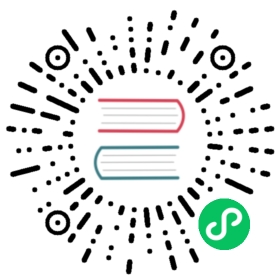Built-in users
The Elastic Stack security features provide built-in user credentials to help you get up and running. These users have a fixed set of privileges and cannot be authenticated until their passwords have been set. The elastic user can be used to set all of the built-in user passwords.
elastic
A built-in superuser.
kibana_system
The user Kibana uses to connect and communicate with Elasticsearch.
logstash_system
The user Logstash uses when storing monitoring information in Elasticsearch.
beats_system
The user the Beats use when storing monitoring information in Elasticsearch.
apm_system
The user the APM server uses when storing monitoring information in Elasticsearch.
remote_monitoring_user
The user Metricbeat uses when collecting and storing monitoring information in Elasticsearch. It has the remote_monitoring_agent and remote_monitoring_collector built-in roles.
The built-in users serve specific purposes and are not intended for general use. In particular, do not use the elastic superuser unless full access to the cluster is required. Instead, create users that have the minimum necessary roles or privileges for their activities.
How the built-in users work
These built-in users are stored in a special .security index, which is managed by Elasticsearch. If a built-in user is disabled or its password changes, the change is automatically reflected on each node in the cluster. If your .security index is deleted or restored from a snapshot, however, any changes you have applied are lost.
Although they share the same API, the built-in users are separate and distinct from users managed by the native realm. Disabling the native realm will not have any effect on the built-in users. The built-in users can be disabled individually, using the disable users API.
The Elastic bootstrap password
When you install Elasticsearch, if the elastic user does not already have a password, it uses a default bootstrap password. The bootstrap password is a transient password that enables you to run the tools that set all the built-in user passwords.
By default, the bootstrap password is derived from a randomized keystore.seed setting, which is added to the keystore during installation. You do not need to know or change this bootstrap password. If you have defined a bootstrap.password setting in the keystore, however, that value is used instead. For more information about interacting with the keystore, see Secure Settings.
After you set passwords for the built-in users, in particular for the elastic user, there is no further use for the bootstrap password.
Setting built-in user passwords
You must set the passwords for all built-in users.
The elasticsearch-setup-passwords tool is the simplest method to set the built-in users’ passwords for the first time. It uses the elastic user’s bootstrap password to run user management API requests. For example, you can run the command in an “interactive” mode, which prompts you to enter new passwords for the elastic, kibana_system, logstash_system, beats_system, apm_system, and remote_monitoring_user users:
bin/elasticsearch-setup-passwords interactive
For more information about the command options, see elasticsearch-setup-passwords.
After you set a password for the elastic user, the bootstrap password is no longer valid; you cannot run the elasticsearch-setup-passwords command a second time.
Alternatively, you can set the initial passwords for the built-in users by using the Management > Users page in Kibana or the Change Password API. These methods are more complex. You must supply the elastic user and its bootstrap password to log into Kibana or run the API. This requirement means that you cannot use the default bootstrap password that is derived from the keystore.seed setting. Instead, you must explicitly set a bootstrap.password setting in the keystore before you start Elasticsearch. For example, the following command prompts you to enter a new bootstrap password:
bin/elasticsearch-keystore add "bootstrap.password"
You can then start Elasticsearch and Kibana and use the elastic user and bootstrap password to log into Kibana and change the passwords. Alternatively, you can submit Change Password API requests for each built-in user. These methods are better suited for changing your passwords after the initial setup is complete, since at that point the bootstrap password is no longer required.
Adding built-in user passwords to Kibana
After the kibana_system user password is set, you need to update the Kibana server with the new password by setting elasticsearch.password in the kibana.yml configuration file:
elasticsearch.password: kibanapassword
See Configuring security in Kibana.
Adding built-in user passwords to Logstash
The logstash_system user is used internally within Logstash when monitoring is enabled for Logstash.
To enable this feature in Logstash, you need to update the Logstash configuration with the new password by setting xpack.monitoring.elasticsearch.password in the logstash.yml configuration file:
xpack.monitoring.elasticsearch.password: logstashpassword
If you have upgraded from an older version of Elasticsearch, the logstash_system user may have defaulted to disabled for security reasons. Once the password has been changed, you can enable the user via the following API call:
PUT _security/user/logstash_system/_enable
See Configuring credentials for Logstash monitoring.
Adding built-in user passwords to Beats
The beats_system user is used internally within Beats when monitoring is enabled for Beats.
To enable this feature in Beats, you need to update the configuration for each of your beats to reference the correct username and password. For example:
xpack.monitoring.elasticsearch.username: beats_systemxpack.monitoring.elasticsearch.password: beatspassword
For example, see Monitoring Metricbeat.
The remote_monitoring_user is used when Metricbeat collects and stores monitoring data for the Elastic Stack. See Monitoring in a production environment.
If you have upgraded from an older version of Elasticsearch, then you may not have set a password for the beats_system or remote_monitoring_user users. If this is the case, then you should use the Management > Users page in Kibana or the Change Password API to set a password for these users.
Adding built-in user passwords to APM
The apm_system user is used internally within APM when monitoring is enabled.
To enable this feature in APM, you need to update the APM configuration file to reference the correct username and password. For example:
xpack.monitoring.elasticsearch.username: apm_systemxpack.monitoring.elasticsearch.password: apmserverpassword
If you have upgraded from an older version of Elasticsearch, then you may not have set a password for the apm_system user. If this is the case, then you should use the Management > Users page in Kibana or the Change Password API to set a password for these users.
Disabling default password functionality
This setting is deprecated. The elastic user no longer has a default password. The password must be set before the user can be used. See The Elastic bootstrap password.