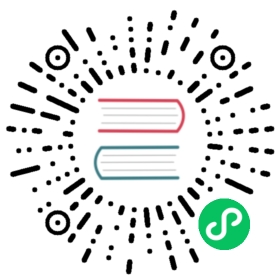Restricting connections with IP filtering
You can apply IP filtering to application clients, node clients, or transport clients, in addition to other nodes that are attempting to join the cluster.
If a node’s IP address is on the blacklist, the Elasticsearch security features allow the connection to Elasticsearch but it is be dropped immediately and no requests are processed.
Elasticsearch installations are not designed to be publicly accessible over the Internet. IP Filtering and the other capabilities of the Elasticsearch security features do not change this condition.
Enabling IP filtering
The Elasticsearch security features contain an access control feature that allows or rejects hosts, domains, or subnets.
You configure IP filtering by specifying the xpack.security.transport.filter.allow and xpack.security.transport.filter.deny settings in in elasticsearch.yml. Allow rules take precedence over the deny rules.
xpack.security.transport.filter.allow: "192.168.0.1"xpack.security.transport.filter.deny: "192.168.0.0/24"
The _all keyword can be used to deny all connections that are not explicitly allowed.
xpack.security.transport.filter.allow: [ "192.168.0.1", "192.168.0.2", "192.168.0.3", "192.168.0.4" ]xpack.security.transport.filter.deny: _all
IP filtering configuration also support IPv6 addresses.
xpack.security.transport.filter.allow: "2001:0db8:1234::/48"xpack.security.transport.filter.deny: "1234:0db8:85a3:0000:0000:8a2e:0370:7334"
You can also filter by hostnames when DNS lookups are available.
xpack.security.transport.filter.allow: localhostxpack.security.transport.filter.deny: '*.google.com'
Disabling IP Filtering
Disabling IP filtering can slightly improve performance under some conditions. To disable IP filtering entirely, set the value of the xpack.security.transport.filter.enabled setting in the elasticsearch.yml configuration file to false.
xpack.security.transport.filter.enabled: false
You can also disable IP filtering for the transport protocol but enable it for HTTP only.
xpack.security.transport.filter.enabled: falsexpack.security.http.filter.enabled: true
Specifying TCP transport profiles
TCP transport profiles enable Elasticsearch to bind on multiple hosts. The Elasticsearch security features enable you to apply different IP filtering on different profiles.
xpack.security.transport.filter.allow: 172.16.0.0/24xpack.security.transport.filter.deny: _alltransport.profiles.client.xpack.security.filter.allow: 192.168.0.0/24transport.profiles.client.xpack.security.filter.deny: _all
When you do not specify a profile, default is used automatically.
HTTP filtering
You may want to have different IP filtering for the transport and HTTP protocols.
xpack.security.transport.filter.allow: localhostxpack.security.transport.filter.deny: '*.google.com'xpack.security.http.filter.allow: 172.16.0.0/16xpack.security.http.filter.deny: _all
Dynamically updating IP filter settings
In case of running in an environment with highly dynamic IP addresses like cloud based hosting, it is very hard to know the IP addresses upfront when provisioning a machine. Instead of changing the configuration file and restarting the node, you can use the Cluster Update Settings API. For example:
PUT /_cluster/settings{"persistent" : {"xpack.security.transport.filter.allow" : "172.16.0.0/24"}}
You can also dynamically disable filtering completely:
PUT /_cluster/settings{"persistent" : {"xpack.security.transport.filter.enabled" : false}}
In order to avoid locking yourself out of the cluster, the default bound transport address will never be denied. This means you can always SSH into a system and use curl to apply changes.