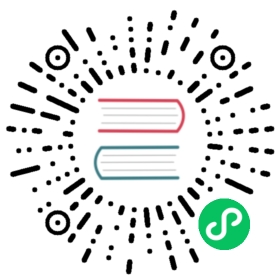Configuring system settings
Where to configure systems settings depends on which package you have used to install Elasticsearch, and which operating system you are using.
When using the .zip or .tar.gz packages, system settings can be configured:
- temporarily with
ulimit, or - permanently in
/etc/security/limits.conf.
When using the RPM or Debian packages, most system settings are set in the system configuration file. However, systems which use systemd require that system limits are specified in a systemd configuration file.
ulimit
On Linux systems, ulimit can be used to change resource limits on a temporary basis. Limits usually need to be set as root before switching to the user that will run Elasticsearch. For example, to set the number of open file handles (ulimit -n) to 65,536, you can do the following:
sudo suulimit -n 65535su elasticsearch
Become | |
Change the max number of open files. | |
Become the |
The new limit is only applied during the current session.
You can consult all currently applied limits with ulimit -a.
/etc/security/limits.conf
On Linux systems, persistent limits can be set for a particular user by editing the /etc/security/limits.conf file. To set the maximum number of open files for the elasticsearch user to 65,535, add the following line to the limits.conf file:
elasticsearch - nofile 65535
This change will only take effect the next time the elasticsearch user opens a new session.
Ubuntu and limits.conf
Ubuntu ignores the limits.conf file for processes started by init.d. To enable the limits.conf file, edit /etc/pam.d/su and uncomment the following line:
# session required pam_limits.so
Sysconfig file
When using the RPM or Debian packages, system settings and environment variables can be specified in the system configuration file, which is located in:
RPM |
|
Debian |
|
However, for systems which uses systemd, system limits need to be specified via systemd.
Systemd configuration
When using the RPM or Debian packages on systems that use systemd, system limits must be specified via systemd.
The systemd service file (/usr/lib/systemd/system/elasticsearch.service) contains the limits that are applied by default.
To override them, add a file called /etc/systemd/system/elasticsearch.service.d/override.conf (alternatively, you may run sudo systemctl edit elasticsearch which opens the file automatically inside your default editor). Set any changes in this file, such as:
[Service]LimitMEMLOCK=infinity
Once finished, run the following command to reload units:
sudo systemctl daemon-reload