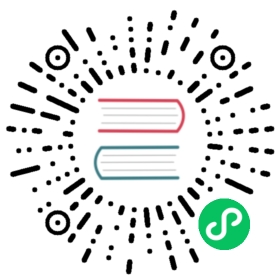- Install Elasticsearch from archive on Linux or MacOS
- Download and install archive for Linux
- Download and install archive for MacOS
- Enable automatic creation of system indices
- Running Elasticsearch from the command line
- Checking that Elasticsearch is running
- Running as a daemon
- Configuring Elasticsearch on the command line
- Directory layout of archives
- Next steps
Install Elasticsearch from archive on Linux or MacOS
Elasticsearch is as a .tar.gz archive for Linux and MacOS.
This package is free to use under the Elastic license. It contains open source and free commercial features and access to paid commercial features. Start a 30-day trial to try out all of the paid commercial features. See the Subscriptions page for information about Elastic license levels.
The latest stable version of Elasticsearch can be found on the Download Elasticsearch page. Other versions can be found on the Past Releases page.
Elasticsearch includes a bundled version of OpenJDK from the JDK maintainers (GPLv2+CE). To use your own version of Java, see the JVM version requirements
Download and install archive for Linux
The Linux archive for Elasticsearch v7.9.1 can be downloaded and installed as follows:
wget https://artifacts.elastic.co/downloads/elasticsearch/elasticsearch-7.9.1-linux-x86_64.tar.gzwget https://artifacts.elastic.co/downloads/elasticsearch/elasticsearch-7.9.1-linux-x86_64.tar.gz.sha512shasum -a 512 -c elasticsearch-7.9.1-linux-x86_64.tar.gz.sha512tar -xzf elasticsearch-7.9.1-linux-x86_64.tar.gzcd elasticsearch-7.9.1/
Compares the SHA of the downloaded | |
This directory is known as |
Alternatively, you can download the following package, which includes only Apache 2.0 licensed code: https://artifacts.elastic.co/downloads/elasticsearch/elasticsearch-oss-7.9.1-linux-x86_64.tar.gz
Download and install archive for MacOS
The MacOS archive for Elasticsearch v7.9.1 can be downloaded and installed as follows:
wget https://artifacts.elastic.co/downloads/elasticsearch/elasticsearch-7.9.1-darwin-x86_64.tar.gzwget https://artifacts.elastic.co/downloads/elasticsearch/elasticsearch-7.9.1-darwin-x86_64.tar.gz.sha512shasum -a 512 -c elasticsearch-7.9.1-darwin-x86_64.tar.gz.sha512tar -xzf elasticsearch-7.9.1-darwin-x86_64.tar.gzcd elasticsearch-7.9.1/
Compares the SHA of the downloaded | |
This directory is known as |
Alternatively, you can download the following package, which includes only Apache 2.0 licensed code: https://artifacts.elastic.co/downloads/elasticsearch/elasticsearch-oss-7.9.1-darwin-x86_64.tar.gz
Enable automatic creation of system indices
Some commercial features automatically create indices within Elasticsearch. By default, Elasticsearch is configured to allow automatic index creation, and no additional steps are required. However, if you have disabled automatic index creation in Elasticsearch, you must configure action.auto_create_index in elasticsearch.yml to allow the commercial features to create the following indices:
action.auto_create_index: .monitoring*,.watches,.triggered_watches,.watcher-history*,.ml*
If you are using Logstash or Beats then you will most likely require additional index names in your action.auto_create_index setting, and the exact value will depend on your local configuration. If you are unsure of the correct value for your environment, you may consider setting the value to * which will allow automatic creation of all indices.
Running Elasticsearch from the command line
Elasticsearch can be started from the command line as follows:
./bin/elasticsearch
If you have password-protected the Elasticsearch keystore, you will be prompted to enter the keystore’s password. See Secure settings for more details.
By default, Elasticsearch runs in the foreground, prints its logs to the standard output (stdout), and can be stopped by pressing Ctrl-C.
All scripts packaged with Elasticsearch require a version of Bash that supports arrays and assume that Bash is available at /bin/bash. As such, Bash should be available at this path either directly or via a symbolic link.
Checking that Elasticsearch is running
You can test that your Elasticsearch node is running by sending an HTTP request to port 9200 on localhost:
GET /
which should give you a response something like this:
{"name" : "Cp8oag6","cluster_name" : "elasticsearch","cluster_uuid" : "AT69_T_DTp-1qgIJlatQqA","version" : {"number" : "7.9.1","build_flavor" : "default","build_type" : "tar","build_hash" : "f27399d","build_date" : "2016-03-30T09:51:41.449Z","build_snapshot" : false,"lucene_version" : "8.6.2","minimum_wire_compatibility_version" : "1.2.3","minimum_index_compatibility_version" : "1.2.3"},"tagline" : "You Know, for Search"}
Log printing to stdout can be disabled using the -q or --quiet option on the command line.
Running as a daemon
To run Elasticsearch as a daemon, specify -d on the command line, and record the process ID in a file using the -p option:
./bin/elasticsearch -d -p pid
If you have password-protected the Elasticsearch keystore, you will be prompted to enter the keystore’s password. See Secure settings for more details.
Log messages can be found in the $ES_HOME/logs/ directory.
To shut down Elasticsearch, kill the process ID recorded in the pid file:
pkill -F pid
The startup scripts provided in the RPM and Debian packages take care of starting and stopping the Elasticsearch process for you.
Configuring Elasticsearch on the command line
Elasticsearch loads its configuration from the $ES_HOME/config/elasticsearch.yml file by default. The format of this config file is explained in Configuring Elasticsearch.
Any settings that can be specified in the config file can also be specified on the command line, using the -E syntax as follows:
./bin/elasticsearch -d -Ecluster.name=my_cluster -Enode.name=node_1
Typically, any cluster-wide settings (like cluster.name) should be added to the elasticsearch.yml config file, while any node-specific settings such as node.name could be specified on the command line.
Directory layout of archives
The archive distributions are entirely self-contained. All files and directories are, by default, contained within $ES_HOME — the directory created when unpacking the archive.
This is very convenient because you don’t have to create any directories to start using Elasticsearch, and uninstalling Elasticsearch is as easy as removing the $ES_HOME directory. However, it is advisable to change the default locations of the config directory, the data directory, and the logs directory so that you do not delete important data later on.
| Type | Description | Default Location | Setting |
|---|---|---|---|
home | Elasticsearch home directory or | Directory created by unpacking the archive | |
bin | Binary scripts including |
| |
conf | Configuration files including |
| |
data | The location of the data files of each index / shard allocated on the node. Can hold multiple locations. |
|
|
logs | Log files location. |
|
|
plugins | Plugin files location. Each plugin will be contained in a subdirectory. |
| |
repo | Shared file system repository locations. Can hold multiple locations. A file system repository can be placed in to any subdirectory of any directory specified here. | Not configured |
|
Next steps
You now have a test Elasticsearch environment set up. Before you start serious development or go into production with Elasticsearch, you must do some additional setup:
- Learn how to configure Elasticsearch.
- Configure important Elasticsearch settings.
- Configure important system settings.