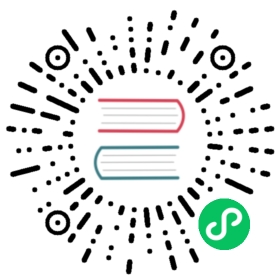- Highlighting
- Override global settings
- Specify a highlight query
- Set highlighter type
- Configure highlighting tags
- Highlight on source
- Highlight in all fields
- Combine matches on multiple fields
- Explicitly order highlighted fields
- Control highlighted fragments
- Highlight using the postings list
- Specify a fragmenter for the plain highlighter
- How highlighters work internally
Highlighting
Highlighters enable you to get highlighted snippets from one or more fields in your search results so you can show users where the query matches are. When you request highlights, the response contains an additional highlight element for each search hit that includes the highlighted fields and the highlighted fragments.
Highlighters don’t reflect the boolean logic of a query when extracting terms to highlight. Thus, for some complex boolean queries (e.g nested boolean queries, queries using minimum_should_match etc.), parts of documents may be highlighted that don’t correspond to query matches.
Highlighting requires the actual content of a field. If the field is not stored (the mapping does not set store to true), the actual _source is loaded and the relevant field is extracted from _source.
For example, to get highlights for the content field in each search hit using the default highlighter, include a highlight object in the request body that specifies the content field:
GET /_search{"query": {"match": { "content": "kimchy" }},"highlight": {"fields": {"content": {}}}}
Elasticsearch supports three highlighters: unified, plain, and fvh (fast vector highlighter). You can specify the highlighter type you want to use for each field.
Unified highlighter
The unified highlighter uses the Lucene Unified Highlighter. This highlighter breaks the text into sentences and uses the BM25 algorithm to score individual sentences as if they were documents in the corpus. It also supports accurate phrase and multi-term (fuzzy, prefix, regex) highlighting. This is the default highlighter.
Plain highlighter
The plain highlighter uses the standard Lucene highlighter. It attempts to reflect the query matching logic in terms of understanding word importance and any word positioning criteria in phrase queries.
The plain highlighter works best for highlighting simple query matches in a single field. To accurately reflect query logic, it creates a tiny in-memory index and re-runs the original query criteria through Lucene’s query execution planner to get access to low-level match information for the current document. This is repeated for every field and every document that needs to be highlighted. If you want to highlight a lot of fields in a lot of documents with complex queries, we recommend using the unified highlighter on postings or term_vector fields.
Fast vector highlighter
The fvh highlighter uses the Lucene Fast Vector highlighter. This highlighter can be used on fields with term_vector set to with_positions_offsets in the mapping. The fast vector highlighter:
- Can be customized with a
boundary_scanner. - Requires setting
term_vectortowith_positions_offsetswhich increases the size of the index - Can combine matches from multiple fields into one result. See
matched_fields - Can assign different weights to matches at different positions allowing for things like phrase matches being sorted above term matches when highlighting a Boosting Query that boosts phrase matches over term matches
The fvh highlighter does not support span queries. If you need support for span queries, try an alternative highlighter, such as the unified highlighter.
Offsets strategy
To create meaningful search snippets from the terms being queried, the highlighter needs to know the start and end character offsets of each word in the original text. These offsets can be obtained from:
- The postings list. If
index_optionsis set tooffsetsin the mapping, theunifiedhighlighter uses this information to highlight documents without re-analyzing the text. It re-runs the original query directly on the postings and extracts the matching offsets from the index, limiting the collection to the highlighted documents. This is important if you have large fields because it doesn’t require reanalyzing the text to be highlighted. It also requires less disk space than usingterm_vectors. - Term vectors. If
term_vectorinformation is provided by settingterm_vectortowith_positions_offsetsin the mapping, theunifiedhighlighter automatically uses theterm_vectorto highlight the field. It’s fast especially for large fields (>1MB) and for highlighting multi-term queries likeprefixorwildcardbecause it can access the dictionary of terms for each document. Thefvhhighlighter always uses term vectors. - Plain highlighting. This mode is used by the
unifiedwhen there is no other alternative. It creates a tiny in-memory index and re-runs the original query criteria through Lucene’s query execution planner to get access to low-level match information on the current document. This is repeated for every field and every document that needs highlighting. Theplainhighlighter always uses plain highlighting.
Plain highlighting for large texts may require substantial amount of time and memory. To protect against this, the maximum number of text characters that will be analyzed has been limited to 1000000. This default limit can be changed for a particular index with the index setting index.highlight.max_analyzed_offset.
Highlighting settings
Highlighting settings can be set on a global level and overridden at the field level.
boundary_chars
A string that contains each boundary character. Defaults to .,!? \t\n.
boundary_max_scan
How far to scan for boundary characters. Defaults to 20.
boundary_scanner
Specifies how to break the highlighted fragments: chars, sentence, or word. Only valid for the unified and fvh highlighters. Defaults to sentence for the unified highlighter. Defaults to chars for the fvh highlighter.
charsUse the characters specified by
boundary_charsas highlighting boundaries. Theboundary_max_scansetting controls how far to scan for boundary characters. Only valid for thefvhhighlighter.sentenceBreak highlighted fragments at the next sentence boundary, as determined by Java’s BreakIterator. You can specify the locale to use with
boundary_scanner_locale.When used with the
unifiedhighlighter, thesentencescanner splits sentences bigger thanfragment_sizeat the first word boundary next tofragment_size. You can setfragment_sizeto 0 to never split any sentence.wordBreak highlighted fragments at the next word boundary, as determined by Java’s BreakIterator. You can specify the locale to use with
boundary_scanner_locale.
boundary_scanner_locale
Controls which locale is used to search for sentence and word boundaries. This parameter takes a form of a language tag, e.g. "en-US", "fr-FR", "ja-JP". More info can be found in the Locale Language Tag documentation. The default value is Locale.ROOT.
encoder
Indicates if the snippet should be HTML encoded: default (no encoding) or html (HTML-escape the snippet text and then insert the highlighting tags)
fields
Specifies the fields to retrieve highlights for. You can use wildcards to specify fields. For example, you could specify comment_* to get highlights for all text and keyword fields that start with comment_.
Only text and keyword fields are highlighted when you use wildcards. If you use a custom mapper and want to highlight on a field anyway, you must explicitly specify that field name.
force_source
Highlight based on the source even if the field is stored separately. Defaults to false.
fragmenter
Specifies how text should be broken up in highlight snippets: simple or span. Only valid for the plain highlighter. Defaults to span.
simpleBreaks up text into same-sized fragments.
spanBreaks up text into same-sized fragments, but tries to avoid breaking up text between highlighted terms. This is helpful when you’re querying for phrases. Default.
fragment_offset
Controls the margin from which you want to start highlighting. Only valid when using the fvh highlighter.
fragment_size
The size of the highlighted fragment in characters. Defaults to 100.
highlight_query
Highlight matches for a query other than the search query. This is especially useful if you use a rescore query because those are not taken into account by highlighting by default.
Elasticsearch does not validate that highlight_query contains the search query in any way so it is possible to define it so legitimate query results are not highlighted. Generally, you should include the search query as part of the highlight_query.
matched_fields
Combine matches on multiple fields to highlight a single field. This is most intuitive for multifields that analyze the same string in different ways. All matched_fields must have term_vector set to with_positions_offsets, but only the field to which the matches are combined is loaded so only that field benefits from having store set to yes. Only valid for the fvh highlighter.
no_match_size
The amount of text you want to return from the beginning of the field if there are no matching fragments to highlight. Defaults to 0 (nothing is returned).
number_of_fragments
The maximum number of fragments to return. If the number of fragments is set to 0, no fragments are returned. Instead, the entire field contents are highlighted and returned. This can be handy when you need to highlight short texts such as a title or address, but fragmentation is not required. If number_of_fragments is 0, fragment_size is ignored. Defaults to 5.
order
Sorts highlighted fragments by score when set to score. By default, fragments will be output in the order they appear in the field (order: none). Setting this option to score will output the most relevant fragments first. Each highlighter applies its own logic to compute relevancy scores. See the document How highlighters work internally for more details how different highlighters find the best fragments.
phrase_limit
Controls the number of matching phrases in a document that are considered. Prevents the fvh highlighter from analyzing too many phrases and consuming too much memory. When using matched_fields, phrase_limit phrases per matched field are considered. Raising the limit increases query time and consumes more memory. Only supported by the fvh highlighter. Defaults to 256.
pre_tags
Use in conjunction with post_tags to define the HTML tags to use for the highlighted text. By default, highlighted text is wrapped in <em> and </em> tags. Specify as an array of strings.
post_tags
Use in conjunction with pre_tags to define the HTML tags to use for the highlighted text. By default, highlighted text is wrapped in <em> and </em> tags. Specify as an array of strings.
require_field_match
By default, only fields that contains a query match are highlighted. Set require_field_match to false to highlight all fields. Defaults to true.
tags_schema
Set to styled to use the built-in tag schema. The styled schema defines the following pre_tags and defines post_tags as </em>.
<em class="hlt1">, <em class="hlt2">, <em class="hlt3">,<em class="hlt4">, <em class="hlt5">, <em class="hlt6">,<em class="hlt7">, <em class="hlt8">, <em class="hlt9">,<em class="hlt10">
type
The highlighter to use: unified, plain, or fvh. Defaults to unified.
Highlighting examples
- Override global settings
- Specify a highlight query
- Set highlighter type
- Configure highlighting tags
- Highlight source
- Highlight all fields
- Combine matches on multiple fields
- Explicitly order highlighted fields
- Control highlighted fragments
- Highlight using the postings list
- Specify a fragmenter for the plain highlighter
Override global settings
You can specify highlighter settings globally and selectively override them for individual fields.
GET /_search{"query" : {"match": { "user.id": "kimchy" }},"highlight" : {"number_of_fragments" : 3,"fragment_size" : 150,"fields" : {"body" : { "pre_tags" : ["<em>"], "post_tags" : ["</em>"] },"blog.title" : { "number_of_fragments" : 0 },"blog.author" : { "number_of_fragments" : 0 },"blog.comment" : { "number_of_fragments" : 5, "order" : "score" }}}}
Specify a highlight query
You can specify a highlight_query to take additional information into account when highlighting. For example, the following query includes both the search query and rescore query in the highlight_query. Without the highlight_query, highlighting would only take the search query into account.
GET /_search{"query": {"match": {"comment": {"query": "foo bar"}}},"rescore": {"window_size": 50,"query": {"rescore_query": {"match_phrase": {"comment": {"query": "foo bar","slop": 1}}},"rescore_query_weight": 10}},"_source": false,"highlight": {"order": "score","fields": {"comment": {"fragment_size": 150,"number_of_fragments": 3,"highlight_query": {"bool": {"must": {"match": {"comment": {"query": "foo bar"}}},"should": {"match_phrase": {"comment": {"query": "foo bar","slop": 1,"boost": 10.0}}},"minimum_should_match": 0}}}}}}
Set highlighter type
The type field allows to force a specific highlighter type. The allowed values are: unified, plain and fvh. The following is an example that forces the use of the plain highlighter:
GET /_search{"query": {"match": { "user.id": "kimchy" }},"highlight": {"fields": {"comment": { "type": "plain" }}}}
Configure highlighting tags
By default, the highlighting will wrap highlighted text in <em> and </em>. This can be controlled by setting pre_tags and post_tags, for example:
GET /_search{"query" : {"match": { "user.id": "kimchy" }},"highlight" : {"pre_tags" : ["<tag1>"],"post_tags" : ["</tag1>"],"fields" : {"body" : {}}}}
When using the fast vector highlighter, you can specify additional tags and the “importance” is ordered.
GET /_search{"query" : {"match": { "user.id": "kimchy" }},"highlight" : {"pre_tags" : ["<tag1>", "<tag2>"],"post_tags" : ["</tag1>", "</tag2>"],"fields" : {"body" : {}}}}
You can also use the built-in styled tag schema:
GET /_search{"query" : {"match": { "user.id": "kimchy" }},"highlight" : {"tags_schema" : "styled","fields" : {"comment" : {}}}}
Highlight on source
Forces the highlighting to highlight fields based on the source even if fields are stored separately. Defaults to false.
GET /_search{"query" : {"match": { "user.id": "kimchy" }},"highlight" : {"fields" : {"comment" : {"force_source" : true}}}}
Highlight in all fields
By default, only fields that contains a query match are highlighted. Set require_field_match to false to highlight all fields.
GET /_search{"query" : {"match": { "user.id": "kimchy" }},"highlight" : {"require_field_match": false,"fields": {"body" : { "pre_tags" : ["<em>"], "post_tags" : ["</em>"] }}}}
Combine matches on multiple fields
This is only supported by the fvh highlighter
The Fast Vector Highlighter can combine matches on multiple fields to highlight a single field. This is most intuitive for multifields that analyze the same string in different ways. All matched_fields must have term_vector set to with_positions_offsets but only the field to which the matches are combined is loaded so only that field would benefit from having store set to yes.
In the following examples, comment is analyzed by the english analyzer and comment.plain is analyzed by the standard analyzer.
GET /_search{"query": {"query_string": {"query": "comment.plain:running scissors","fields": [ "comment" ]}},"highlight": {"order": "score","fields": {"comment": {"matched_fields": [ "comment", "comment.plain" ],"type": "fvh"}}}}
The above matches both “run with scissors” and “running with scissors” and would highlight “running” and “scissors” but not “run”. If both phrases appear in a large document then “running with scissors” is sorted above “run with scissors” in the fragments list because there are more matches in that fragment.
GET /_search{"query": {"query_string": {"query": "running scissors","fields": ["comment", "comment.plain^10"]}},"highlight": {"order": "score","fields": {"comment": {"matched_fields": ["comment", "comment.plain"],"type" : "fvh"}}}}
The above highlights “run” as well as “running” and “scissors” but still sorts “running with scissors” above “run with scissors” because the plain match (“running”) is boosted.
GET /_search{"query": {"query_string": {"query": "running scissors","fields": [ "comment", "comment.plain^10" ]}},"highlight": {"order": "score","fields": {"comment": {"matched_fields": [ "comment.plain" ],"type": "fvh"}}}}
The above query wouldn’t highlight “run” or “scissor” but shows that it is just fine not to list the field to which the matches are combined (comment) in the matched fields.
Technically it is also fine to add fields to matched_fields that don’t share the same underlying string as the field to which the matches are combined. The results might not make much sense and if one of the matches is off the end of the text then the whole query will fail.
There is a small amount of overhead involved with setting matched_fields to a non-empty array so always prefer
"highlight": {"fields": {"comment": {}}}
to
"highlight": {"fields": {"comment": {"matched_fields": ["comment"],"type" : "fvh"}}}
Explicitly order highlighted fields
Elasticsearch highlights the fields in the order that they are sent, but per the JSON spec, objects are unordered. If you need to be explicit about the order in which fields are highlighted specify the fields as an array:
GET /_search{"highlight": {"fields": [{ "title": {} },{ "text": {} }]}}
None of the highlighters built into Elasticsearch care about the order that the fields are highlighted but a plugin might.
Control highlighted fragments
Each field highlighted can control the size of the highlighted fragment in characters (defaults to 100), and the maximum number of fragments to return (defaults to 5). For example:
GET /_search{"query" : {"match": { "user.id": "kimchy" }},"highlight" : {"fields" : {"comment" : {"fragment_size" : 150, "number_of_fragments" : 3}}}}
On top of this it is possible to specify that highlighted fragments need to be sorted by score:
GET /_search{"query" : {"match": { "user.id": "kimchy" }},"highlight" : {"order" : "score","fields" : {"comment" : {"fragment_size" : 150, "number_of_fragments" : 3}}}}
If the number_of_fragments value is set to 0 then no fragments are produced, instead the whole content of the field is returned, and of course it is highlighted. This can be very handy if short texts (like document title or address) need to be highlighted but no fragmentation is required. Note that fragment_size is ignored in this case.
GET /_search{"query" : {"match": { "user.id": "kimchy" }},"highlight" : {"fields" : {"body" : {},"blog.title" : {"number_of_fragments" : 0}}}}
When using fvh one can use fragment_offset parameter to control the margin to start highlighting from.
In the case where there is no matching fragment to highlight, the default is to not return anything. Instead, we can return a snippet of text from the beginning of the field by setting no_match_size (default 0) to the length of the text that you want returned. The actual length may be shorter or longer than specified as it tries to break on a word boundary.
GET /_search{"query": {"match": { "user.id": "kimchy" }},"highlight": {"fields": {"comment": {"fragment_size": 150,"number_of_fragments": 3,"no_match_size": 150}}}}
Highlight using the postings list
Here is an example of setting the comment field in the index mapping to allow for highlighting using the postings:
PUT /example{"mappings": {"properties": {"comment" : {"type": "text","index_options" : "offsets"}}}}
Here is an example of setting the comment field to allow for highlighting using the term_vectors (this will cause the index to be bigger):
PUT /example{"mappings": {"properties": {"comment" : {"type": "text","term_vector" : "with_positions_offsets"}}}}
Specify a fragmenter for the plain highlighter
When using the plain highlighter, you can choose between the simple and span fragmenters:
GET my-index-000001/_search{"query": {"match_phrase": { "message": "number 1" }},"highlight": {"fields": {"message": {"type": "plain","fragment_size": 15,"number_of_fragments": 3,"fragmenter": "simple"}}}}
Response:
{..."hits": {"total": {"value": 1,"relation": "eq"},"max_score": 1.6011951,"hits": [{"_index": "my-index-000001","_type": "_doc","_id": "1","_score": 1.6011951,"_source": {"message": "some message with the number 1"},"highlight": {"message": [" with the <em>number</em>"," <em>1</em>"]}}]}}
GET my-index-000001/_search{"query": {"match_phrase": { "message": "number 1" }},"highlight": {"fields": {"message": {"type": "plain","fragment_size": 15,"number_of_fragments": 3,"fragmenter": "span"}}}}
Response:
{..."hits": {"total": {"value": 1,"relation": "eq"},"max_score": 1.6011951,"hits": [{"_index": "my-index-000001","_type": "_doc","_id": "1","_score": 1.6011951,"_source": {"message": "some message with the number 1"},"highlight": {"message": [" with the <em>number</em> <em>1</em>"]}}]}}
If the number_of_fragments option is set to 0, NullFragmenter is used which does not fragment the text at all. This is useful for highlighting the entire contents of a document or field.
How highlighters work internally
Given a query and a text (the content of a document field), the goal of a highlighter is to find the best text fragments for the query, and highlight the query terms in the found fragments. For this, a highlighter needs to address several questions:
- How break a text into fragments?
- How to find the best fragments among all fragments?
- How to highlight the query terms in a fragment?
How to break a text into fragments?
Relevant settings: fragment_size, fragmenter, type of highlighter, boundary_chars, boundary_max_scan, boundary_scanner, boundary_scanner_locale.
Plain highlighter begins with analyzing the text using the given analyzer, and creating a token stream from it. Plain highlighter uses a very simple algorithm to break the token stream into fragments. It loops through terms in the token stream, and every time the current term’s end_offset exceeds fragment_size multiplied by the number of created fragments, a new fragment is created. A little more computation is done with using span fragmenter to avoid breaking up text between highlighted terms. But overall, since the breaking is done only by fragment_size, some fragments can be quite odd, e.g. beginning with a punctuation mark.
Unified or FVH highlighters do a better job of breaking up a text into fragments by utilizing Java’s BreakIterator. This ensures that a fragment is a valid sentence as long as fragment_size allows for this.
How to find the best fragments?
Relevant settings: number_of_fragments.
To find the best, most relevant, fragments, a highlighter needs to score each fragment in respect to the given query. The goal is to score only those terms that participated in generating the hit on the document. For some complex queries, this is still work in progress.
The plain highlighter creates an in-memory index from the current token stream, and re-runs the original query criteria through Lucene’s query execution planner to get access to low-level match information for the current text. For more complex queries the original query could be converted to a span query, as span queries can handle phrases more accurately. Then this obtained low-level match information is used to score each individual fragment. The scoring method of the plain highlighter is quite simple. Each fragment is scored by the number of unique query terms found in this fragment. The score of individual term is equal to its boost, which is by default is 1. Thus, by default, a fragment that contains one unique query term, will get a score of 1; and a fragment that contains two unique query terms, will get a score of 2 and so on. The fragments are then sorted by their scores, so the highest scored fragments will be output first.
FVH doesn’t need to analyze the text and build an in-memory index, as it uses pre-indexed document term vectors, and finds among them terms that correspond to the query. FVH scores each fragment by the number of query terms found in this fragment. Similarly to plain highlighter, score of individual term is equal to its boost value. In contrast to plain highlighter, all query terms are counted, not only unique terms.
Unified highlighter can use pre-indexed term vectors or pre-indexed terms offsets, if they are available. Otherwise, similar to Plain Highlighter, it has to create an in-memory index from the text. Unified highlighter uses the BM25 scoring model to score fragments.
How to highlight the query terms in a fragment?
Relevant settings: pre-tags, post-tags.
The goal is to highlight only those terms that participated in generating the hit on the document. For some complex boolean queries, this is still work in progress, as highlighters don’t reflect the boolean logic of a query and only extract leaf (terms, phrases, prefix etc) queries.
Plain highlighter given the token stream and the original text, recomposes the original text to highlight only terms from the token stream that are contained in the low-level match information structure from the previous step.
FVH and unified highlighter use intermediate data structures to represent fragments in some raw form, and then populate them with actual text.
A highlighter uses pre-tags, post-tags to encode highlighted terms.
An example of the work of the unified highlighter
Let’s look in more details how unified highlighter works.
First, we create a index with a text field content, that will be indexed using english analyzer, and will be indexed without offsets or term vectors.
PUT test_index{"mappings": {"properties": {"content": {"type": "text","analyzer": "english"}}}}
We put the following document into the index:
PUT test_index/_doc/doc1{"content" : "For you I'm only a fox like a hundred thousand other foxes. But if you tame me, we'll need each other. You'll be the only boy in the world for me. I'll be the only fox in the world for you."}
And we ran the following query with a highlight request:
GET test_index/_search{"query": {"match_phrase" : {"content" : "only fox"}},"highlight": {"type" : "unified","number_of_fragments" : 3,"fields": {"content": {}}}}
After doc1 is found as a hit for this query, this hit will be passed to the unified highlighter for highlighting the field content of the document. Since the field content was not indexed either with offsets or term vectors, its raw field value will be analyzed, and in-memory index will be built from the terms that match the query:
{"token":"onli","start_offset":12,"end_offset":16,"position":3},{"token":"fox","start_offset":19,"end_offset":22,"position":5},{"token":"fox","start_offset":53,"end_offset":58,"position":11},{"token":"onli","start_offset":117,"end_offset":121,"position":24},{"token":"onli","start_offset":159,"end_offset":163,"position":34},{"token":"fox","start_offset":164,"end_offset":167,"position":35}
Our complex phrase query will be converted to the span query: spanNear([text:onli, text:fox], 0, true), meaning that we are looking for terms “onli: and “fox” within 0 distance from each other, and in the given order. The span query will be run against the created before in-memory index, to find the following match:
{"term":"onli", "start_offset":159, "end_offset":163},{"term":"fox", "start_offset":164, "end_offset":167}
In our example, we have got a single match, but there could be several matches. Given the matches, the unified highlighter breaks the text of the field into so called “passages”. Each passage must contain at least one match. The unified highlighter with the use of Java’s BreakIterator ensures that each passage represents a full sentence as long as it doesn’t exceed fragment_size. For our example, we have got a single passage with the following properties (showing only a subset of the properties here):
Passage:startOffset: 147endOffset: 189score: 3.7158387matchStarts: [159, 164]matchEnds: [163, 167]numMatches: 2
Notice how a passage has a score, calculated using the BM25 scoring formula adapted for passages. Scores allow us to choose the best scoring passages if there are more passages available than the requested by the user number_of_fragments. Scores also let us to sort passages by order: "score" if requested by the user.
As the final step, the unified highlighter will extract from the field’s text a string corresponding to each passage:
"I'll be the only fox in the world for you."
and will format with the tags and all matches in this string using the passages’s matchStarts and matchEnds information:
I'll be the <em>only</em> <em>fox</em> in the world for you.
This kind of formatted strings are the final result of the highlighter returned to the user.