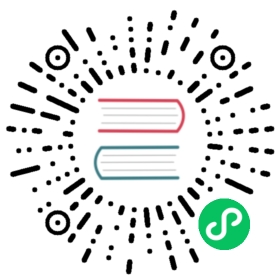PKI user authentication
You can configure Elasticsearch to use Public Key Infrastructure (PKI) certificates to authenticate users. In this scenario, clients connecting directly to Elasticsearch must present X.509 certificates. First, the certificates must be accepted for authentication on the SSL/TLS layer on Elasticsearch. Then they are optionally further validated by a PKI realm. See PKI authentication for clients connecting directly to Elasticsearch.
You can also use PKI certificates to authenticate to Kibana, however this requires some additional configuration. On Elasticsearch, this configuration enables Kibana to act as a proxy for SSL/TLS authentication and to submit the client certificates to Elasticsearch for further validation by a PKI realm. See PKI authentication for clients connecting to Kibana.
PKI authentication for clients connecting directly to Elasticsearch
To use PKI in Elasticsearch, you configure a PKI realm, enable client authentication on the desired network layers (transport or http), and map the Distinguished Names (DNs) from the Subject field in the user certificates to roles. You create the mappings in a role mapping file or use the role mappings API.
You can use a combination of PKI and username/password authentication. For example, you can enable SSL/TLS on the transport layer and define a PKI realm to require transport clients to authenticate with X.509 certificates, while still authenticating HTTP traffic using username and password credentials.
Add a realm configuration for a
pkirealm toelasticsearch.ymlunder thexpack.security.authc.realms.pkinamespace. If you are configuring multiple realms, you should explicitly set theorderattribute. See PKI realm settings for all of the options you can set for apkirealm.For example, the following snippet shows the most basic
pkirealm configuration:xpack:security:authc:realms:pki:pki1:order: 1
With this configuration, any certificate trusted by the Elasticsearch SSL/TLS layer is accepted for authentication. The username is the common name (CN) extracted from the DN in the Subject field of the end-entity certificate. This configuration is not sufficient to permit PKI authentication to Kibana; additional steps are required.
When you configure realms in
elasticsearch.yml, only the realms you specify are used for authentication. If you also want to use thenativeorfilerealms, you must include them in the realm chain.Optional: If you want to use something other than the CN of the Subject DN as the username, you can specify a regex to extract the desired username. The regex is applied on the Subject DN.
For example, the regex in the following configuration extracts the email address from the Subject DN:
xpack:security:authc:realms:pki:pki1:username_pattern: "EMAILADDRESS=(.*?)(?:,|$)"
If the regex is too restrictive and does not match the Subject DN of the client’s certificate, then the realm does not authenticate the certificate.
Optional: If you want the same users to also be authenticated using certificates when they connect to Kibana, you must configure the Elasticsearch PKI realm to allow delegation. See PKI authentication for clients connecting to Kibana.
- Restart Elasticsearch because realm configuration is not reloaded automatically. If you’re following through with the next steps, you might wish to hold the restart for last.
- Enable SSL/TLS.
Enable client authentication on the desired network layers (transport or http).
To use PKI when clients connect directly to Elasticsearch, you must enable SSL/TLS with client authentication. That is to say, you must set
xpack.security.transport.ssl.client_authenticationandxpack.security.http.ssl.client_authenticationtooptionalorrequired. If the setting value isoptional, clients without certificates can authenticate with other credentials.When clients connect directly to Elasticsearch and are not proxy-authenticated, the PKI realm relies on the TLS settings of the node’s network interface. The realm can be configured to be more restrictive than the underlying network connection. That is, it is possible to configure the node such that some connections are accepted by the network interface but then fail to be authenticated by the PKI realm. However, the reverse is not possible. The PKI realm cannot authenticate a connection that has been refused by the network interface.
In particular this means:
- The transport or http interface must request client certificates by setting
client_authenticationtooptionalorrequired. - The interface must trust the certificate that is presented by the client by configuring either the
truststoreorcertificate_authoritiespaths, or by settingverification_modetonone. - The protocols supported by the interface must be compatible with those used by the client.
For an explanation of these settings, see General TLS settings.
The relevant network interface (transport or http) must be configured to trust any certificate that is to be used within the PKI realm. However, it is possible to configure the PKI realm to trust only a subset of the certificates accepted by the network interface. This is useful when the SSL/TLS layer trusts clients with certificates that are signed by a different CA than the one that signs your users’ certificates.
To configure the PKI realm with its own truststore, specify the
truststore.pathoption. The path must be located within the Elasticsearch configuration directory (ES_PATH_CONF). For example:xpack:security:authc:realms:pki:pki1:truststore:path: "pki1_truststore.jks"
If the truststore is password protected, the password should be configured by adding the appropriate
secure_passwordsetting to the Elasticsearch keystore. For example, the following command adds the password for the example realm above:bin/elasticsearch-keystore add \xpack.security.authc.realms.pki.pki1.truststore.secure_password
The
certificate_authoritiesoption can be used as an alternative to thetruststore.pathsetting, when the certificate files are PEM formatted. The setting accepts a list. The two options are exclusive, they cannot be both used simultaneously.- The transport or http interface must request client certificates by setting
Map roles for PKI users.
You map roles for PKI users through the role mapping APIs or by using a file stored on each node. Both configuration options are merged together. When a user authenticates against a PKI realm, the privileges for that user are the union of all privileges defined by the roles to which the user is mapped.
You identify a user by the distinguished name in their certificate. For example, the following mapping configuration maps
John Doeto theuserrole using the role mapping API:PUT /_security/role_mapping/users{"roles" : [ "user" ],"rules" : { "field" : {"dn" : "cn=John Doe,ou=example,o=com"} },"enabled": true}
The distinguished name (DN) of a PKI user.
Alternatively, use a role-mapping file. For example:
user:- "cn=John Doe,ou=example,o=com"
The name of a role.
The distinguished name (DN) of a PKI user.
The file’s path defaults to
ES_PATH_CONF/role_mapping.yml. You can specify a different path (which must be withinES_PATH_CONF) by using thefiles.role_mappingrealm setting (e.g.xpack.security.authc.realms.pki.pki1.files.role_mapping).The distinguished name for a PKI user follows X.500 naming conventions which place the most specific fields (like
cnoruid) at the beginning of the name and the most general fields (likeoordc) at the end of the name. Some tools, such as openssl, may print out the subject name in a different format.One way that you can determine the correct DN for a certificate is to use the authenticate API (use the relevant PKI certificate as the means of authentication) and inspect the metadata field in the result. The user’s distinguished name will be populated under the
pki_dnkey. You can also use the authenticate API to validate your role mapping.For more information, see Mapping users and groups to roles.
The PKI realm supports authorization realms as an alternative to role mapping.
PKI authentication for clients connecting to Kibana
By default, the PKI realm relies on the node’s network interface to perform the SSL/TLS handshake and extract the client certificate. This behaviour requires that clients connect directly to Elasticsearch so that their SSL connection is terminated by the Elasticsearch node. If SSL/TLS authentication is to be performed by Kibana, the PKI realm must be configured to permit delegation.
Specifically, when clients presenting X.509 certificates connect to Kibana, Kibana performs the SSL/TLS authentication. Kibana then forwards the client’s certificate chain (by calling an Elasticsearch API) to have them further validated by the PKI realms that have been configured for delegation.
To permit authentication delegation for a specific Elasticsearch PKI realm, start by configuring the realm for the usual case, as detailed in the PKI authentication for clients connecting directly to Elasticsearch section. In this scenario, when you enable TLS, it is mandatory that you encrypt HTTP client communications.
You must also explicitly configure a truststore (or, equivalently certificate_authorities) even though it is the same trust configuration that you have configured on the network layer. The xpack.security.authc.token.enabled and delegation.enabled settings must also be true. For example:
xpack:security:authc:token.enabled: truerealms:pki:pki1:order: 1delegation.enabled: truetruststore:path: "pki1_truststore.jks"
After you restart Elasticsearch, this realm can validate delegated PKI authentication. You must then configure Kibana to allow PKI certificate authentication.
A PKI realm with delegation.enabled still works unchanged for clients connecting directly to Elasticsearch. Directly authenticated users and users that are PKI authenticated by delegation to Kibana both follow the same role mapping rules or authorization realms configurations.
If you use the role mapping APIs, however, you can distinguish between users that are authenticated by delegation and users that are authenticated directly. The former have the extra fields pki_delegated_by_user and pki_delegated_by_realm in the user’s metadata. In the common setup, where authentication is delegated to Kibana, the values of these fields are kibana and reserved, respectively. For example, the following role mapping rule assigns the role_for_pki1_direct role to all users that have been authenticated directly by the pki1 realm, by connecting to Elasticsearch instead of going through Kibana:
PUT /_security/role_mapping/direct_pki_only{"roles" : [ "role_for_pki1_direct" ],"rules" : {"all": [{"field": {"realm.name": "pki1"}},{"field": {"metadata.pki_delegated_by_user": null}}]},"enabled": true}
If this metadata field is set (that is to say, it is not |