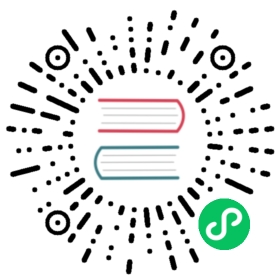DBeaver
You can use the Elasticsearch JDBC driver to access Elasticsearch data from DBeaver.
Elastic does not endorse, promote or provide support for this application; for native Elasticsearch integration in this product, please reach out to its vendor.
Prerequisites
- DBeaver version 6.0.0 or higher
- Elasticsearch SQL JDBC driver
New Connection
Create a new connection either through the menu File > New > Database Connection menu or directly through the Database Connection panel.

Select Elasticsearch type
Select the Elasticsearch type from the available connection types:

Specify the Elasticsearch cluster information
Configure the Elasticsearch SQL connection appropriately:

Verify the driver version
Make sure the correct JDBC driver version is used by using the Edit Driver Settings button:

DBeaver is aware of the Elasticsearch JDBC maven repository so simply Download/Update the artifact or add a new one. As an alternative one can add a local file instead if the Elasticsearch Maven repository is not an option.
When changing the driver, make sure to click on the Find Class button at the bottom - the Driver class should be picked out automatically however this provides a sanity check that the driver jar is properly found and it is not corrupt.
Test connectivity
Once the driver version and the settings are in place, use Test Connection to check that everything works. If things are okay, one should get a confirmation window with the version of the driver and that of Elasticsearch SQL:

Click Finish and the new Elasticsearch connection appears in the Database Connection panel.
DBeaver is now configured to talk to Elasticsearch.
Connect to Elasticsearch
Simply click on the Elasticsearch connection and start querying and exploring Elasticsearch: