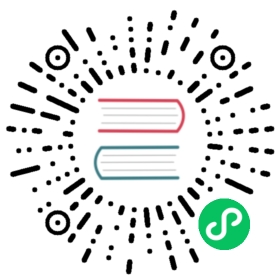Java Client and security
Deprecated in 7.0.0.
The TransportClient is deprecated in favour of the Java High Level REST Client and will be removed in Elasticsearch 8.0. The migration guide describes all the steps needed to migrate.
The Elasticsearch security features support the Java transport client for Elasticsearch. The transport client uses the same transport protocol that the cluster nodes use for inter-node communication. It is very efficient as it does not have to marshall and unmarshall JSON requests like a typical REST client.
Using the Java Node Client with secured clusters is not recommended or supported.
Configuring the Transport Client to work with a Secured Cluster
To use the transport client with a secured cluster, you need to:
- Configure the X-Pack transport client.
- Configure a user with the privileges required to start the transport client. A default
transport_clientrole is built-in to the Elasticsearch security features, which grants the appropriate cluster permissions for the transport client to work with the secured cluster. The transport client uses the Nodes Info API to fetch information about the nodes in the cluster. Set up the transport client. At a minimum, you must configure
xpack.security.userto include the name and password of your transport client user in your requests. The following snippet configures the user credentials globally—every request submitted with this client includes thetransport_client_usercredentials in its headers.import org.elasticsearch.xpack.client.PreBuiltXPackTransportClient;...TransportClient client = new PreBuiltXPackTransportClient(Settings.builder().put("cluster.name", "myClusterName").put("xpack.security.user", "transport_client_user:x-pack-test-password")....build()).addTransportAddress(new TransportAddress("localhost", 9300)).addTransportAddress(new TransportAddress("localhost", 9301));
If you configure a transport client without SSL, passwords are sent in clear text.
You can also add an
Authorizationheader to each request. If you’ve configured global authorization credentials, theAuthorizationheader overrides the global authentication credentials. This is useful when an application has multiple users who access Elasticsearch using the same client. You can set the global token to a user that only has thetransport_clientrole, and add thetransport_clientrole to the individual users.For example, the following snippet adds the
Authorizationheader to a search request:import org.elasticsearch.common.settings.SecureString;import org.elasticsearch.common.settings.Settings;import org.elasticsearch.common.transport.TransportAddress;import org.elasticsearch.xpack.client.PreBuiltXPackTransportClient;import static UsernamePasswordToken.basicAuthHeaderValue;...TransportClient client = new PreBuiltXPackTransportClient(Settings.builder().put("cluster.name", "myClusterName").put("xpack.security.user", "transport_client_user:x-pack-test-password")....build()).build().addTransportAddress(new TransportAddress(InetAddress.getByName("localhost"), 9300)).addTransportAddress(new TransportAddress(InetAddress.getByName("localhost"), 9301))String token = basicAuthHeaderValue("test_user", new SecureString("x-pack-test-password".toCharArray()));client.filterWithHeader(Collections.singletonMap("Authorization", token)).prepareSearch().get();
Enable SSL to authenticate clients and encrypt communications. To enable SSL, you need to:
Configure the paths to the client’s key and certificate in addition to the certificate authorities. Client authentication requires every client to have a certification signed by a trusted CA.
Client authentication is enabled by default. For information about disabling client authentication, see Disabling Client Authentication.
import org.elasticsearch.xpack.client.PreBuiltXPackTransportClient;...TransportClient client = new PreBuiltXPackTransportClient(Settings.builder().put("cluster.name", "myClusterName").put("xpack.security.user", "transport_client_user:x-pack-test-password").put("xpack.security.transport.ssl.enabled", true).put("xpack.security.transport.ssl.key", "/path/to/client.key").put("xpack.security.transport.ssl.certificate", "/path/to/client.crt").put("xpack.security.transport.ssl.certificate_authorities", "/path/to/ca.crt")....build());
Enable the SSL transport by setting
xpack.security.transport.ssl.enabledtotruein the client configuration.import org.elasticsearch.xpack.client.PreBuiltXPackTransportClient;...TransportClient client = new PreBuiltXPackTransportClient(Settings.builder().put("cluster.name", "myClusterName").put("xpack.security.user", "transport_client_user:x-pack-test-password").put("xpack.security.transport.ssl.enabled", true).put("xpack.security.transport.ssl.key", "/path/to/client.key").put("xpack.security.transport.ssl.certificate", "/path/to/client.crt").put("xpack.security.transport.ssl.certificate_authorities", "/path/to/ca.crt").put("xpack.security.transport.ssl.enabled", "true")....build()).addTransportAddress(new TransportAddress(InetAddress.getByName("localhost"), 9300)).addTransportAddress(new TransportAddress(InetAddress.getByName("localhost"), 9301))
Disabling client authentication
If you want to disable client authentication, you can use a client-specific transport protocol. For more information see Separating Node to Node and Client Traffic.
If you are not using client authentication and sign the Elasticsearch node certificates with your own CA, you need to provide the path to the CA certificate in your client configuration.
import org.elasticsearch.xpack.client.PreBuiltXPackTransportClient;...TransportClient client = new PreBuiltXPackTransportClient(Settings.builder().put("cluster.name", "myClusterName").put("xpack.security.user", "test_user:x-pack-test-password").put("xpack.security.transport.ssl.certificate_authorities", "/path/to/ca.crt").put("xpack.security.transport.ssl.enabled", "true")....build()).addTransportAddress(new TransportAddress("localhost", 9300)).addTransportAddress(new TransportAddress("localhost", 9301));
If you are using a public CA that is already trusted by the Java runtime, you do not need to set the xpack.security.transport.ssl.certificate_authorities.
Connecting anonymously
To enable the transport client to connect anonymously, you must assign the anonymous user the privileges defined in the transport_client role. Anonymous access must also be enabled, of course. For more information, see Enabling Anonymous Access.
Security client
The Elastic Stack security features expose an API through the SecurityClient class. To get a hold of a SecurityClient you first need to create the XPackClient, which is a wrapper around the existing Elasticsearch clients (any client class implementing org.elasticsearch.client.Client).
The following example shows how you can clear the realm caches using the SecurityClient:
Client client = ... // create the transport clientXPackClient xpackClient = new XPackClient(client);SecurityClient securityClient = xpackClient.security();ClearRealmCacheResponse response = securityClient.authc().prepareClearRealmCache().realms("ldap1", "ad1").usernames("rdeniro").get();
Clears the |