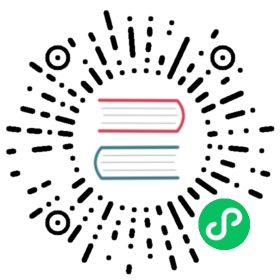title: 快速入门
本文将从实例的角度,一步步地搭建出一个 Egg.js 应用,让你能快速的入门 Egg.js。
环境准备
- 操作系统:支持 macOS,Linux,Windows
- 运行环境:建议选择 LTS 版本,最低要求 8.x。
快速初始化
我们推荐直接使用脚手架,只需几条简单指令,即可快速生成项目(npm >=6.1.0):
$ mkdir egg-example && cd egg-example$ npm init egg --type=simple$ npm i
启动项目:
$ npm run dev$ open http://localhost:7001
逐步搭建
通常你可以通过上一节的方式,使用 npm init egg 快速选择适合对应业务模型的脚手架,快速启动 Egg.js 项目的开发。
但为了让大家更好的了解 Egg.js,接下来,我们将跳过脚手架,手动一步步的搭建出一个 Hacker News。
注意:实际项目中,我们推荐使用上一节的脚手架直接初始化。

初始化项目
先来初始化下目录结构:
$ mkdir egg-example$ cd egg-example$ npm init$ npm i egg --save$ npm i egg-bin --save-dev
添加 npm scripts 到 package.json:
{"name": "egg-example","scripts": {"dev": "egg-bin dev"}}
编写 Controller
如果你熟悉 Web 开发或 MVC,肯定猜到我们第一步需要编写的是 Controller 和 Router。
// app/controller/home.jsconst Controller = require('egg').Controller;class HomeController extends Controller {async index() {this.ctx.body = 'Hello world';}}module.exports = HomeController;
配置路由映射:
// app/router.jsmodule.exports = app => {const { router, controller } = app;router.get('/', controller.home.index);};
加一个配置文件:
// config/config.default.jsexports.keys = <此处改为你自己的 Cookie 安全字符串>;
此时目录结构如下:
egg-example├── app│ ├── controller│ │ └── home.js│ └── router.js├── config│ └── config.default.js└── package.json
完整的目录结构规范参见目录结构。
好,现在可以启动应用来体验下
$ npm run dev$ open http://localhost:7001
注意:
- Controller 有
class和exports两种编写方式,本文示范的是前者,你可能需要参考 Controller 文档。- Config 也有
module.exports和exports的写法,具体参考 Node.js modules 文档。
静态资源
Egg 内置了 static 插件,线上环境建议部署到 CDN,无需该插件。
static 插件默认映射 /public/* -> app/public/* 目录
此处,我们把静态资源都放到 app/public 目录即可:
app/public├── css│ └── news.css└── js├── lib.js└── news.js
模板渲染
绝大多数情况,我们都需要读取数据后渲染模板,然后呈现给用户。故我们需要引入对应的模板引擎。
框架并不强制你使用某种模板引擎,只是约定了 View 插件开发规范,开发者可以引入不同的插件来实现差异化定制。
更多用法参见 View。
在本例中,我们使用 Nunjucks 来渲染,先安装对应的插件 egg-view-nunjucks :
$ npm i egg-view-nunjucks --save
开启插件:
// config/plugin.jsexports.nunjucks = {enable: true,package: 'egg-view-nunjucks'};
// config/config.default.jsexports.keys = <此处改为你自己的 Cookie 安全字符串>;// 添加 view 配置exports.view = {defaultViewEngine: 'nunjucks',mapping: {'.tpl': 'nunjucks',},};
注意:是 config 目录,不是 app/config!
为列表页编写模板文件,一般放置在 app/view 目录下
<!-- app/view/news/list.tpl --><html><head><title>Hacker News</title><link rel="stylesheet" href="/public/css/news.css" /></head><body><ul class="news-view view">{% for item in list %}<li class="item"><a href="{{ item.url }}">{{ item.title }}</a></li>{% endfor %}</ul></body></html>
添加 Controller 和 Router
// app/controller/news.jsconst Controller = require('egg').Controller;class NewsController extends Controller {async list() {const dataList = {list: [{ id: 1, title: 'this is news 1', url: '/news/1' },{ id: 2, title: 'this is news 2', url: '/news/2' }]};await this.ctx.render('news/list.tpl', dataList);}}module.exports = NewsController;// app/router.jsmodule.exports = app => {const { router, controller } = app;router.get('/', controller.home.index);router.get('/news', controller.news.list);};
启动浏览器,访问 http://localhost:7001/news 即可看到渲染后的页面。
提示:开发期默认开启了 development 插件,修改后端代码后,会自动重启 Worker 进程。
编写 service
在实际应用中,Controller 一般不会自己产出数据,也不会包含复杂的逻辑,复杂的过程应抽象为业务逻辑层 Service。
我们来添加一个 Service 抓取 Hacker News 的数据 ,如下:
// app/service/news.jsconst Service = require('egg').Service;class NewsService extends Service {async list(page = 1) {// read configconst { serverUrl, pageSize } = this.config.news;// use build-in http client to GET hacker-news apiconst { data: idList } = await this.ctx.curl(`${serverUrl}/topstories.json`, {data: {orderBy: '"$key"',startAt: `"${pageSize * (page - 1)}"`,endAt: `"${pageSize * page - 1}"`,},dataType: 'json',});// parallel GET detailconst newsList = await Promise.all(Object.keys(idList).map(key => {const url = `${serverUrl}/item/${idList[key]}.json`;return this.ctx.curl(url, { dataType: 'json' });}));return newsList.map(res => res.data);}}module.exports = NewsService;
框架提供了内置的 HttpClient 来方便开发者使用 HTTP 请求。
然后稍微修改下之前的 Controller:
// app/controller/news.jsconst Controller = require('egg').Controller;class NewsController extends Controller {async list() {const ctx = this.ctx;const page = ctx.query.page || 1;const newsList = await ctx.service.news.list(page);await ctx.render('news/list.tpl', { list: newsList });}}module.exports = NewsController;
还需增加 app/service/news.js 中读取到的配置:
// config/config.default.js// 添加 news 的配置项exports.news = {pageSize: 5,serverUrl: 'https://hacker-news.firebaseio.com/v0',};
编写扩展
遇到一个小问题,我们的资讯时间的数据是 UnixTime 格式的,我们希望显示为便于阅读的格式。
框架提供了一种快速扩展的方式,只需在 app/extend 目录下提供扩展脚本即可,具体参见扩展。
在这里,我们可以使用 View 插件支持的 Helper 来实现:
$ npm i moment --save
// app/extend/helper.jsconst moment = require('moment');exports.relativeTime = time => moment(new Date(time * 1000)).fromNow();
在模板里面使用:
<!-- app/view/news/list.tpl -->{{ helper.relativeTime(item.time) }}
编写 Middleware
假设有个需求:我们的新闻站点,禁止百度爬虫访问。
聪明的同学们一定很快能想到可以通过 Middleware 判断 User-Agent,如下:
// app/middleware/robot.js// options === app.config.robotmodule.exports = (options, app) => {return async function robotMiddleware(ctx, next) {const source = ctx.get('user-agent') || '';const match = options.ua.some(ua => ua.test(source));if (match) {ctx.status = 403;ctx.message = 'Go away, robot.';} else {await next();}}};// config/config.default.js// add middleware robotexports.middleware = ['robot'];// robot's configurationsexports.robot = {ua: [/Baiduspider/i,]};
现在可以使用 curl http://localhost:7001/news -A "Baiduspider" 看看效果。
更多参见中间件文档。
配置文件
写业务的时候,不可避免的需要有配置文件,框架提供了强大的配置合并管理功能:
- 支持按环境变量加载不同的配置文件,如
config.local.js,config.prod.js等等。 - 应用/插件/框架都可以配置自己的配置文件,框架将按顺序合并加载。
- 具体合并逻辑可参见配置文件。
// config/config.default.jsexports.robot = {ua: [/curl/i,/Baiduspider/i,],};// config/config.local.js// only read at development mode, will override defaultexports.robot = {ua: [/Baiduspider/i,],};// app/service/some.jsconst Service = require('egg').Service;class SomeService extends Service {async list() {const rule = this.config.robot.ua;}}module.exports = SomeService;
单元测试
单元测试非常重要,框架也提供了 egg-bin 来帮开发者无痛的编写测试。
测试文件应该放在项目根目录下的 test 目录下,并以 test.js 为后缀名,即 {app_root}/test/**/*.test.js。
// test/app/middleware/robot.test.jsconst { app, mock, assert } = require('egg-mock/bootstrap');describe('test/app/middleware/robot.test.js', () => {it('should block robot', () => {return app.httpRequest().get('/').set('User-Agent', "Baiduspider").expect(403);});});
然后配置依赖和 npm scripts:
{"scripts": {"test": "egg-bin test","cov": "egg-bin cov"}}
$ npm i egg-mock --save-dev
执行测试:
$ npm test
就这么简单,更多请参见 单元测试。
后记
短短几章内容,只能讲 Egg 的冰山一角,我们建议开发者继续阅读其他章节: