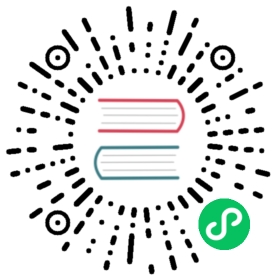Quickstart (local)
This quickstart gets you started with Apache Druid and introduces you to Druid ingestion and query features. For this tutorial, we recommend a machine with at least 6 GB of RAM.
In this quickstart, you’ll do the following:
- install Druid
- start up Druid services
- use SQL to ingest and query data
Druid supports a variety of ingestion options. Once you’re done with this tutorial, refer to the Ingestion page to determine which ingestion method is right for you.
Requirements
You can follow these steps on a relatively modest machine, such as a workstation or virtual server with 16 GiB of RAM.
The software requirements for the installation machine are:
- Linux, Mac OS X, or other Unix-like OS. (Windows is not supported)
- Java 8u92+ or Java 11
- Python2 or Python3
Druid relies on the environment variables
JAVA_HOMEorDRUID_JAVA_HOMEto find Java on the machine. You can setDRUID_JAVA_HOMEif there is more than one instance of Java. To verify Java requirements for your environment, run thebin/verify-javascript.
Before installing a production Druid instance, be sure to review the security overview. In general, avoid running Druid as root user. Consider creating a dedicated user account for running Druid.
Install Druid
Download the 25.0.0 release from Apache Druid.
In your terminal, extract the file and change directories to the distribution directory:
tar -xzf apache-druid-25.0.0-bin.tar.gzcd apache-druid-25.0.0
The distribution directory contains LICENSE and NOTICE files and subdirectories for executable files, configuration files, sample data and more.
Start up Druid services
Start up Druid services using the automatic single-machine configuration. This configuration includes default settings that are appropriate for this tutorial, such as loading the druid-multi-stage-query extension by default so that you can use the MSQ task engine.
You can view that setting and others in the configuration files in the conf/druid/auto.
From the apache-druid-25.0.0 package root, run the following command:
./bin/start-druid
This brings up instances of ZooKeeper and the Druid services and may use up to 80% of the total available system memory. To explicitly set the total memory available to Druid, pass a value for the memory parameter, e.g. ./bin/start-druid -m 16g or ./bin/start-druid --memory 16g.
$ ./bin/start-druid[Tue Nov 29 16:31:06 2022] Starting Apache Druid.[Tue Nov 29 16:31:06 2022] Open http://localhost:8888/ in your browser to access the web console.[Tue Nov 29 16:31:06 2022] Or, if you have enabled TLS, use https on port 9088.[Tue Nov 29 16:31:06 2022] Starting services with log directory [/apache-druid-25.0.0/log].[Tue Nov 29 16:31:06 2022] Running command[zk]: bin/run-zk conf[Tue Nov 29 16:31:06 2022] Running command[broker]: bin/run-druid broker /apache-druid-25.0.0/conf/druid/single-server/quickstart '-Xms1187m -Xmx1187m -XX:MaxDirectMemorySize=791m'[Tue Nov 29 16:31:06 2022] Running command[router]: bin/run-druid router /apache-druid-25.0.0/conf/druid/single-server/quickstart '-Xms128m -Xmx128m'[Tue Nov 29 16:31:06 2022] Running command[coordinator-overlord]: bin/run-druid coordinator-overlord /apache-druid-25.0.0/conf/druid/single-server/quickstart '-Xms1290m -Xmx1290m'[Tue Nov 29 16:31:06 2022] Running command[historical]: bin/run-druid historical /apache-druid-25.0.0/conf/druid/single-server/quickstart '-Xms1376m -Xmx1376m -XX:MaxDirectMemorySize=2064m'[Tue Nov 29 16:31:06 2022] Running command[middleManager]: bin/run-druid middleManager /apache-druid-25.0.0/conf/druid/single-server/quickstart '-Xms64m -Xmx64m' '-Ddruid.worker.capacity=2 -Ddruid.indexer.runner.javaOptsArray=["-server","-Duser.timezone=UTC","-Dfile.encoding=UTF-8","-XX:+ExitOnOutOfMemoryError","-Djava.util.logging.manager=org.apache.logging.log4j.jul.LogManager","-Xms256m","-Xmx256m","-XX:MaxDirectMemorySize=256m"]'
All persistent state, such as the cluster metadata store and segments for the services, are kept in the var directory under the Druid root directory, apache-druid-25.0.0. Each service writes to a log file under var/sv.
At any time, you can revert Druid to its original, post-installation state by deleting the entire var directory. You may want to do this, for example, between Druid tutorials or after experimentation, to start with a fresh instance.
To stop Druid at any time, use CTRL+C in the terminal. This exits the bin/start-druid script and terminates all Druid processes.
Open the web console
After the Druid services finish startup, open the web console at http://localhost:8888.

It may take a few seconds for all Druid services to finish starting, including the Druid router, which serves the console. If you attempt to open the web console before startup is complete, you may see errors in the browser. Wait a few moments and try again.
In this quickstart, you use the the web console to perform ingestion. The MSQ task engine specifically uses the Query view to edit and run SQL queries. For a complete walkthrough of the Query view as it relates to the multi-stage query architecture and the MSQ task engine, see UI walkthrough.
Load data
The Druid distribution bundles the wikiticker-2015-09-12-sampled.json.gz sample dataset that you can use for testing. The sample dataset is located in the quickstart/tutorial/ folder, accessible from the Druid root directory, and represents Wikipedia page edits for a given day.
Follow these steps to load the sample Wikipedia dataset:
In the Query view, click Connect external data.
Select the Local disk tile and enter the following values:
Base directory:
quickstart/tutorial/File filter:
wikiticker-2015-09-12-sampled.json.gz

Entering the base directory and wildcard file filter separately, as afforded by the UI, allows you to specify multiple files for ingestion at once.
Click Connect data.
On the Parse page, you can examine the raw data and perform the following optional actions before loading data into Druid:
- Expand a row to see the corresponding source data.
- Customize how the data is handled by selecting from the Input format options.
- Adjust the primary timestamp column for the data. Druid requires data to have a primary timestamp column (internally stored in a column called
__time). If your dataset doesn’t have a timestamp, Druid uses the default value of1970-01-01 00:00:00.

Click Done. You’re returned to the Query view that displays the newly generated query. The query inserts the sample data into the table named
wikiticker-2015-09-12-sampled.Show the query
REPLACE INTO "wikiticker-2015-09-12-sampled" OVERWRITE ALLWITH input_data AS (SELECT *FROM TABLE(EXTERN('{"type":"local","baseDir":"quickstart/tutorial/","filter":"wikiticker-2015-09-12-sampled.json.gz"}','{"type":"json"}','[{"name":"time","type":"string"},{"name":"channel","type":"string"},{"name":"cityName","type":"string"},{"name":"comment","type":"string"},{"name":"countryIsoCode","type":"string"},{"name":"countryName","type":"string"},{"name":"isAnonymous","type":"string"},{"name":"isMinor","type":"string"},{"name":"isNew","type":"string"},{"name":"isRobot","type":"string"},{"name":"isUnpatrolled","type":"string"},{"name":"metroCode","type":"long"},{"name":"namespace","type":"string"},{"name":"page","type":"string"},{"name":"regionIsoCode","type":"string"},{"name":"regionName","type":"string"},{"name":"user","type":"string"},{"name":"delta","type":"long"},{"name":"added","type":"long"},{"name":"deleted","type":"long"}]')))SELECTTIME_PARSE("time") AS __time,channel,cityName,comment,countryIsoCode,countryName,isAnonymous,isMinor,isNew,isRobot,isUnpatrolled,metroCode,namespace,page,regionIsoCode,regionName,user,delta,added,deletedFROM input_dataPARTITIONED BY DAY
Optionally, click Preview to see the general shape of the data before you ingest it.
Edit the first line of the query and change the default destination datasource name from
wikiticker-2015-09-12-sampledtowikipedia.Click Run to execute the query. The task may take a minute or two to complete. When done, the task displays its duration and the number of rows inserted into the table. The view is set to automatically refresh, so you don’t need to refresh the browser to see the status change.

A successful task means that Druid data servers have picked up one or more segments.
Query data
Once the ingestion job is complete, you can query the data.
In the Query view, run the following query to produce a list of top channels:
SELECTchannel,COUNT(*)FROM "wikipedia"GROUP BY channelORDER BY COUNT(*) DESC

Congratulations! You’ve gone from downloading Druid to querying data with the MSQ task engine in just one quickstart.
Next steps
See the following topics for more information:
- Druid SQL overview or the Query tutorial to learn about how to query the data you just ingested.
- Ingestion overview to explore options for ingesting more data.
- Tutorial: Load files using SQL to learn how to generate a SQL query that loads external data into a Druid datasource.
- Tutorial: Load data with native batch ingestion to load and query data with Druid’s native batch ingestion feature.
- Tutorial: Load stream data from Apache Kafka to load streaming data from a Kafka topic.
- Extensions for details on Druid extensions.
Remember that after stopping Druid services, you can start clean next time by deleting the var directory from the Druid root directory and running the bin/start-druid script again. You may want to do this before using other data ingestion tutorials, since they use the same Wikipedia datasource.