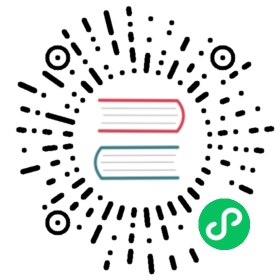Task reference
Tasks do all ingestion-related work in Druid.
For batch ingestion, you will generally submit tasks directly to Druid using the Task APIs. For streaming ingestion, tasks are generally submitted for you by a supervisor.
Task API
Task APIs are available in two main places:
- The Overlord process offers HTTP APIs to submit tasks, cancel tasks, check their status, review logs and reports, and more. Refer to the Tasks API reference page for a full list.
- Druid SQL includes a sys.tasks table that provides information about currently running tasks. This table is read-only, and has a limited (but useful!) subset of the full information available through the Overlord APIs.
Task reports
A report containing information about the number of rows ingested, and any parse exceptions that occurred is available for both completed tasks and running tasks.
The reporting feature is supported by native batch tasks, the Hadoop batch task, and Kafka and Kinesis ingestion tasks.
Completion report
After a task completes, if it supports reports, its report can be retrieved at:
http://<OVERLORD-HOST>:<OVERLORD-PORT>/druid/indexer/v1/task/<task-id>/reports
An example output is shown below:
{"ingestionStatsAndErrors": {"taskId": "compact_twitter_2018-09-24T18:24:23.920Z","payload": {"ingestionState": "COMPLETED","unparseableEvents": {},"rowStats": {"determinePartitions": {"processed": 0,"processedWithError": 0,"thrownAway": 0,"unparseable": 0},"buildSegments": {"processed": 5390324,"processedWithError": 0,"thrownAway": 0,"unparseable": 0}},"segmentAvailabilityConfirmed": false,"segmentAvailabilityWaitTimeMs": 0,"errorMsg": null},"type": "ingestionStatsAndErrors"}}
Segment Availability Fields
For some task types, the indexing task can wait for the newly ingested segments to become available for queries after ingestion completes. The below fields inform the end user regarding the duration and result of the availability wait. For batch ingestion task types, refer to tuningConfig docs to see if the task supports an availability waiting period.
| Field | Description |
|---|---|
segmentAvailabilityConfirmed | Whether all segments generated by this ingestion task had been confirmed as available for queries in the cluster before the task completed. |
segmentAvailabilityWaitTimeMs | Milliseconds waited by the ingestion task for the newly ingested segments to be available for query after completing ingestion was completed. |
Live report
When a task is running, a live report containing ingestion state, unparseable events and moving average for number of events processed for 1 min, 5 min, 15 min time window can be retrieved at:
http://<OVERLORD-HOST>:<OVERLORD-PORT>/druid/indexer/v1/task/<task-id>/reports
An example output is shown below:
{"ingestionStatsAndErrors": {"taskId": "compact_twitter_2018-09-24T18:24:23.920Z","payload": {"ingestionState": "RUNNING","unparseableEvents": {},"rowStats": {"movingAverages": {"buildSegments": {"5m": {"processed": 3.392158326408501,"unparseable": 0,"thrownAway": 0,"processedWithError": 0},"15m": {"processed": 1.736165476881023,"unparseable": 0,"thrownAway": 0,"processedWithError": 0},"1m": {"processed": 4.206417693750045,"unparseable": 0,"thrownAway": 0,"processedWithError": 0}}},"totals": {"buildSegments": {"processed": 1994,"processedWithError": 0,"thrownAway": 0,"unparseable": 0}}},"errorMsg": null},"type": "ingestionStatsAndErrors"}}
A description of the fields:
The ingestionStatsAndErrors report provides information about row counts and errors.
The ingestionState shows what step of ingestion the task reached. Possible states include:
NOT_STARTED: The task has not begun reading any rowsDETERMINE_PARTITIONS: The task is processing rows to determine partitioningBUILD_SEGMENTS: The task is processing rows to construct segmentsCOMPLETED: The task has finished its work.
Only batch tasks have the DETERMINE_PARTITIONS phase. Realtime tasks such as those created by the Kafka Indexing Service do not have a DETERMINE_PARTITIONS phase.
unparseableEvents contains lists of exception messages that were caused by unparseable inputs. This can help with identifying problematic input rows. There will be one list each for the DETERMINE_PARTITIONS and BUILD_SEGMENTS phases. Note that the Hadoop batch task does not support saving of unparseable events.
the rowStats map contains information about row counts. There is one entry for each ingestion phase. The definitions of the different row counts are shown below:
processed: Number of rows successfully ingested without parsing errorsprocessedWithError: Number of rows that were ingested, but contained a parsing error within one or more columns. This typically occurs where input rows have a parseable structure but invalid types for columns, such as passing in a non-numeric String value for a numeric column.thrownAway: Number of rows skipped. This includes rows with timestamps that were outside of the ingestion task’s defined time interval and rows that were filtered out with a transformSpec, but doesn’t include the rows skipped by explicit user configurations. For example, the rows skipped byskipHeaderRowsorhasHeaderRowin the CSV format are not counted.unparseable: Number of rows that could not be parsed at all and were discarded. This tracks input rows without a parseable structure, such as passing in non-JSON data when using a JSON parser.
The errorMsg field shows a message describing the error that caused a task to fail. It will be null if the task was successful.
Live reports
Row stats
The native batch task, the Hadoop batch task, and Kafka and Kinesis ingestion tasks support retrieval of row stats while the task is running.
The live report can be accessed with a GET to the following URL on a Peon running a task:
http://<middlemanager-host>:<worker-port>/druid/worker/v1/chat/<task-id>/rowStats
An example report is shown below. The movingAverages section contains 1 minute, 5 minute, and 15 minute moving averages of increases to the four row counters, which have the same definitions as those in the completion report. The totals section shows the current totals.
{"movingAverages": {"buildSegments": {"5m": {"processed": 3.392158326408501,"unparseable": 0,"thrownAway": 0,"processedWithError": 0},"15m": {"processed": 1.736165476881023,"unparseable": 0,"thrownAway": 0,"processedWithError": 0},"1m": {"processed": 4.206417693750045,"unparseable": 0,"thrownAway": 0,"processedWithError": 0}}},"totals": {"buildSegments": {"processed": 1994,"processedWithError": 0,"thrownAway": 0,"unparseable": 0}}}
For the Kafka Indexing Service, a GET to the following Overlord API will retrieve live row stat reports from each task being managed by the supervisor and provide a combined report.
http://<OVERLORD-HOST>:<OVERLORD-PORT>/druid/indexer/v1/supervisor/<supervisor-id>/stats
Unparseable events
Lists of recently-encountered unparseable events can be retrieved from a running task with a GET to the following Peon API:
http://<middlemanager-host>:<worker-port>/druid/worker/v1/chat/<task-id>/unparseableEvents
Note that this functionality is not supported by all task types. Currently, it is only supported by the non-parallel native batch task (type index) and the tasks created by the Kafka and Kinesis indexing services.
Task lock system
This section explains the task locking system in Druid. Druid’s locking system and versioning system are tightly coupled with each other to guarantee the correctness of ingested data.
“Overshadowing” between segments
You can run a task to overwrite existing data. The segments created by an overwriting task overshadows existing segments. Note that the overshadow relation holds only for the same time chunk and the same data source. These overshadowed segments are not considered in query processing to filter out stale data.
Each segment has a major version and a minor version. The major version is represented as a timestamp in the format of “yyyy-MM-dd’T’hh:mm:ss” while the minor version is an integer number. These major and minor versions are used to determine the overshadow relation between segments as seen below.
A segment s1 overshadows another s2 if
s1has a higher major version thans2, ors1has the same major version and a higher minor version thans2.
Here are some examples.
- A segment of the major version of
2019-01-01T00:00:00.000Zand the minor version of0overshadows another of the major version of2018-01-01T00:00:00.000Zand the minor version of1. - A segment of the major version of
2019-01-01T00:00:00.000Zand the minor version of1overshadows another of the major version of2019-01-01T00:00:00.000Zand the minor version of0.
Locking
If you are running two or more Druid tasks which generate segments for the same data source and the same time chunk, the generated segments could potentially overshadow each other, which could lead to incorrect query results.
To avoid this problem, tasks will attempt to get locks prior to creating any segment in Druid. There are two types of locks, i.e., time chunk lock and segment lock.
When the time chunk lock is used, a task locks the entire time chunk of a data source where generated segments will be written. For example, suppose we have a task ingesting data into the time chunk of 2019-01-01T00:00:00.000Z/2019-01-02T00:00:00.000Z of the wikipedia data source. With the time chunk locking, this task will lock the entire time chunk of 2019-01-01T00:00:00.000Z/2019-01-02T00:00:00.000Z of the wikipedia data source before it creates any segments. As long as it holds the lock, any other tasks will be unable to create segments for the same time chunk of the same data source. The segments created with the time chunk locking have a higher major version than existing segments. Their minor version is always 0.
When the segment lock is used, a task locks individual segments instead of the entire time chunk. As a result, two or more tasks can create segments for the same time chunk of the same data source simultaneously if they are reading different segments. For example, a Kafka indexing task and a compaction task can always write segments into the same time chunk of the same data source simultaneously. The reason for this is because a Kafka indexing task always appends new segments, while a compaction task always overwrites existing segments. The segments created with the segment locking have the same major version and a higher minor version.
The segment locking is still experimental. It could have unknown bugs which potentially lead to incorrect query results.
To enable segment locking, you may need to set forceTimeChunkLock to false in the task context. Once forceTimeChunkLock is unset, the task will choose a proper lock type to use automatically. Please note that segment lock is not always available. The most common use case where time chunk lock is enforced is when an overwriting task changes the segment granularity. Also, the segment locking is supported by only native indexing tasks and Kafka/Kinesis indexing tasks. Hadoop indexing tasks don’t support it.
forceTimeChunkLock in the task context is only applied to individual tasks. If you want to unset it for all tasks, you would want to set druid.indexer.tasklock.forceTimeChunkLock to false in the overlord configuration.
Lock requests can conflict with each other if two or more tasks try to get locks for the overlapped time chunks of the same data source. Note that the lock conflict can happen between different locks types.
The behavior on lock conflicts depends on the task priority. If all tasks of conflicting lock requests have the same priority, then the task who requested first will get the lock. Other tasks will wait for the task to release the lock.
If a task of a lower priority asks a lock later than another of a higher priority, this task will also wait for the task of a higher priority to release the lock. If a task of a higher priority asks a lock later than another of a lower priority, then this task will preempt the other task of a lower priority. The lock of the lower-prioritized task will be revoked and the higher-prioritized task will acquire a new lock.
This lock preemption can happen at any time while a task is running except when it is publishing segments in a critical section. Its locks become preemptible again once publishing segments is finished.
Note that locks are shared by the tasks of the same groupId. For example, Kafka indexing tasks of the same supervisor have the same groupId and share all locks with each other.
Lock priority
Each task type has a different default lock priority. The below table shows the default priorities of different task types. Higher the number, higher the priority.
| task type | default priority |
|---|---|
| Realtime index task | 75 |
| Batch index task | 50 |
| Merge/Append/Compaction task | 25 |
| Other tasks | 0 |
You can override the task priority by setting your priority in the task context as below.
"context" : {"priority" : 100}
Context parameters
The task context is used for various individual task configuration. Specify task context configurations in the context field of the ingestion spec. When configuring automatic compaction, set the task context configurations in taskContext rather than in context. The settings get passed into the context field of the compaction tasks issued to MiddleManagers.
The following parameters apply to all task types.
| property | default | description |
|---|---|---|
taskLockTimeout | 300000 | Task lock timeout in milliseconds. For more details, see Locking. When a task acquires a lock, it sends a request via HTTP and awaits until it receives a response containing the lock acquisition result. As a result, an HTTP timeout error can occur if taskLockTimeout is greater than druid.server.http.maxIdleTime of Overlords. |
forceTimeChunkLock | true | Setting this to false is still experimental Force to always use time chunk lock. If not set, each task automatically chooses a lock type to use. If set, this parameter overwrites druid.indexer.tasklock.forceTimeChunkLock configuration for the overlord. See Locking for more details. |
priority | Different based on task types. See Priority. | Task priority |
useLineageBasedSegmentAllocation | false in 0.21 or earlier, true in 0.22 or later | Enable the new lineage-based segment allocation protocol for the native Parallel task with dynamic partitioning. This option should be off during the replacing rolling upgrade from one of the Druid versions between 0.19 and 0.21 to Druid 0.22 or higher. Once the upgrade is done, it must be set to true to ensure data correctness. |
storeEmptyColumns | true | Boolean value for whether or not to store empty columns during ingestion. When set to true, Druid stores every column specified in the dimensionsSpec. If you use schemaless ingestion and don’t specify any dimensions to ingest, you must also set includeAllDimensions for Druid to store empty columns. If you set storeEmptyColumns to false, Druid SQL queries referencing empty columns will fail. If you intend to leave storeEmptyColumns disabled, you should either ingest dummy data for empty columns or else not query on empty columns.When set in the task context, storeEmptyColumns overrides the system property druid.indexer.task.storeEmptyColumns. |
Task logs
Logs are created by ingestion tasks as they run. You can configure Druid to push these into a repository for long-term storage after they complete.
Once the task has been submitted to the Overlord it remains WAITING for locks to be acquired. Worker slot allocation is then PENDING until the task can actually start executing.
The task then starts creating logs in a local directory of the middle manager (or indexer) in a log directory for the specific taskId at druid.indexer.task.baseTaskDir.
When the task completes - whether it succeeds or fails - the middle manager (or indexer) will push the task log file into the location specified in druid.indexer.logs.
Task logs on the Druid web console are retrieved via an API on the Overlord. It automatically detects where the log file is, either in the middleManager / indexer or in long-term storage, and passes it back.
If you don’t see the log file in long-term storage, it means either:
- the middleManager / indexer failed to push the log file to deep storage or
- the task did not complete.
You can check the middleManager / indexer logs locally to see if there was a push failure. If there was not, check the Overlord’s own process logs to see why the task failed before it started.
If you are running the indexing service in remote mode, the task logs must be stored in S3, Azure Blob Store, Google Cloud Storage or HDFS.
You can configure retention periods for logs in milliseconds by setting druid.indexer.logs.kill properties in configuration. The Overlord will then automatically manage task logs in log directories along with entries in task-related metadata storage tables.
Automatic log file deletion typically works based on the log file’s ‘modified’ timestamp in the back-end store. Large clock skews between Druid processes and the long-term store might result in unintended behavior.
All task types
index_parallel
See Native batch ingestion (parallel task).
index_hadoop
index_kafka
Submitted automatically, on your behalf, by a Kafka-based ingestion supervisor.
index_kinesis
Submitted automatically, on your behalf, by a Kinesis-based ingestion supervisor.
compact
Compaction tasks merge all segments of the given interval. See the documentation on compaction for details.
kill
Kill tasks delete all metadata about certain segments and removes them from deep storage. See the documentation on deleting data for details.