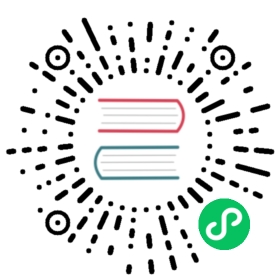- Configure Snapshots to S3 with the Dragonfly Operator
- Prerequisites
- Create an EKS cluster
- Create and Associate IAM OIDC Provider for your cluster
- Create an S3 bucket
- Create a policy to read a specific S3 bucket
- Associate the policy with a role
- Create a Dragonfly Instance with that service account
- Verify that the Dragonfly Instance is running
- Load Data and Terminate the Dragonfly Instance
- Verification
Configure Snapshots to S3 with the Dragonfly Operator
In this guide, We will see how to configure the Dragonfly Instances to use S3 as a backup location with the Dragonfly Operator. While just having the AWS credentials in the environment (through a file or env) is enough to use S3, In this guide we will use AWS IAM roles for service accounts to provide the credentials to the Dragonfly pod.
As this mechanism uses OIDC (OpenID Connect) to authenticate the service account, we will also get the benefits of credentials isolation and automatic rotation of credentials. This way we can avoid having to pass long lived credentials. This is all done automatically by EKS.
Prerequisites
- A Kubernetes cluster with Dragonfly installed
Create an EKS cluster
eksctl create cluster --name df-s3 --region us-east-1
Create and Associate IAM OIDC Provider for your cluster
By following the AWS documentation, create and associate an IAM OIDC provider for your cluster.
This is a required step for the next steps to work.
Create an S3 bucket
Now, we will create an S3 bucket to store the snapshots. This bucket can be created using the AWS console or using the AWS CLI.
aws s3 mb s3://df-s3
Create a policy to read a specific S3 bucket
We will now create a policy that allows the Dragonfly Instance to read and write to the S3 bucket we created in the previous step.
cat <<EOF > policy.json{"Version": "2012-10-17","Statement": [{"Effect": "Allow","Action": "s3:*","Resource": ["arn:aws:s3:::df-s3/*","arn:aws:s3:::df-s3"]}]}EOF
aws iam create-policy --policy-name dragonfly-backup --policy-document file://policy.json
Associate the policy with a role
Now, we will associate the policy we created in the previous step with a role. This role will be used by the service account called dragonfly-backup which will also be created in this step.
Replace <account-no> with your AWS account number.
eksctl create iamserviceaccount --name dragonfly-backup --namespace default --cluster df-s3 --role-name dragonfly-backup --attach-policy-arn arn:aws:iam::<account-no>:policy/dragonfly-backup --approve
Create a Dragonfly Instance with that service account
Let’s create a Dragonfly Instance with the service account we created in the previous step. We will also configure the snapshot location to be the S3 bucket we created in the previous steps.
kubectl apply -f - <<EOFapiVersion: dragonflydb.io/v1alpha1kind: Dragonflymetadata:name: dragonfly-samplespec:replicas: 1serviceAccountName: dragonfly-backupsnapshot:dir: "s3://df-s3"EOF
Verify that the Dragonfly Instance is running
kubectl describe dragonfly dragonfly-sample
Load Data and Terminate the Dragonfly Instance
Now, we will load some data into the Dragonfly Instance and then terminate the Dragonfly Instance.
kubectl run -it --rm --restart=Never redis-cli --image=redis:7.0.10 -- redis-cli -h dragonfly-sample.default SET 1 2
kubectl delete pod dragonfly-sample-0
Verification
Verify that the backups are created in the S3 bucket
aws s3 ls s3://df-s3
Verify that the data is automatically restored
kubectl run -it --rm --restart=Never redis-cli --image=redis:7.0.10 -- redis-cli -h dragonfly-sample.default GET 1
As you can see, the data is automatically restored from the S3 bucket. This is because the Dragonfly instance is configured to use the S3 bucket as the snapshot location.