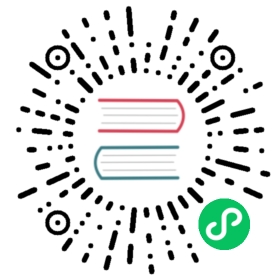Telegram
If you need Telegram to alert, create an alert instance in the alert instance management, and choose the Telegram plugin. The following shows the Telegram configuration example:

Parameter Configuration
| Parameter | Description |
|---|---|
| WebHook | The WebHook of Telegram when use robot to send message. |
| botToken | The access token of robot. |
| chatId | Sub Telegram Channel. |
| parseMode | Message parse type (support txt, markdown, markdownV2, html). |
| EnableProxy | Enable proxy sever. |
| Proxy | The proxy address of the proxy server. |
| Port | The proxy port of proxy server. |
| User | Authentication(Username) for the proxy server. |
| Password | Authentication(Password) for the proxy server. |
NOTE
The webhook needs to be able to receive and use the same JSON body of HTTP POST that DolphinScheduler constructs and the following shows the JSON body:
{"text": "[{\"projectId\":1,\"projectName\":\"p1\",\"owner\":\"admin\",\"processId\":35,\"processDefinitionCode\":4928367293568,\"processName\":\"s11-3-20220324084708668\",\"taskCode\":4928359068928,\"taskName\":\"s1\",\"taskType\":\"SHELL\",\"taskState\":\"FAILURE\",\"taskStartTime\":\"2022-03-24 08:47:08\",\"taskEndTime\":\"2022-03-24 08:47:09\",\"taskHost\":\"192.168.1.103:1234\",\"logPath\":\"\"}]","chat_id": "chat id number"}
References:
当前内容版权归 DolphinScheduler 或其关联方所有,如需对内容或内容相关联开源项目进行关注与资助,请访问 DolphinScheduler .