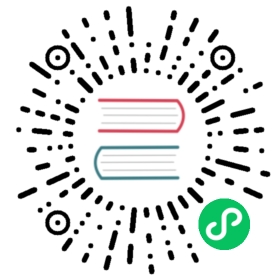Webex Teams
If you need to use Webex Teams to alert, create an alert instance in the alert instance management, and choose the WebexTeams plugin. You can pick private alert or room group chat alert. The following is the WebexTeams configuration example:

Parameter Configuration
| Parameter | Description |
|---|---|
| botAccessToken | The access token of robot. |
| roomID | The ID of the room that receives message (only support one room ID). |
| toPersonId | The person ID of the recipient when sending a private 1:1 message. |
| toPersonEmail | The email address of the recipient when sending a private 1:1 message. |
| atSomeoneInRoom | If the message destination is room, the emails of the person being @, use , (eng commas) to separate multiple emails. |
| destination | The destination of the message (one message only support one destination). |
Create Bot
Create a bot visit Official Website My-Apps to Create a New APP and select Create a Bot, fill in the bot information and acquire bot username and bot ID for further usage.

Create a Room
Create a root visit Official Website for Developer APIs to create a new room, fill in the room name and acquire id(room ID) and creatorId for further usage.

Invite Bot to the Room
Invite bot to the room by invite bot Email (bot username).
Send Private Message
In this way, you can send private message to a person by User Email or UserId in a private conversation. Fill in the To Person Id or To Person Email(recommended) and Bot Access Token and select Destination personEmail or personId. The user Email is user register Email. The userId we can acquire it from the creatorId of creating a new group chat room API.

Private Alert Message Example

Send Group Room Message
In this way, you can send group room message to a room by Room ID. Fill in the Room Id and Bot Access Token and select Destination roomId. The Room ID we can acquire it from the id of creating a new group chat room API.

Group Room Alert Message Example