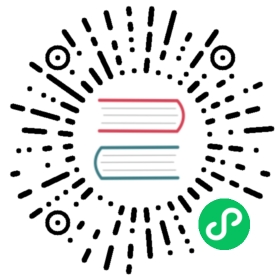DolphinScheduler development
Software Requirements
Before setting up the DolphinScheduler development environment, please make sure you have installed the software as below:
- Git
- JDK: v1.8.x (Currently does not support jdk 11)
- Maven: v3.5+
- Node: v16.13+ (dolphinScheduler version is lower than 3.0, please install node v12.20+)
- Pnpm: v6.x
Clone Git Repository
Download the git repository through your git management tool, here we use git-core as an example
mkdir dolphinschedulercd dolphinschedulergit clone git@github.com:apache/dolphinscheduler.git
compile source code
Supporting system:
- MacOS
- Liunx
Run mvn clean install -Prelease -Dmaven.test.skip=true
Docker image build
DolphinScheduler will release new Docker images after it released, you could find them in Docker Hub.
- If you want to modify DolphinScheduler source code, and build Docker images locally, you can run when finished the modification
cd dolphinscheduler./mvnw -B clean package \-Dmaven.test.skip \-Dmaven.javadoc.skip \-Dmaven.checkstyle.skip \-Ddocker.tag=<TAG> \-Pdocker,release
When the command is finished you could find them by command docker imaegs.
- If you want to modify DolphinScheduler source code, build and push Docker images to your registry <HUB_URL>,you can run when finished the modification
cd dolphinscheduler./mvnw -B clean deploy \-Dmaven.test.skip \-Dmaven.javadoc.skip \-Dmaven.checkstyle.skip \-Dmaven.deploy.skip \-Ddocker.tag=<TAG> \-Ddocker.hub=<HUB_URL> \-Pdocker,release
- If you want to modify DolphinScheduler source code, and also want to add customize dependencies of Docker image, you can modify the definition of Dockerfile after modifying the source code. You can run the following command to find all Dockerfile files.
cd dolphinschedulerfind . -iname 'Dockerfile'
Then run the Docker build command above
- You could create custom Docker images base on those images if you want to change image like add some dependencies or upgrade package.
FROM dolphinscheduler-standalone-serverRUN apt update ; \apt install -y <YOUR-CUSTOM-DEPENDENCE> ; \
Note: Docker will build and push linux/amd64,linux/arm64 multi-architecture images by default
Have to use version after Docker 19.03, because after 19.03 docker contains buildx
Notice
There are two ways to configure the DolphinScheduler development environment, standalone mode and normal mode
- Standalone mode: Recommended,more convenient to build development environment, it can cover most scenes.
- Normal mode: Separate server master, worker, api, which can cover more test environments than standalone, and it is more like production environment in real life.
DolphinScheduler Standalone Quick Start
Note: Use standalone server only for development and debugging, because it uses H2 Database as default database and Zookeeper Testing Server which may not be stable in production.
Standalone is only supported in DolphinScheduler 1.3.9 and later versions.
Standalone server is able to connect to external databases like mysql and postgresql, see Standalone Deployment for instructions.
Git Branch Choose
Use different Git branch to develop different codes
- If you want to develop based on a binary package, switch git branch to specific release branch, for example, if you want to develop base on 1.3.9, you should choose branch
1.3.9-release. - If you want to develop the latest code, choose branch branch
dev.
Start backend server
Find the class org.apache.dolphinscheduler.StandaloneServer in Intellij IDEA and clikc run main function to startup.
Start frontend server
Install frontend dependencies and run it.
Note: You can see more detail about the frontend setting in frontend development.
cd dolphinscheduler-uipnpm installpnpm run dev
The browser access address http://localhost:3000 can login DolphinScheduler UI. The default username and password are admin/dolphinscheduler123
DolphinScheduler Normal Mode
Prepare
zookeeper
Download ZooKeeper, and extract it.
Create directory
zkDataandzkLogGo to the zookeeper installation directory, copy configure file
zoo_sample.cfgtoconf/zoo.cfg, and change value of dataDir in conf/zoo.cfg to dataDir=./tmp/zookeeper# We use path /data/zookeeper/data and /data/zookeeper/datalog here as exampledataDir=/data/zookeeper/datadataLogDir=/data/zookeeper/datalog
Run
./bin/zkServer.shin terminal by command./bin/zkServer.sh start.
Database
The DolphinScheduler’s metadata is stored in relational database. Currently supported MySQL and Postgresql. We use MySQL as an example. Start the database and create a new database named dolphinscheduler as DolphinScheduler metabase
After creating the new database, run the sql file under dolphinscheduler/dolphinscheduler-dao/src/main/resources/sql/dolphinscheduler_mysql.sql directly in MySQL to complete the database initialization
Start Backend Server
Following steps will guide how to start the DolphinScheduler backend service
Backend Start Prepare
Open project: Use IDE open the project, here we use Intellij IDEA as an example, after opening it will take a while for Intellij IDEA to complete the dependent download
File change
- If you use MySQL as your metadata database, you need to modify
dolphinscheduler/pom.xmland change thescopeof themysql-connector-javadependency tocompile. This step is not necessary to use PostgreSQL - Modify database configuration, modify the database configuration in the
dolphinscheduler-master/src/main/resources/application.yaml - Modify database configuration, modify the database configuration in the
dolphinscheduler-worker/src/main/resources/application.yaml - Modify database configuration, modify the database configuration in the
dolphinscheduler-api/src/main/resources/application.yaml
- If you use MySQL as your metadata database, you need to modify
We here use MySQL with database, username, password named dolphinscheduler as an example
spring:datasource:driver-class-name: com.mysql.cj.jdbc.Driverurl: jdbc:mysql://127.0.0.1:3306/dolphinscheduler?useUnicode=true&characterEncoding=UTF-8username: dolphinschedulerpassword: dolphinscheduler
Log level: add a line
<appender-ref ref="STDOUT"/>to the following configuration to enable the log to be displayed on the command linedolphinscheduler-master/src/main/resources/logback-spring.xmldolphinscheduler-worker/src/main/resources/logback-spring.xmldolphinscheduler-api/src/main/resources/logback-spring.xmlhere we add the result after modify as below:
<root level="INFO">+ <appender-ref ref="STDOUT"/><appender-ref ref="APILOGFILE"/><appender-ref ref="SKYWALKING-LOG"/></root>
Note: Only DolphinScheduler 2.0 and later versions need to inatall plugin before start server. It not need before version 2.0.
Server start
There are three services that need to be started, including MasterServer, WorkerServer, ApiApplicationServer.
- MasterServer:Execute function
mainin the classorg.apache.dolphinscheduler.server.master.MasterServerby Intellij IDEA, with the configuration VM Options-Dlogging.config=classpath:logback-spring.xml -Ddruid.mysql.usePingMethod=false -Dspring.profiles.active=mysql - WorkerServer:Execute function
mainin the classorg.apache.dolphinscheduler.server.worker.WorkerServerby Intellij IDEA, with the configuration VM Options-Dlogging.config=classpath:logback-spring.xml -Ddruid.mysql.usePingMethod=false -Dspring.profiles.active=mysql - ApiApplicationServer:Execute function
mainin the classorg.apache.dolphinscheduler.api.ApiApplicationServerby Intellij IDEA, with the configuration VM Options-Dlogging.config=classpath:logback-spring.xml -Dspring.profiles.active=api,mysql. After it started, you could find Open API documentation in http://localhost:12345/dolphinscheduler/doc.html
The
mysqlin the VM Options-Dspring.profiles.active=mysqlmeans specified configuration file
Start Frontend Server
Install frontend dependencies and run it
cd dolphinscheduler-uipnpm installpnpm run dev
The browser access address http://localhost:3000 can login DolphinScheduler UI. The default username and password are admin/dolphinscheduler123