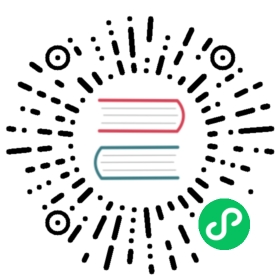- Front-end development documentation
- Routing and state management
- specification
- Vue specification
- JavaScript specification
- HTML / CSS
- interface
- Extended development
Front-end development documentation
Technical selection
Vue mvvm frameworkEs6 ECMAScript 6.0Ans-ui Analysys-uiD3 Visual Library Chart LibraryJsplumb connection plugin libraryLodash high performance JavaScript utility library
Development environment
Node package download (note version v12.20.2) https://nodejs.org/download/release/v12.20.2/
Use the command line mode cd enter the dolphinscheduler-ui project directory and execute npm install to pull the project dependency package.
If
npm installis very slow, you can set the taobao mirror
npm config set registry http://registry.npm.taobao.org/
- Modify
API_BASEin the filedolphinscheduler-ui/.envto interact with the backend:
# back end interface addressAPI_BASE = http://127.0.0.1:12345
! ! ! Special attention here. If the project reports a “node-sass error” error while pulling the dependency package, execute the following command again after execution.
npm install node-sass --unsafe-perm #Install node-sass dependency separately
Development environment operation
npm startproject development environment (after startup address http://localhost:8888)
Front-end project release
npm run buildproject packaging (after packaging, the root directory will create a folder called dist for publishing Nginx online)
Run the npm run build command to generate a package file (dist) package
Copy it to the corresponding directory of the server (front-end service static page storage directory)
Visit addresshttp://localhost:8888
Start with node and daemon under Linux
Install pm2 npm install -g pm2
Execute pm2 start npm -- run dev to start the project in the project dolphinscheduler-uiroot directory
command
Start
pm2 start npm -- run devStop
pm2 stop npmdelete
pm2 delete npmStatus
pm2 list
[root@localhost dolphinscheduler-ui]# pm2 start npm -- run dev[PM2] Applying action restartProcessId on app [npm](ids: 0)[PM2] [npm](0) ✓[PM2] Process successfully started┌──────────┬────┬─────────┬──────┬──────┬────────┬─────────┬────────┬─────┬──────────┬──────┬──────────┐│ App name │ id │ version │ mode │ pid │ status │ restart │ uptime │ cpu │ mem │ user │ watching │├──────────┼────┼─────────┼──────┼──────┼────────┼─────────┼────────┼─────┼──────────┼──────┼──────────┤│ npm │ 0 │ N/A │ fork │ 6168 │ online │ 31 │ 0s │ 0% │ 5.6 MB │ root │ disabled │└──────────┴────┴─────────┴──────┴──────┴────────┴─────────┴────────┴─────┴──────────┴──────┴──────────┘Use `pm2 show <id|name>` to get more details about an app
Project directory structure
build some webpack configurations for packaging and development environment projects
node_modules development environment node dependency package
src project required documents
src => combo project third-party resource localization npm run combo specific view build/combo.js
src => font Font icon library can be added by visiting https://www.iconfont.cn Note: The font library uses its own secondary development to reintroduce its own library src/sass/common/_font.scss
src => images public image storage
src => js js/vue
src => lib internal components of the company (company component library can be deleted after open source)
src => sass sass file One page corresponds to a sass file
src => view page file One page corresponds to an html file
> Projects are developed using vue single page application (SPA)- All page entry files are in the `src/js/conf/${ corresponding page filename => home} index.js` entry file- The corresponding sass file is in `src/sass/conf/${corresponding page filename => home}/index.scss`- The corresponding html file is in `src/view/${corresponding page filename => home}/index.html`
Public module and utill src/js/module
components => internal project common components
download => download component
echarts => chart component
filter => filter and vue pipeline
i18n => internationalization
io => io request encapsulation based on axios
mixin => vue mixin public part for disabled operation
permissions => permission operation
util => tool
System function module
Home => http://localhost:8888/#/home
Project Management => http://localhost:8888/#/projects/list
| Project Home| Workflow- Workflow definition- Workflow instance- Task instance
Resource Management => http://localhost:8888/#/resource/file
| File Management| udf Management- Resource Management- Function management
Data Source Management => http://localhost:8888/#/datasource/list
Security Center => http://localhost:8888/#/security/tenant
| Tenant Management| User Management| Alarm Group Management- master- worker
User Center => http://localhost:8888/#/user/account
Routing and state management
The project src/js/conf/home is divided into
pages => route to page directory
The page file corresponding to the routing address
router => route management
vue router, the entry file index.js in each page will be registered. Specific operations: https://router.vuejs.org/zh/
store => status management
The page corresponding to each route has a state management file divided into:actions => mapActions => Details:https://vuex.vuejs.org/zh/guide/actions.htmlgetters => mapGetters => Details:https://vuex.vuejs.org/zh/guide/getters.htmlindex => entrancemutations => mapMutations => Details:https://vuex.vuejs.org/zh/guide/mutations.htmlstate => mapState => Details:https://vuex.vuejs.org/zh/guide/state.htmlSpecific action:https://vuex.vuejs.org/zh/
specification
Vue specification
1.Component name
The component is named multiple words and is connected with a wire (-) to avoid conflicts with HTML tags and a clearer structure.
// positive exampleexport default {name: 'page-article-item'}
2.Component files
The internal common component of the src/js/module/components project writes the folder name with the same name as the file name. The subcomponents and util tools that are split inside the common component are placed in the internal _source folder of the component.
└── components├── header├── header.vue└── _source└── nav.vue└── util.js├── conditions├── conditions.vue└── _source└── search.vue└── util.js
3.Prop
When you define Prop, you should always name it in camel format (camelCase) and use the connection line (-) when assigning values to the parent component. This follows the characteristics of each language, because it is case-insensitive in HTML tags, and the use of links is more friendly; in JavaScript, the more natural is the hump name.
// Vueprops: {articleStatus: Boolean}// HTML<article-item :article-status="true"></article-item>
The definition of Prop should specify its type, defaults, and validation as much as possible.
Example:
props: {attrM: Number,attrA: {type: String,required: true},attrZ: {type: Object,// The default value of the array/object should be returned by a factory functiondefault: function () {return {msg: 'achieve you and me'}}},attrE: {type: String,validator: function (v) {return !(['success', 'fail'].indexOf(v) === -1)}}}
4.v-for
When performing v-for traversal, you should always bring a key value to make rendering more efficient when updating the DOM.
<ul><li v-for="item in list" :key="item.id">{{ item.title }}</li></ul>
v-for should be avoided on the same element as v-if (for example: <li>) because v-for has a higher priority than v-if. To avoid invalid calculations and rendering, you should try to use v-if Put it on top of the container’s parent element.
<ul v-if="showList"><li v-for="item in list" :key="item.id">{{ item.title }}</li></ul>
5.v-if / v-else-if / v-else
If the elements in the same set of v-if logic control are logically identical, Vue reuses the same part for more efficient element switching, such as: value. In order to avoid the unreasonable effect of multiplexing, you should add key to the same element for identification.
<div v-if="hasData" key="mazey-data"><span>{{ mazeyData }}</span></div><div v-else key="mazey-none"><span>no data</span></div>
6.Instruction abbreviation
In order to unify the specification, the instruction abbreviation is always used. Using v-bind, v-on is not bad. Here is only a unified specification.
<input :value="mazeyUser" @click="verifyUser">
7.Top-level element order of single file components
Styles are packaged in a file, all the styles defined in a single vue file, the same name in other files will also take effect. All will have a top class name before creating a component. Note: The sass plugin has been added to the project, and the sas syntax can be written directly in a single vue file. For uniformity and ease of reading, they should be placed in the order of <template>、<script>、<style>.
<template><div class="test-model">test</div></template><script>export default {name: "test",data() {return {}},props: {},methods: {},watch: {},beforeCreate() {},created() {},beforeMount() {},mounted() {},beforeUpdate() {},updated() {},beforeDestroy() {},destroyed() {},computed: {},components: {},}</script><style lang="scss" rel="stylesheet/scss">.test-model {}</style>
JavaScript specification
1.var / let / const
It is recommended to no longer use var, but use let / const, prefer const. The use of any variable must be declared in advance, except that the function defined by function can be placed anywhere.
2.quotes
const foo = 'after division'const bar = `${foo},ront-end engineer`
3.function
Anonymous functions use the arrow function uniformly. When multiple parameters/return values are used, the object’s structure assignment is used first.
function getPersonInfo ({name, sex}) {// ...return {name, gender}}
The function name is uniformly named with a camel name. The beginning of the capital letter is a constructor. The lowercase letters start with ordinary functions, and the new operator should not be used to operate ordinary functions.
4.object
const foo = {a: 0, b: 1}const bar = JSON.parse(JSON.stringify(foo))const foo = {a: 0, b: 1}const bar = {...foo, c: 2}const foo = {a: 3}Object.assign(foo, {b: 4})const myMap = new Map([])for (let [key, value] of myMap.entries()) {// ...}
5.module
Unified management of project modules using import / export.
// lib.jsexport default {}// app.jsimport app from './lib'
Import is placed at the top of the file.
If the module has only one output value, use export default,otherwise no.
HTML / CSS
1.Label
Do not write the type attribute when referencing external CSS or JavaScript. The HTML5 default type is the text/css and text/javascript properties, so there is no need to specify them.
<link rel="stylesheet" href="//www.test.com/css/test.css"><script src="//www.test.com/js/test.js"></script>
2.Naming
The naming of Class and ID should be semantic, and you can see what you are doing by looking at the name; multiple words are connected by a link.
// positive example.test-header{font-size: 20px;}
3.Attribute abbreviation
CSS attributes use abbreviations as much as possible to improve the efficiency and ease of understanding of the code.
// counter exampleborder-width: 1px;border-style: solid;border-color: #ccc;// positive exampleborder: 1px solid #ccc;
4.Document type
The HTML5 standard should always be used.
<!DOCTYPE html>
5.Notes
A block comment should be written to a module file.
/*** @module mazey/api* @author Mazey <mazey@mazey.net>* @description test.* */
interface
All interfaces are returned as Promise
Note that non-zero is wrong for catching catch
const test = () => {return new Promise((resolve, reject) => {resolve({a:1})})}// transfertest.then(res => {console.log(res)// {a:1}})
Normal return
{code:0,data:{}msg:'success'}
Error return
{code:10000,data:{}msg:'failed'}
If the interface is a post request, the Content-Type defaults to application/x-www-form-urlencoded; if the Content-Type is changed to application/json, Interface parameter transfer needs to be changed to the following way
io.post('url', payload, null, null, { emulateJSON: false } res => {resolve(res)}).catch(e => {reject(e)})
Related interface path
dag related interface src/js/conf/home/store/dag/actions.js
Data Source Center Related Interfaces src/js/conf/home/store/datasource/actions.js
Project Management Related Interfaces src/js/conf/home/store/projects/actions.js
Resource Center Related Interfaces src/js/conf/home/store/resource/actions.js
Security Center Related Interfaces src/js/conf/home/store/security/actions.js
User Center Related Interfaces src/js/conf/home/store/user/actions.js
Extended development
1.Add node
(1) First place the icon icon of the node in the src/js/conf/home/pages/dag/imgfolder, and note the English name of the node defined by the toolbar_${in the background. For example: SHELL}.png
(2) Find the tasksType object in src/js/conf/home/pages/dag/_source/config.js and add it to it.
'DEPENDENT': { // The background definition node type English name is used as the key valuedesc: 'DEPENDENT', // tooltip desccolor: '#2FBFD8' // The color represented is mainly used for tree and gantt}
(3) Add a ${node type (lowercase)}.vue file in src/js/conf/home/pages/dag/_source/formModel/tasks. The contents of the components related to the current node are written here. Must belong to a node component must have a function _verification () After the verification is successful, the relevant data of the current component is thrown to the parent component.
/*** Verification*/_verification () {// datasource subcomponent verificationif (!this.$refs.refDs._verifDatasource()) {return false}// verification functionif (!this.method) {this.$message.warning(`${i18n.$t('Please enter method')}`)return false}// localParams subcomponent validationif (!this.$refs.refLocalParams._verifProp()) {return false}// storethis.$emit('on-params', {type: this.type,datasource: this.datasource,method: this.method,localParams: this.localParams})return true}
(4) Common components used inside the node component are under_source, and commcon.js is used to configure public data.
2.Increase the status type
(1) Find the tasksState object in src/js/conf/home/pages/dag/_source/config.js and add it to it.
'WAITTING_DEPEND': { // 'WAITTING_DEPEND': { //Backend defines state type, frontend is used as key valueid: 11, // front-end definition id is used as a sortdesc: `${i18n.$t('waiting for dependency')}`, // tooltip desccolor: '#5101be', // The color represented is mainly used for tree and gantticoUnicode: '', // font iconisSpin: false // whether to rotate (requires code judgment)}
3.Add the action bar tool
(1) Find the toolOper object in src/js/conf/home/pages/dag/_source/config.js and add it to it.
{code: 'pointer', // tool identifiericon: '', // tool icondisable: disable, // disabledesc: `${i18n.$t('Drag node and selected item')}` // tooltip desc}
(2) Tool classes are returned as a constructor src/js/conf/home/pages/dag/_source/plugIn
downChart.js => dag image download processing
dragZoom.js => mouse zoom effect processing
jsPlumbHandle.js => drag and drop line processing
util.js => belongs to the plugIn tool class
The operation is handled in the src/js/conf/home/pages/dag/_source/dag.js => toolbarEvent event.
3.Add a routing page
(1) First add a routing addresssrc/js/conf/home/router/index.js in route management
routing address{path: '/test', // routing addressname: 'test', // aliascomponent: resolve => require(['../pages/test/index'], resolve), // route corresponding component entry filemeta: {title: `${i18n.$t('test')} - EasyScheduler` // title display}},
(2)Create a test folder in src/js/conf/home/pages and create an index.vueentry file in the folder.
This will give you direct access to`http://localhost:8888/#/test`
4.Increase the preset mailbox
Find the src/lib/localData/email.js startup and timed email address input to automatically pull down the match.
export default ["test@analysys.com.cn","test1@analysys.com.cn","test3@analysys.com.cn"]
5.Authority management and disabled state processing
The permission gives the userType according to the backUser interface getUserInfo interface: "ADMIN_USER/GENERAL_USER"permission to control whether the page operation button is disabled.
specific operation:src/js/module/permissions/index.js
disabled processing:src/js/module/mixin/disabledState.js