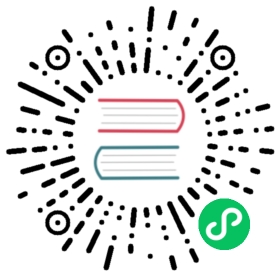资源中心
如果需要用到资源上传功能,针对单机可以选择本地文件目录作为上传文件夹(此操作不需要部署 Hadoop)。当然也可以选择上传到 Hadoop or MinIO 集群上,此时则需要有Hadoop (2.6+) 或者 MinIO 等相关环境
注意:
- 如果用到资源上传的功能,那么 安装部署中,部署用户需要有这部分的操作权限
- 如果 Hadoop 集群的 NameNode 配置了 HA 的话,需要开启 HDFS 类型的资源上传,同时需要将 Hadoop 集群下的
core-site.xml和hdfs-site.xml复制到/opt/dolphinscheduler/conf,非 NameNode HA 跳过次步骤
hdfs资源配置
- 上传资源文件和udf函数,所有上传的文件和资源都会被存储到hdfs上,所以需要以下配置项:
conf/common.properties# Users who have permission to create directories under the HDFS root pathhdfs.root.user=hdfs# data base dir, resource file will store to this hadoop hdfs path, self configuration, please make sure the directory exists on hdfs and have read write permissions。"/dolphinscheduler" is recommendedresource.upload.path=/dolphinscheduler# resource storage type : HDFS,S3,NONEresource.storage.type=HDFS# whether kerberos startshadoop.security.authentication.startup.state=false# java.security.krb5.conf pathjava.security.krb5.conf.path=/opt/krb5.conf# loginUserFromKeytab userlogin.user.keytab.username=hdfs-mycluster@ESZ.COM# loginUserFromKeytab pathlogin.user.keytab.path=/opt/hdfs.headless.keytab# if resource.storage.type is HDFS,and your Hadoop Cluster NameNode has HA enabled, you need to put core-site.xml and hdfs-site.xml in the installPath/conf directory. In this example, it is placed under /opt/soft/dolphinscheduler/conf, and configure the namenode cluster name; if the NameNode is not HA, modify it to a specific IP or host name.# if resource.storage.type is S3,write S3 address,HA,for example :s3a://dolphinscheduler,# Note,s3 be sure to create the root directory /dolphinschedulerfs.defaultFS=hdfs://mycluster:8020#resourcemanager ha note this need ips , this empty if singleyarn.resourcemanager.ha.rm.ids=192.168.xx.xx,192.168.xx.xx# If it is a single resourcemanager, you only need to configure one host name. If it is resourcemanager HA, the default configuration is fineyarn.application.status.address=http://xxxx:8088/ws/v1/cluster/apps/%s
文件管理
是对各种资源文件的管理,包括创建基本的txt/log/sh/conf/py/java等文件、上传jar包等各种类型文件,可进行编辑、重命名、下载、删除等操作。

创建文件
文件格式支持以下几种类型:txt、log、sh、conf、cfg、py、java、sql、xml、hql、properties

上传文件
上传文件:点击”上传文件”按钮进行上传,将文件拖拽到上传区域,文件名会自动以上传的文件名称补全

文件查看
对可查看的文件类型,点击文件名称,可查看文件详情

下载文件
点击文件列表的”下载”按钮下载文件或者在文件详情中点击右上角”下载”按钮下载文件
文件重命名

- 删除
文件列表->点击”删除”按钮,删除指定文件
重新上传文件
点击文件列表中的”重新上传文件“按钮进行重新上传文件,将文件拖拽到上传区域,文件名会自动以上传的文件名称补全

UDF管理
资源管理
资源管理和文件管理功能类似,不同之处是资源管理是上传的UDF函数,文件管理上传的是用户程序,脚本及配置文件 操作功能:重命名、下载、删除。
上传udf资源
和上传文件相同。
函数管理
创建udf函数
点击“创建UDF函数”,输入udf函数参数,选择udf资源,点击“提交”,创建udf函数。 目前只支持HIVE的临时UDF函数
UDF函数名称:输入UDF函数时的名称
- 包名类名:输入UDF函数的全路径
- UDF资源:设置创建的UDF对应的资源文件

当前内容版权归 DolphinScheduler 或其关联方所有,如需对内容或内容相关联开源项目进行关注与资助,请访问 DolphinScheduler .