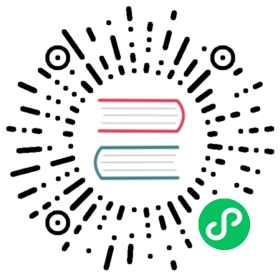Open API
Background
Generally, projects and processes are created through pages, but integration with third-party systems requires API calls to manage projects and workflows.
The Operation Steps of DS API Calls
Create a token
- Log in to the scheduling system, click “Security”, then click “Token manage” on the left, and click “Create token” to create a token.

- Select the “Expiration time” (Token validity), select “User” (to perform the API operation with the specified user), click “Generate token”, copy the Token string, and click “Submit”

Use token
Open the API documentation page
Address:http://{api server ip}:12345/dolphinscheduler/doc.html?language=en_US&lang=en

select a test API, the API selected for this test: queryAllProjectList
projects/query-project-list
Open Postman, fill in the API address, and enter the Token in Headers, and then send the request to view the result
token: The Token just generated

Create a project
Here is an example of creating a project named “wudl-flink-test”:



The returned msg information is “success”, indicating that we have successfully created the project through API.
If you are interested in the source code of the project, please continue to read the following:
Appendix:The source code of creating a project