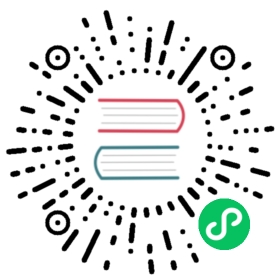挂载主机目录
挂载一个主机目录作为数据卷
使用 --mount 标记可以指定挂载一个本地主机的目录到容器中去。
$ docker run -d -P \--name web \# -v /src/webapp:/usr/share/nginx/html \--mount type=bind,source=/src/webapp,target=/usr/share/nginx/html \nginx:alpine
上面的命令加载主机的 /src/webapp 目录到容器的 /usr/share/nginx/html目录。这个功能在进行测试的时候十分方便,比如用户可以放置一些程序到本地目录中,来查看容器是否正常工作。本地目录的路径必须是绝对路径,以前使用 -v 参数时如果本地目录不存在 Docker 会自动为你创建一个文件夹,现在使用 --mount 参数时如果本地目录不存在,Docker 会报错。
Docker 挂载主机目录的默认权限是 读写,用户也可以通过增加 readonly 指定为 只读。
$ docker run -d -P \--name web \# -v /src/webapp:/usr/share/nginx/html:ro \--mount type=bind,source=/src/webapp,target=/usr/share/nginx/html,readonly \nginx:alpine
加了 readonly 之后,就挂载为 只读 了。如果你在容器内 /usr/share/nginx/html 目录新建文件,会显示如下错误
/usr/share/nginx/html # touch new.txttouch: new.txt: Read-only file system
查看数据卷的具体信息
在主机里使用以下命令可以查看 web 容器的信息
$ docker inspect web
挂载主机目录 的配置信息在 “Mounts” Key 下面
"Mounts": [{"Type": "bind","Source": "/src/webapp","Destination": "/usr/share/nginx/html","Mode": "","RW": true,"Propagation": "rprivate"}],
挂载一个本地主机文件作为数据卷
--mount 标记也可以从主机挂载单个文件到容器中
$ docker run --rm -it \# -v $HOME/.bash_history:/root/.bash_history \--mount type=bind,source=$HOME/.bash_history,target=/root/.bash_history \ubuntu:18.04 \bashroot@2affd44b4667:/# history1 ls2 diskutil list
这样就可以记录在容器输入过的命令了。