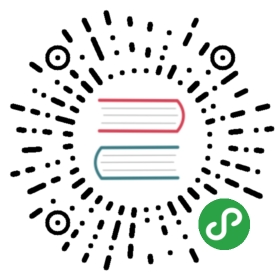Debian 安装 Docker CE
准备工作
系统要求
Docker CE 支持以下版本的 Debian 操作系统:
- Stretch 9
- Jessie 8 (LTS)
- Wheezy 7.7 (LTS)
卸载旧版本
旧版本的 Docker 称为 docker 或者 docker-engine,使用以下命令卸载旧版本:
$ sudo apt-get remove docker \docker-engine \docker.io
Debian 7 Wheezy
Debian 7 的内核默认为 3.2,为了满足 Docker CE 的需求,应该安装 backports 的内核。
使用 APT 安装
由于 apt 源使用 HTTPS 以确保软件下载过程中不被篡改。因此,我们首先需要添加使用 HTTPS 传输的软件包以及 CA 证书。
Debian 8 Jessie 或者 Debian 9 Stretch 使用以下命令:
$ sudo apt-get update$ sudo apt-get install \apt-transport-https \ca-certificates \curl \gnupg2 \lsb-release \software-properties-common
Debian 7 Wheezy 使用以下命令:
$ sudo apt-get update$ sudo apt-get install \apt-transport-https \ca-certificates \curl \lsb-release \python-software-properties
鉴于国内网络问题,强烈建议使用国内源,官方源请在注释中查看。
为了确认所下载软件包的合法性,需要添加软件源的 GPG 密钥。
$ curl -fsSL https://mirrors.ustc.edu.cn/docker-ce/linux/debian/gpg | sudo apt-key add -# 官方源# $ curl -fsSL https://download.docker.com/linux/debian/gpg | sudo apt-key add -
然后,我们需要向 source.list 中添加 Docker CE 软件源:
$ sudo add-apt-repository \"deb [arch=amd64] https://mirrors.ustc.edu.cn/docker-ce/linux/$(. /etc/os-release; echo "$ID") \$(lsb_release -cs) \stable"# 官方源# $ sudo add-apt-repository \# "deb [arch=amd64] https://download.docker.com/linux/debian \# $(lsb_release -cs) \# stable"
以上命令会添加稳定版本的 Docker CE APT 镜像源,如果需要最新或者测试版本的 Docker CE 请将 stable 改为 edge 或者 test。从 Docker 17.06 开始,edge test 版本的 APT 镜像源也会包含稳定版本的 Docker CE。
Debian 7 需要进行额外的操作:
编辑 /etc/apt/sources.list 将 deb-src 一行删除或者使用 # 注释。
deb-src [arch=amd64] https://download.docker.com/linux/debian wheezy stable
安装 Docker CE
更新 apt 软件包缓存,并安装 docker-ce。
$ sudo apt-get update$ sudo apt-get install docker-ce
使用脚本自动安装
在测试或开发环境中 Docker 官方为了简化安装流程,提供了一套便捷的安装脚本,Debian 系统上可以使用这套脚本安装:
$ curl -fsSL get.docker.com -o get-docker.sh$ sudo sh get-docker.sh --mirror Aliyun
执行这个命令后,脚本就会自动的将一切准备工作做好,并且把 Docker CE 的 Edge 版本安装在系统中。
启动 Docker CE
$ sudo systemctl enable docker$ sudo systemctl start docker
Debian 7 Wheezy 请使用以下命令启动
$ sudo service docker start
建立 docker 用户组
默认情况下,docker 命令会使用 Unix socket 与 Docker 引擎通讯。而只有 root 用户和 docker 组的用户才可以访问 Docker 引擎的 Unix socket。出于安全考虑,一般 Linux 系统上不会直接使用 root 用户。因此,更好地做法是将需要使用 docker 的用户加入 docker 用户组。
建立 docker 组:
$ sudo groupadd docker
将当前用户加入 docker 组:
$ sudo usermod -aG docker $USER
退出当前终端并重新登录,进行如下测试。
测试 Docker 是否安装正确
$ docker run hello-worldUnable to find image 'hello-world:latest' locallylatest: Pulling from library/hello-worldca4f61b1923c: Pull completeDigest: sha256:be0cd392e45be79ffeffa6b05338b98ebb16c87b255f48e297ec7f98e123905cStatus: Downloaded newer image for hello-world:latestHello from Docker!This message shows that your installation appears to be working correctly.To generate this message, Docker took the following steps:1. The Docker client contacted the Docker daemon.2. The Docker daemon pulled the "hello-world" image from the Docker Hub.(amd64)3. The Docker daemon created a new container from that image which runs theexecutable that produces the output you are currently reading.4. The Docker daemon streamed that output to the Docker client, which sent itto your terminal.To try something more ambitious, you can run an Ubuntu container with:$ docker run -it ubuntu bashShare images, automate workflows, and more with a free Docker ID:https://cloud.docker.com/For more examples and ideas, visit:https://docs.docker.com/engine/userguide/
若能正常输出以上信息,则说明安装成功。
镜像加速
鉴于国内网络问题,后续拉取 Docker 镜像十分缓慢,强烈建议安装 Docker 之后配置 国内镜像加速。