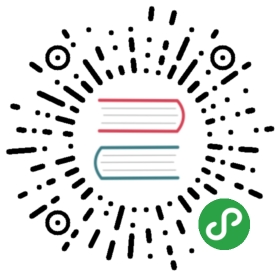在Docker中运行PostgreSQL
注意:——如果你不喜欢sudo,可以查看非root用户使用
在Docker中安装PostgreSQL
如果Docker Hub中没有你需要的Docker镜像,你可以创建自己的镜像,开始先创建一个Dockerfile:
注意:这个PostgreSQL仅设置用途。请参阅PostgreSQL文档来调整这些设置,以便它是安全的。
## example Dockerfile for http://docs.docker.com/examples/postgresql_service/#FROM ubuntuMAINTAINER SvenDowideit@docker.com# Add the PostgreSQL PGP key to verify their Debian packages.# It should be the same key as https://www.postgresql.org/media/keys/ACCC4CF8.ascRUN apt-key adv --keyserver keyserver.ubuntu.com --recv-keys B97B0AFCAA1A47F044F244A07FCC7D46ACCC4CF8# Add PostgreSQL's repository. It contains the most recent stable release# of PostgreSQL, ``9.3``.RUN echo "deb http://apt.postgresql.org/pub/repos/apt/ precise-pgdg main" > /etc/apt/sources.list.d/pgdg.list# Update the Ubuntu and PostgreSQL repository indexesRUN apt-get update# Install ``python-software-properties``, ``software-properties-common`` and PostgreSQL 9.3# There are some warnings (in red) that show up during the build. You can hide# them by prefixing each apt-get statement with DEBIAN_FRONTEND=noninteractiveRUN apt-get -y -q install python-software-properties software-properties-commonRUN apt-get -y -q install postgresql-9.3 postgresql-client-9.3 postgresql-contrib-9.3# Note: The official Debian and Ubuntu images automatically ``apt-get clean``# after each ``apt-get``# Run the rest of the commands as the ``postgres`` user created by the ``postgres-9.3`` package when it was ``apt-get installed``USER postgres# Create a PostgreSQL role named ``docker`` with ``docker`` as the password and# then create a database `docker` owned by the ``docker`` role.# Note: here we use ``&&\`` to run commands one after the other - the ``\``# allows the RUN command to span multiple lines.RUN /etc/init.d/postgresql start &&\psql --command "CREATE USER docker WITH SUPERUSER PASSWORD 'docker';" &&\createdb -O docker docker# Adjust PostgreSQL configuration so that remote connections to the# database are possible.RUN echo "host all all 0.0.0.0/0 md5" >> /etc/postgresql/9.3/main/pg_hba.conf# And add ``listen_addresses`` to ``/etc/postgresql/9.3/main/postgresql.conf``RUN echo "listen_addresses='*'" >> /etc/postgresql/9.3/main/postgresql.conf# Expose the PostgreSQL portEXPOSE 5432# Add VOLUMEs to allow backup of config, logs and databasesVOLUME ["/etc/postgresql", "/var/log/postgresql", "/var/lib/postgresql"]# Set the default command to run when starting the containerCMD ["/usr/lib/postgresql/9.3/bin/postgres", "-D", "/var/lib/postgresql/9.3/main", "-c", "config_file=/etc/postgresql/9.3/main/postgresql.conf"]
使用Dockerfile构建镜像并且指定名称
$ sudo docker build -t eg_postgresql .
并且运行PostgreSQL服务容器
$ sudo docker run --rm -P --name pg_test eg_postgresql
有2种方法可以连接到PostgreSQL服务器。我们可以使用链接容器,或者我们可以从我们的主机(或网络)访问它。
注:
--rm删除容器,当容器存在时成功。
使用容器连接
在客户端docker run中直接使用-link remote_name:local_alias使容器连接到另一个容器端口。
$ sudo docker run --rm -t -i --link pg_test:pg eg_postgresql bashpostgres@7ef98b1b7243:/$ psql -h $PG_PORT_5432_TCP_ADDR -p $PG_PORT_5432_TCP_PORT -d docker -U docker --password
连接到你的主机系统
假设你有安装postgresql客户端,您可以使用主机端口映射测试。您需要使用docker ps找出映射到本地主机端口:
$ docker psCONTAINER ID IMAGE COMMAND CREATED STATUS PORTS NAMES5e24362f27f6 eg_postgresql:latest /usr/lib/postgresql/ About an hour ago Up About an hour 0.0.0.0:49153->5432/tcp pg_test$ psql -h localhost -p 49153 -d docker -U docker --password
测试数据
一旦你已经通过身份验证,并且有docker =#提示,您可以创建一个表并填充它。
psql (9.3.1)Type "help" for help.$ docker=# CREATE TABLE cities (docker(# name varchar(80),docker(# location pointdocker(# );CREATE TABLE$ docker=# INSERT INTO cities VALUES ('San Francisco', '(-194.0, 53.0)');INSERT 0 1$ docker=# select * from cities;name | location---------------+-----------San Francisco | (-194,53)(1 row)
使用容器卷
您可以使用PostgreSQL卷检查定义日志文件、备份配置和数据:
$ docker run --rm --volumes-from pg_test -t -i busybox sh/ # lsbin etc lib linuxrc mnt proc run sys usrdev home lib64 media opt root sbin tmp var/ # ls /etc/postgresql/9.3/main/environment pg_hba.conf postgresql.confpg_ctl.conf pg_ident.conf start.conf/tmp # ls /var/logldconfig postgresql