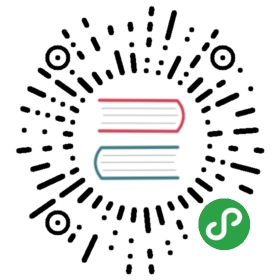Part 1 - Make a Provider in a Minute
Scenario
You want to make your own Authorization Server to issue access tokens to client applications for a certain API.
Start Your App
During this tutorial you will make an XHR POST from a Heroku deployed app to your localhost instance. Since the domain that will originate the request (the app on Heroku) is different from the destination domain (your local instance), you will need to install the django-cors-middleware app. These “cross-domain” requests are by default forbidden by web browsers unless you use CORS.
Create a virtualenv and install django-oauth-toolkit and django-cors-middleware:
pip install django-oauth-toolkit django-cors-middleware
Start a Django project, add oauth2_provider and corsheaders to the installed apps, and enable admin:
INSTALLED_APPS = {'django.contrib.admin',# ...'oauth2_provider','corsheaders',}
Include the Django OAuth Toolkit urls in your urls.py, choosing the urlspace you prefer. For example:
urlpatterns = [path("admin", admin.site.urls),path("o/", include('oauth2_provider.urls', namespace='oauth2_provider')),# ...]
Include the CORS middleware in your settings.py:
CorsMiddleware should be placed as high as possible, especially before any middleware that can generate responses such as Django’s CommonMiddleware or Whitenoise’s WhiteNoiseMiddleware. If it is not before, it will not be able to add the CORS headers to these responses.
MIDDLEWARE = (# ...'corsheaders.middleware.CorsMiddleware',# ...)# Or on Django < 1.10:MIDDLEWARE_CLASSES = (# ...'corsheaders.middleware.CorsMiddleware',# ...)
Allow CORS requests from all domains (just for the scope of this tutorial):
CORS_ORIGIN_ALLOW_ALL = True
Include the required hidden input in your login template, registration/login.html. The {{ next }} template context variable will be populated with the correct redirect value. See the Django documentation for details on using login templates.
<input type="hidden" name="next" value="{{ next }}" />
As a final step, execute the migrate command, start the internal server, and login with your credentials.
Create an OAuth2 Client Application
Before your Application can use the Authorization Server for user login, you must first register the app (also known as the Client.) Once registered, your app will be granted access to the API, subject to approval by its users.
Let’s register your application.
You need to be logged in before registration. So, go to http://localhost:8000/admin and log in. After that point your browser to http://localhost:8000/o/applications/ and add an Application instance. Client id and Client Secret are automatically generated; you have to provide the rest of the informations:
- User: the owner of the Application (e.g. a developer, or the currently logged in user.)
- Redirect uris: Applications must register at least one redirection endpoint before using the authorization endpoint. The Authorization Server will deliver the access token to the client only if the client specifies one of the verified redirection uris. For this tutorial, paste verbatim the value http://django-oauth-toolkit.herokuapp.com/consumer/exchange/
- Client type: this value affects the security level at which some communications between the client application and the authorization server are performed. For this tutorial choose Confidential.
- Authorization grant type: choose Authorization code
- Name: this is the name of the client application on the server, and will be displayed on the authorization request page, where users can allow/deny access to their data.
Take note of the Client id and the Client Secret then logout (this is needed only for testing the authorization process we’ll explain shortly)
Test Your Authorization Server
Your authorization server is ready and can begin issuing access tokens. To test the process you need an OAuth2 consumer; if you are familiar enough with OAuth2, you can use curl, requests, or anything that speaks http. For the rest of us, there is a consumer service deployed on Heroku to test your provider.
Build an Authorization Link for Your Users
Authorizing an application to access OAuth2 protected data in an Authorization Code flow is always initiated by the user. Your application can prompt users to click a special link to start the process. Go to the Consumer page and complete the form by filling in your application’s details obtained from the steps in this tutorial. Submit the form, and you’ll receive a link your users can use to access the authorization page.
Authorize the Application
When a user clicks the link, she is redirected to your (possibly local) Authorization Server. If you’re not logged in, you will be prompted for username and password. This is because the authorization page is login protected by django-oauth-toolkit. Login, then you should see the (not so cute) form a user can use to give her authorization to the client application. Flag the Allow checkbox and click Authorize, you will be redirected again to the consumer service.
If you are not redirected to the correct page after logging in successfully, you probably need to setup your login template correctly.
Exchange the token
At this point your authorization server redirected the user to a special page on the consumer passing in an Authorization Code, a special token the consumer will use to obtain the final access token. This operation is usually done automatically by the client application during the request/response cycle, but we cannot make a POST request from Heroku to your localhost, so we proceed manually with this step. Fill the form with the missing data and click Submit. If everything is ok, you will be routed to another page showing your access token, the token type, its lifetime and the Refresh Token.
Refresh the token
The page showing the access token retrieved from the Authorization Server also let you make a POST request to the server itself to swap the refresh token for another, brand new access token. Just fill in the missing form fields and click the Refresh button: if everything goes smoothly you will see the access and refresh token change their values, otherwise you will likely see an error message. When you have finished playing with your authorization server, take note of both the access and refresh tokens, we will use them for the next part of the tutorial.
So let’s make an API and protect it with your OAuth2 tokens in the part 2 of the tutorial.