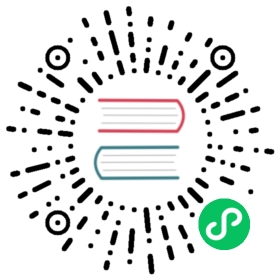New in version 3.0.
How to manage Page Types
Page Types make it easier for content editors to create pages from predefined types.
The examples contain content such as plugins that will be copied over to the newly-created page, leaving the type untouched.
Creating Page Types
First you need to create a new page in the usual way; this will become the template for your new page type.
Use this page as your template to add example content and plugins until you reach a satisfied result.
Once ready, choose Save as Page Type… from the Page menu and give it an appropriate name. Don’t worry about making it perfect, you can continue to change its content and settings.
This will create a new page type, and makes it available from Add Page command and the Create wizard dialog.

If you don’t want or need the original page from which you create the new page type, you can simply delete it.
Managing Page Types
When you save a page as a page type, it is placed in the page list under Page Types node.
This node behaves differently from regular pages:
They are not publicly accessible.
All pages listed in Page Types will be rendered in the Page Types drop-down menu.
There’s also a quick way to create a new page type: simply drag an existing page to the Page Types node, whereupon it will become a new page type.
Selecting a Page Type
You can now select a page type when creating a new page. You’ll find a drop-down menu named Page Type from which you can select the type for your new page.