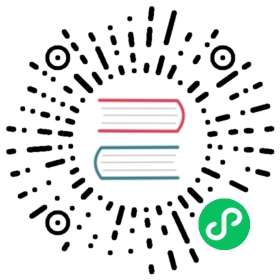5. Apphooks
Right now, our Django Polls application is statically hooked into the project’s urls.py. This is all right, but we can do more, by attaching applications to django CMS pages.
5.1. Create an apphook
We do this with an apphook, created using a CMSApp sub-class, which tells the CMS how to include that application.
5.1.1. Create the apphook class
Apphooks live in a file called cms_apps.py, so create one in your Polls/CMS Integration application, i.e. in polls_cms_integration.
This is a very basic example of an apphook for a django CMS application:
from cms.app_base import CMSAppfrom cms.apphook_pool import apphook_pool@apphook_pool.register # register the applicationclass PollsApphook(CMSApp):app_name = "polls"name = "Polls Application"def get_urls(self, page=None, language=None, **kwargs):return ["polls.urls"]
In this PollsApphook class, we have done several key things:
app_nameattribute gives the system a unique way to refer to the apphook. You can see from Django Polls that the application namespacepollsis hard-coded into the application, so this attribute must also bepolls.nameis a human-readable name, and will be displayed to the admin user.get_urls()method is what actually hooks the application in, returning a list of URL configurations that will be made active wherever the apphook is used - in this case, it will use theurls.pyfrompolls.
5.1.2. Remove the old polls entry from the project’s urls.py
You must now remove the entry for the Polls application:
url(r'^polls/', include('polls.urls', namespace='polls'))
from your project’s urls.py.
Not only is it not required there, because we reach the polls via the apphook instead, but if you leave it there, it will conflict with the apphook’s URL handling. You’ll receive a warning in the logs:
URL namespace 'polls' isn't unique. You may not be able to reverse all URLs in this namespace.
5.1.3. Restart the runserver
Restart the runserver. This is necessary because we have created a new file containing Python code that won’t be loaded until the server restarts. You only have to do this the first time the new file has been created.
5.2. Apply the apphook to a page
Now we need to create a new page, and attach the Polls application to it through this apphook.
Create and save a new page, then publish it.
Note
Your apphook won’t work until the page has been published.
In its Advanced settings (from the toolbar, select Page > Advanced settings…) choose “Polls Application” from the Application pop-up menu, and save once more.
Refresh the page, and you’ll find that the Polls application is now available directly from the new django CMS page.
Important
Don’t add child pages to a page with an apphook.
The apphook “swallows” all URLs below that of the page, handing them over to the attached application. If you have any child pages of the apphooked page, django CMS will not be able to serve them reliably.