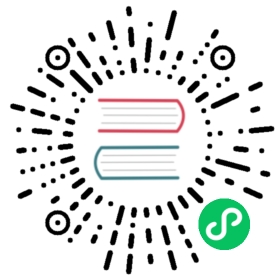- Template Tags
- CMS template tags
- Toolbar template tags
Template Tags
CMS template tags
To use any of the following template tags you first need to load them at the top of your template:
{% load cms_tags %}
Placeholders
placeholder
The placeholder template tag defines a placeholder on a page. All placeholders in a template will be auto-detected and can be filled with plugins when editing a page that is using said template. When rendering, the content of these plugins will appear where the placeholder tag was.
Example:
{% placeholder "content" %}

If you want additional content to be displayed in case the placeholder is empty, use the or argument and an additional {% endplaceholder %} closing tag. Everything between {% placeholder "..." or %} and {% endplaceholder %} is rendered in the event that the placeholder has no plugins or the plugins do not generate any output.
Example:
{% placeholder "content" or %}There is no content.{% endplaceholder %}
If you want to add extra variables to the context of the placeholder, you should use Django’s with tag. For instance, if you want to re-size images from your templates according to a context variable called width, you can pass it as follows:
{% with 320 as width %}{% placeholder "content" %}{% endwith %}
If you want the placeholder to inherit the content of a placeholder with the same name on parent pages, simply pass the inherit argument:
{% placeholder "content" inherit %}
This will walk up the page tree up until the root page and will show the first placeholder it can find with content.
It’s also possible to combine this with the or argument to show an ultimate fallback if the placeholder and none of the placeholders on parent pages have plugins that generate content:
{% placeholder "content" inherit or %}There is no spoon.{% endplaceholder %}
See also the CMS_PLACEHOLDER_CONF setting where you can also add extra context variables and change some other placeholder behaviour.
Important
{% placeholder %} will only work inside the template’s <body>.
static_placeholder
The {% static_placeholder %} template tag can be used anywhere in a template element after the {% cms_toolbar %} tag. A static placeholder instance is not bound to any particular page or model - in other words, everywhere it appears, a static placeholder will hold exactly the same content.
The {% static_placeholder %} tag is normally used to display the same content on multiple locations or inside of apphooks or other third party apps.
Otherwise, a static placeholder behaves like a “normal” placeholder, to which plugins can be added.
A static placeholder needs to be published to show up on live pages, and requires a name.
Example:
{% load cms_tags %}{% static_placeholder "footer" %}

Note
To reduce clutter in the interface, the plugins in static placeholders are hidden by default. Click or tap on the name of the static placeholder to reveal/hide them.
If you want additional content to be displayed in case the static placeholder is empty, use the or argument and an additional {% endstatic_placeholder %} closing tag. Everything between {% static_placeholder "..." or %} and {% endstatic_placeholder %} is rendered in the event that the placeholder has no plugins or the plugins do not generate any output.
Example:
{% static_placeholder "footer" or %}There is no content.{% endstatic_placeholder %}
By default, a static placeholder applies to all sites in a project.
If you want to make your static placeholder site-specific, so that different sites can have their own content in it, you can add the flag site to the template tag to achieve this.
Example:
{% static_placeholder "footer" site or %}There is no content.{% endstatic_placeholder %}
Note that the Django “sites” framework is required and SITE_ID must be set in settings.py for this (not to mention other aspects of django CMS) to work correctly.
Important
{% static_placeholder %} will only work inside the template’s <body>.
render_placeholder
{% render_placeholder %} is used if you have a PlaceholderField in your own model and want to render it in the template.
The render_placeholder tag takes the following parameters:
PlaceholderFieldinstancewidthparameter for context sensitive plugins (optional)languagekeyword pluslanguage-codestring to render content in the specified language (optional)askeyword followed byvarname(optional): the template tag output can be saved as a context variable for later use.
The following example renders the my_placeholder field from the mymodel_instance and will render only the English (en) plugins:
{% load cms_tags %}{% render_placeholder mymodel_instance.my_placeholder language 'en' %}
New in version 3.0.2: This template tag supports the as argument. With this you can assign the result of the template tag to a new variable that you can use elsewhere in the template.
Example:
{% render_placeholder mymodel_instance.my_placeholder as placeholder_content %}<p>{{ placeholder_content }}</p>
When used in this manner, the placeholder will not be displayed for editing when the CMS is in edit mode.
render_uncached_placeholder
The same as render_placeholder, but the placeholder contents will not be cached or taken from the cache.
Arguments:
PlaceholderFieldinstancewidthparameter for context sensitive plugins (optional)languagekeyword pluslanguage-codestring to render content in the specified language (optional)askeyword followed byvarname(optional): the template tag output can be saved as a context variable for later use.
Example:
{% render_uncached_placeholder mymodel_instance.my_placeholder language 'en' %}
show_placeholder
Displays a specific placeholder from a given page. This is useful if you want to have some more or less static content that is shared among many pages, such as a footer.
Arguments:
placeholder_namepage_lookup(see page_lookup for more information)language(optional)site(optional)
Examples:
{% show_placeholder "footer" "footer_container_page" %}{% show_placeholder "content" request.current_page.parent_id %}{% show_placeholder "teaser" request.current_page.get_root %}
show_uncached_placeholder
The same as show_placeholder, but the placeholder contents will not be cached or taken from the cache.
Arguments:
placeholder_namepage_lookup(see page_lookup for more information)language(optional)site(optional)
Example:
{% show_uncached_placeholder "footer" "footer_container_page" %}
page_lookup
The page_lookup argument, passed to several template tags to retrieve a page, can be of any of the following types:
str: interpreted as thereverse_idfield of the desired page, which can be set in the “Advanced” section when editing a page.int: interpreted as the primary key (pkfield) of the desired pagedict: a dictionary containing keyword arguments to find the desired page (for instance:{'pk': 1})Page: you can also pass a page object directly, in which case there will be no database lookup.
If you know the exact page you are referring to, it is a good idea to use a reverse_id (a string used to uniquely name a page) rather than a hard-coded numeric ID in your template. For example, you might have a help page that you want to link to or display parts of on all pages. To do this, you would first open the help page in the admin interface and enter an ID (such as help) under the ‘Advanced’ tab of the form. Then you could use that reverse_id with the appropriate template tags:
{% show_placeholder "right-column" "help" %}<a href="{% page_url "help" %}">Help page</a>
If you are referring to a page relative to the current page, you’ll probably have to use a numeric page ID or a page object. For instance, if you want the content of the parent page to display on the current page, you can use:
{% show_placeholder "content" request.current_page.parent_id %}
Or, suppose you have a placeholder called teaser on a page that, unless a content editor has filled it with content specific to the current page, should inherit the content of its root-level ancestor:
{% placeholder "teaser" or %}{% show_placeholder "teaser" request.current_page.get_root %}{% endplaceholder %}
page_url
Displays the URL of a page in the current language.
Arguments:
page_lookup(see page_lookup for more information)language(optional)site(optional)as var_name(version 3.0 or later, optional; page_url can now be used to assign the resulting URL to a context variablevar_name)
Example:
<a href="{% page_url "help" %}">Help page</a><a href="{% page_url request.current_page.parent %}">Parent page</a>
If a matching page isn’t found and DEBUG is True, an exception will be raised. However, if DEBUG is False, an exception will not be raised.
New in version 3.0: page_url now supports the as argument. When used this way, the tag emits nothing, but sets a variable in the context with the specified name to the resulting value.
When using the as argument PageNotFound exceptions are always suppressed, regardless of the setting of DEBUG and the tag will simply emit an empty string in these cases.
Example:
{# Emit a 'canonical' tag when the page is displayed on an alternate url #}{% page_url request.current_page as current_url %}{% if current_url and current_url != request.get_full_path %}<link rel="canonical" href="{% page_url request.current_page %}">{% endif %}
page_attribute
This template tag is used to display an attribute of the current page in the current language.
Arguments:
attribute_namepage_lookup(optional; see page_lookup for more information)
Possible values for attribute_name are: "title", "menu_title", "page_title", "slug", "meta_description", "changed_date", "changed_by" (note that you can also supply that argument without quotes, but this is deprecated because the argument might also be a template variable).
Example:
{% page_attribute "page_title" %}
If you supply the optional page_lookup argument, you will get the page attribute from the page found by that argument.
Example:
{% page_attribute "page_title" "my_page_reverse_id" %}{% page_attribute "page_title" request.current_page.parent_id %}{% page_attribute "slug" request.current_page.get_root %}
New in version 2.3.2: This template tag supports the as argument. With this you can assign the result of the template tag to a new variable that you can use elsewhere in the template.
Example:
{% page_attribute "page_title" as title %}<title>{{ title }}</title>
It even can be used in combination with the page_lookup argument.
Example:
{% page_attribute "page_title" "my_page_reverse_id" as title %}<a href="/mypage/">{{ title }}</a>
New in version 2.4.
render_plugin
This template tag is used to render child plugins of the current plugin and should be used inside plugin templates.
Arguments:
plugin
Plugin needs to be an instance of a plugin model.
Example:
{% load cms_tags %}<div class="multicolumn">{% for plugin in instance.child_plugin_instances %}<div style="width: {{ plugin.width }}00px;">{% render_plugin plugin %}</div>{% endfor %}</div>
Normally the children of plugins can be accessed via the child_plugins attribute of plugins. Plugins need the allow_children attribute to set to True for this to be enabled.
New in version 3.0.
render_plugin_block
This template tag acts like the template tag render_model_block but with a plugin instead of a model as its target. This is used to link from a block of markup to a plugin’s change form in edit/preview mode.
This is useful for user interfaces that have some plugins hidden from display in edit/preview mode, but the CMS author needs to expose a way to edit them. It is also useful for just making duplicate or alternate means of triggering the change form for a plugin.
This would typically be used inside a parent-plugin’s render template. In this example code below, there is a parent container plugin which renders a list of child plugins inside a navigation block, then the actual plugin contents inside a DIV.contentgroup-items block. In this example, the navigation block is always shown, but the items are only shown once the corresponding navigation element is clicked. Adding this render_plugin_block makes it significantly more intuitive to edit a child plugin’s content, by double-clicking its navigation item in edit mode.
Arguments:
plugin
Example:
{% load cms_tags l10n %}{% block section_content %}<div class="contentgroup-container"><nav class="contentgroup"><div class="inner"><ul class="contentgroup-items">{% for child in children %}{% if child.enabled %}<li class="item{{ forloop.counter0|unlocalize }}">{% render_plugin_block child %}<a href="#item{{ child.id|unlocalize }}">{{ child.title|safe }}</a>{% endrender_plugin_block %}</li>{% endif %}{% endfor %}</ul></div></nav><div class="contentgroup-items">{% for child in children %}<div class="contentgroup-item item{{ child.id|unlocalize }}{% if not forloop.counter0 %} active{% endif %}">{% render_plugin child %}</div>{% endfor %}</div></div>{% endblock %}
New in version 3.0.
render_model
render_model is the way to add frontend editing to any Django model. It both renders the content of the given attribute of the model instance and makes it clickable to edit the related model.
If the toolbar is not enabled, the value of the attribute is rendered in the template without further action.
If the toolbar is enabled, click to call frontend editing code is added.
By using this template tag you can show and edit page titles as well as fields in standard django models, see How to enable frontend editing for Page and Django models for examples and further documentation.
Example:
<h1>{% render_model my_model "title" "title,abstract" %}</h1>
This will render to:
<!-- The content of the H1 is the active area that triggers the frontend editor --><h1><cms-plugin class="cms-plugin cms-plugin-myapp-mymodel-title-1">{{ my_model.title }}</cms-plugin></h1>
Arguments:
instance: instance of your model in the templateattribute: the name of the attribute you want to show in the template; it can be a context variable name; it’s possible to target field, property or callable for the specified model; when used on a page object this argument accepts the specialtitlesvalue which will show the page title field, while allowing editing title, menu title and page title fields in the same form;edit_fields(optional): a comma separated list of fields editable in the popup editor; when template tag is used on a page object this argument accepts the specialchangelistvalue which allows editing the pages changelist (items list);language(optional): the admin language tab to be linked. Useful only for django-hvad enabled models.filters(optional): a string containing chained filters to apply to the output content; works the same way asfiltertemplate tag;view_url(optional): the name of a URL that will be reversed using the instancepkand thelanguageas arguments;view_method(optional): a method name that will return a URL to a view; the method must acceptrequestas first parameter.varname(optional): the template tag output can be saved as a context variable for later use.
Note
By default this template tag escapes the content of the rendered model attribute. This helps prevent a range of security vulnerabilities stemming from HTML, JavaScript, and CSS Code Injection.
To change this behavior, the project administrator should carefully review each use of this template tag and ensure that all content which is rendered to a page using this template tag is cleansed of any potentially harmful HTML markup, CSS styles or JavaScript.
Once the administrator is satisfied that the content is clean, he or she can add the “safe” filter parameter to the template tag if the content should be rendered without escaping.
Warning
render_model is only partially compatible with django-hvad: using it with hvad-translated fields (say {% render_model object ‘translated_field’ %} return error if the hvad-enabled object does not exists in the current language. As a workaround render_model_icon can be used instead.
New in version 3.0.
render_model_block
render_model_block is the block-level equivalent of render_model:
{% render_model_block my_model %}<h1>{{ instance.title }}</h1><div class="body">{{ instance.date|date:"d F Y" }}{{ instance.text }}</div>{% endrender_model_block %}
This will render to:
<!-- This whole block is the active area that triggers the frontend editor --><template class="cms-plugin cms-plugin-start cms-plugin-myapp-mymodel-1"></template><h1>{{ my_model.title }}</h1><div class="body">{{ my_model.date|date:"d F Y" }}{{ my_model.text }}</div><template class="cms-plugin cms-plugin-end cms-plugin-myapp-mymodel-1"></template>
In the block the my_model is aliased as instance and every attribute and method is available; also template tags and filters are available in the block.
Warning
If the {% render_model_block %} contains template tags or template code that rely on or manipulate context data that the {% render_model_block %} also makes use of, you may experience some unexpected effects. Unless you are sure that such conflicts will not occur it is advised to keep the code within a {% render_model_block %} as simple and short as possible.
Arguments:
instance: instance of your model in the templateedit_fields(optional): a comma separated list of fields editable in the popup editor; when template tag is used on a page object this argument accepts the specialchangelistvalue which allows editing the pages changelist (items list);language(optional): the admin language tab to be linked. Useful only for django-hvad enabled models.view_url(optional): the name of a URL that will be reversed using the instancepkand thelanguageas arguments;view_method(optional): a method name that will return a URL to a view; the method must acceptrequestas first parameter.varname(optional): the template tag output can be saved as a context variable for later use.
Note
By default this template tag escapes the content of the rendered model attribute. This helps prevent a range of security vulnerabilities stemming from HTML, JavaScript, and CSS Code Injection.
To change this behavior, the project administrator should carefully review each use of this template tag and ensure that all content which is rendered to a page using this template tag is cleansed of any potentially harmful HTML markup, CSS styles or JavaScript.
Once the administrator is satisfied that the content is clean, he or she can add the “safe” filter parameter to the template tag if the content should be rendered without escaping.
New in version 3.0.
render_model_icon
render_model_icon is intended for use where the relevant object attribute is not available for user interaction (for example, already has a link on it, think of a title in a list of items and the titles are linked to the object detail view); when in edit mode, it renders an edit icon, which will trigger the editing change form for the provided fields.
<h3><a href="{{ my_model.get_absolute_url }}">{{ my_model.title }}</a> {% render_model_icon my_model %}</h3>
It will render to something like:
<h3><a href="{{ my_model.get_absolute_url }}">{{ my_model.title }}</a><template class="cms-plugin cms-plugin-start cms-plugin-myapp-mymodel-1 cms-render-model-icon"></template><!-- The image below is the active area that triggers the frontend editor --><img src="/static/cms/img/toolbar/render_model_placeholder.png"><template class="cms-plugin cms-plugin-end cms-plugin-myapp-mymodel-1 cms-render-model-icon"></template></h3>
Note
Icon and position can be customised via CSS by setting a background to the .cms-render-model-icon img selector.
Arguments:
instance: instance of your model in the templateedit_fields(optional): a comma separated list of fields editable in the popup editor; when template tag is used on a page object this argument accepts the specialchangelistvalue which allows editing the pages changelist (items list);language(optional): the admin language tab to be linked. Useful only for django-hvad enabled models.view_url(optional): the name of a URL that will be reversed using the instancepkand thelanguageas arguments;view_method(optional): a method name that will return a URL to a view; the method must acceptrequestas first parameter.varname(optional): the template tag output can be saved as a context variable for later use.
Note
By default this template tag escapes the content of the rendered model attribute. This helps prevent a range of security vulnerabilities stemming from HTML, JavaScript, and CSS Code Injection.
To change this behavior, the project administrator should carefully review each use of this template tag and ensure that all content which is rendered to a page using this template tag is cleansed of any potentially harmful HTML markup, CSS styles or JavaScript.
Once the administrator is satisfied that the content is clean, he or she can add the “safe” filter parameter to the template tag if the content should be rendered without escaping.
New in version 3.0.
render_model_add
render_model_add is similar to render_model_icon but it will enable to create instances of the given instance class; when in edit mode, it renders an add icon, which will trigger the editing add form for the provided model.
<h3><a href="{{ my_model.get_absolute_url }}">{{ my_model.title }}</a> {% render_model_add my_model %}</h3>
It will render to something like:
<h3><a href="{{ my_model.get_absolute_url }}">{{ my_model.title }}</a><template class="cms-plugin cms-plugin-start cms-plugin-myapp-mymodel-1 cms-render-model-add"></template><!-- The image below is the active area that triggers the frontend editor --><img src="/static/cms/img/toolbar/render_model_placeholder.png"><template class="cms-plugin cms-plugin-end cms-plugin-myapp-mymodel-1 cms-render-model-add"></template></h3>
Note
Icon and position can be customised via CSS by setting a background to the .cms-render-model-add img selector.
Arguments:
instance: instance of your model, or model class to be addededit_fields(optional): a comma separated list of fields editable in the popup editor;language(optional): the admin language tab to be linked. Useful only for django-hvad enabled models.view_url(optional): the name of a url that will be reversed using the instancepkand thelanguageas arguments;view_method(optional): a method name that will return a URL to a view; the method must acceptrequestas first parameter.varname(optional): the template tag output can be saved as a context variable for later use.
Note
By default this template tag escapes the content of the rendered model attribute. This helps prevent a range of security vulnerabilities stemming from HTML, JavaScript, and CSS Code Injection.
To change this behavior, the project administrator should carefully review each use of this template tag and ensure that all content which is rendered to a page using this template tag is cleansed of any potentially harmful HTML markup, CSS styles or JavaScript.
Once the administrator is satisfied that the content is clean, he or she can add the “safe” filter parameter to the template tag if the content should be rendered without escaping.
Warning
If passing a class, instead of an instance, and using view_method, please bear in mind that the method will be called over an empty instance of the class, so attributes are all empty, and the instance does not exists on the database.
New in version 3.1.
render_model_add_block
render_model_add_block is similar to render_model_add but instead of emitting an icon that is linked to the add model form in a modal dialog, it wraps arbitrary markup with the same “link”. This allows the developer to create front-end editing experiences better suited to the project.
All arguments are identical to render_model_add, but the template tag is used in two parts to wrap the markup that should be wrapped.
{% render_model_add_block my_model_instance %}<div>New Object</div>{% endrender_model_add_block %}
It will render to something like:
<template class="cms-plugin cms-plugin-start cms-plugin-myapp-mymodel-1 cms-render-model-add"></template><div>New Object</div><template class="cms-plugin cms-plugin-end cms-plugin-myapp-mymodel-1 cms-render-model-add"></template>
Warning
You must pass an instance of your model as instance parameter. The instance passed could be an existing models instance, or one newly created in your view/plugin. It does not even have to be saved, it is introspected by the template tag to determine the desired model class.
Arguments:
instance: instance of your model in the templateedit_fields(optional): a comma separated list of fields editable in the popup editor;language(optional): the admin language tab to be linked. Useful only for django-hvad enabled models.view_url(optional): the name of a URL that will be reversed using the instancepkand thelanguageas arguments;view_method(optional): a method name that will return a URL to a view; the method must acceptrequestas first parameter.varname(optional): the template tag output can be saved as a context variable for later use.
page_language_url
Returns the URL of the current page in an other language:
{% page_language_url "de" %}{% page_language_url "fr" %}{% page_language_url "en" %}
If the current URL has no CMS Page and is handled by a navigation extender and the URL changes based on the language, you will need to set a language_changer function with the set_language_changer function in menus.utils.
For more information, see Internationalisation.
language_chooser
The language_chooser template tag will display a language chooser for the current page. You can modify the template in menu/language_chooser.html or provide your own template if necessary.
Example:
{% language_chooser %}
or with custom template:
{% language_chooser "myapp/language_chooser.html" %}
The language_chooser has three different modes in which it will display the languages you can choose from: “raw” (default), “native”, “current” and “short”. It can be passed as the last argument to the language_chooser tag as a string. In “raw” mode, the language will be displayed like its verbose name in the settings. In “native” mode the languages are displayed in their actual language (eg. German will be displayed “Deutsch”, Japanese as “日本語” etc). In “current” mode the languages are translated into the current language the user is seeing the site in (eg. if the site is displayed in German, Japanese will be displayed as “Japanisch”). “Short” mode takes the language code (eg. “en”) to display.
If the current URL has no CMS Page and is handled by a navigation extender and the URL changes based on the language, you will need to set a language_changer function with the set_language_changer function in menus.utils.
For more information, see Internationalisation.
Toolbar template tags
The cms_toolbar template tag is included in the cms_tags library and will add the required CSS and javascript to the sekizai blocks in the base template. The template tag must be placed before any {% placeholder %} occurrences within your HTML.
Important
{% cms_toolbar %} will only work correctly inside the template’s <body>.
Example:
<body>{% cms_toolbar %}{% placeholder "home" %}...
Note
Be aware that you cannot surround the cms_toolbar tag with block tags. The toolbar tag will render everything below it to collect all plugins and placeholders, before it renders itself. Block tags interfere with this.