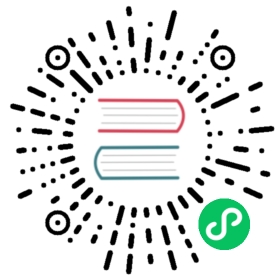How to create apphooks
An apphook allows you to attach a Django application to a page. For example, you might have a news application that you’d like integrated with django CMS. In this case, you can create a normal django CMS page without any content of its own, and attach the news application to the page; the news application’s content will be delivered at the page’s URL.
All URLs in that URL path will be passed to the attached application’s URL configs.
The Tutorials section contains a basic guide to getting started with apphooks. This document assumes more familiarity with the CMS generally.
The basics of apphook creation
To create an apphook, create a cms_apps.py file in your application.
The file needs to contain a CMSApp sub-class. For example:
from cms.app_base import CMSAppfrom cms.apphook_pool import apphook_poolfrom django.utils.translation import ugettext_lazy as _@apphook_pool.registerclass MyApphook(CMSApp):name = _("My Apphook")def get_urls(self, page=None, language=None, **kwargs):return ["myapp.urls"] # replace this with the path to your application's URLs module
Changed in version 3.3: CMSApp.get_urls() replaces CMSApp.urls. urls is now deprecated and will be removed in version 3.5.
Apphooks for namespaced applications
Does your application use namespaced URLs? This is good practice, so it should!
In that case you will need to ensure that your apphooks include its URLs in the right namespace. Add an app_name attribute to the class that reflects the way you’d include the applications’ URLs into your project.
For example, if your application requires that your project’s URLs do:
url(r'^myapp/', include('myapp.urls', app_name='myapp')),
then your MyApphook class should include:
app_name = "myapp"
If you fail to this, then any templates in the application that invoke URLs using the form {% url 'myapp:index' %} or views that call (for example) reverse('myapp:index') will throw a NoReverseMatch error.
If you had already assigned a page to your aplication prior to setting the app_name attribute, you’ll also need to edit its Advanced settings and specify your app_name in the Application instance name field that now appears, to avoid the NoReverseMatch error (the instance name is filled automatically in new pages).
Unless the class that defines the apphook specifies an app_name, it can be attached only to one page at a time. Attempting to apply it a second time will cause an error. See Attaching an application multiple times for more on having multiple apphook instances.
Loading new and re-configured apphooks
Certain apphook-related changes require server restarts in order to be loaded.
Whenever you:
- add or remove an apphook
- change the slug of a page containing an apphook or the slug of a page which has a descendant with an apphook
the URL caches must be reloaded.
If you have the cms.middleware.utils.ApphookReloadMiddleware installed, which is recommended, the server will do it for your by re-initialising the URL patterns automatically.
Otherwise, you will need to restart it manually.
Using an apphook
Once your apphook has been set up and loaded, you’ll now be able to select the Application that’s hooked into that page from its Advanced settings.
Note
An apphook won’t actually do anything until the page it belongs to is published. Take note that this also means all parent pages must also be published.
The apphook attaches all of the apphooked application’s URLs to the page; its root URL will be the page’s own URL, and any lower-level URLs will be on the same URL path.
So, given an application with the urls.py:
from django.conf.urls import *urlpatterns = patterns('sampleapp.views',url(r'^$', 'main_view', name='app_main'),url(r'^sublevel/$', 'sample_view', name='app_sublevel'),)
attached to a page whose URL path is /hello/world/, its views will be exposed as follows:
main_viewat/hello/world/sample_viewat/hello/world/sublevel/
Sub-pages of an apphooked page
Important
Don’t add child pages to a page with an apphook.
The apphook “swallows” all URLs below that of the page, handing them over to the attached application. If you have any child pages of the apphooked page, django CMS will not be able to serve them reliably.
Apphook management
Uninstalling an apphook with applied instances
If you remove an apphook class (in effect uninstalling it) from your system that still has instances applied to pages, django CMS tries to handle this as gracefully as possible:
- Affected Pages still maintain a record of the applied apphook; if the apphook class is reinstated, it will work as before.
- The page list will show apphook indicators where appropriate.
- The page will otherwise behave like a normal django CMS page, and display its placeholders in the usual way.
- If you save the page’s Advanced settings, the apphook will be removed.
Management commands
You can clear uninstalled apphook instances using a CMS management command uninstall apphooks; for example:
manage.py cms uninstall apphooks MyApphook MyOtherApphook
You can get a list of installed apphooks using the cms list; in this case:
manage.py cms list apphooks
See the Management commands reference for more information.
Apphook menus
Generally, it is recommended to allow the user to control whether a menu is attached to a page. However, an apphook can be made to do this automatically if required. It will behave just as if it were attached the page using its Advanced settings).
Menus can be added to an apphook using the get_menus() method. On the basis of the example above:
# [...]from myapp.menu import MyAppMenuclass MyApphook(CMSApp):# [...]def get_menus(self, page=None, language=None, **kwargs):return [MyAppMenu]
Changed in version 3.3: CMSApp.get_menus() replaces CMSApp.menus. The menus attribute is now deprecated and will be removed in version 3.5.
The menus returned in the get_menus() method need to return a list of nodes, in their get_nodes() methods. See Attach Menus for more on creating menu classes that generate nodes.
You can return multiple menu classes; all will be attached to the same page:
def get_menus(self, page=None, language=None, **kwargs):return [MyAppMenu, CategoryMenu]
Apphook permissions
By default the content represented by an apphook has the same permissions set as the page it is assigned to. So if for example a page requires the user to be logged in, then the attached apphook and all its URLs will have the same requirements.
To disable this behaviour set permissions = False on your apphook:
class SampleApp(CMSApp):name = _("Sample App")_urls = ["project.sampleapp.urls"]permissions = False
If you still want some of your views to use the CMS’s permission checks you can enable them via a decorator, cms.utils.decorators.cms_perms
Here is a simple example:
from cms.utils.decorators import cms_perms@cms_permsdef my_view(request, **kw):...
If you have your own permission checks in your application, then use exclude_permissions property of the apphook:
class SampleApp(CMSApp):name = _("Sample App")permissions = Trueexclude_permissions = ["some_nested_app"]def get_urls(self, page=None, language=None, **kwargs):return ["project.sampleapp.urls"]
For example, django-oscar apphook integration needs to be used with exclude_permissions of the dashboard app, because it uses the customisable access function. So, your apphook in this case will look like this:
class OscarApp(CMSApp):name = _("Oscar")exclude_permissions = ['dashboard']def get_urls(self, page=None, language=None, **kwargs):return application.urls[0]
Automatically restart server on apphook changes
As mentioned above, whenever you:
- add or remove an apphook
- change the slug of a page containing an apphook
- change the slug of a page with a descendant with an apphook
The CMS the server will reload its URL caches. It does this by listening for the signal cms.signals.urls_need_reloading.
Warning
This signal does not actually do anything itself. For automated server restarting you need to implement logic in your project that gets executed whenever this signal is fired. Because there are many ways of deploying Django applications, there is no way we can provide a generic solution for this problem that will always work.
Warning
The signal is fired after a request. If you change something via an API you’ll need a request for the signal to fire.
Apphooks and placeholder template tags
It’s important to understand that while an apphooked application takes over the CMS page at that location completely, depending on how the application’s templates extend other templates, a django CMS {% placeholder %} template tag may be invoked - but will not work.
{% static_placeholder %} tags on the other hand are not page-specific and will function normally.