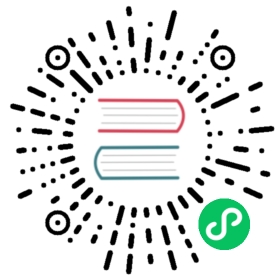Create a page
Create your first page
django CMS’s Create Page wizard will open a new dialog box.
Select Next, and provide a Title and some basic text content for the new page (you’ll be able to add formatting to this text in a moment), then hit Create.
Here’s your newly-created page, together with the django CMS toolbar, your primary tool for managing django CMS content.
Publish a page
Your newly-created page is just a draft, and won’t actually be published until you decide. As an editor, you can see drafts, but other visitors to your site will only see published pages. Hit  to publish it.
to publish it.

To edit the page further, switch back into editing mode, using the  button that appears, and return to the published version of the page using the
button that appears, and return to the published version of the page using the  button.
button.
In editing mode, double-click on the paragraph of text to change it. This will open the Text plugin containing it. Make changes, add some formatting, and Save it again.
You can continue making and previewing changes privately until you are ready to publish them.
Create a second page
Hit  to create a second page. This opens the Create page dialog:
to create a second page. This opens the Create page dialog:

In django CMS, pages can be arranged hierarchically. This is important for larger sites. Choose whether the new page should be a sub-page - a child - of the existing page, or be on the same level in the hierarchy - a sibling.
Once again, give the page a Title and some basic text content. Continue making changes to content and formatting, and then Publish it as you did previously.