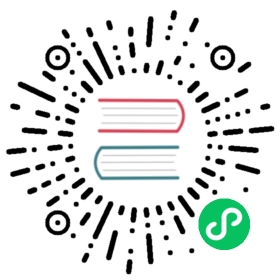Permissions
The django CMS permissions system is flexible, granular and multi-layered - it can however also sometimes seem a little confusing!
It’s important to understand its parts and how they interact in order to use it effectively.
In django CMS permissions can be granted:
- that determine what actions a user may perform
- that determine on which parts of the site they may perform them
These two dimensions of permissions are independent of each other. See Permission strategies below.
CMS_PERMISSION mode
The first thing to understand is that as far as permissions are concerned django CMS operates in one of two modes, depending on the CMS_PERMISSION setting:
False(the default): only the standard Django Users and Groups permissions will applyTrue: as well as standard Django permissions, django CMS applies a layer of permissions control affecting pages
CMS_PERMISSION mode off
When django CMS’s own permission system is disabled, you have no control over permissions over particular pages. In other words, row-level controls on pages do not exist.
You still have control over what functionality particular users and groups have in the CMS, but not over which content they can exercise it on.
Key user permissions
You can find the permissions you can set for a user or groups in the Django admin, in the Authentication and Authorization section.
Filtering by cms will show the ones that belong to the CMS application. Permissions that a CMS editor will need are likely to include:
cms | cms plugincms | pagecms | placeholdercms | placeholder referencecms | static placeholdercms | placeholder referencecms | title
Most of these offer the usual add/change/delete options, though there are some exceptions, such as cms | placeholder | Can use Structure mode.
Users with permission to do something to a CMS model will be able to do it to all instances of that model when CMS_PERMISSION mode is off
CMS_PERMISSION mode on
When django CMS’s permission system is enabled, a new layer of permissions is added, and permissions over CMS page-related models will need to be provided in addition to those granted in Django’s Authentication and Authorization models.
In other words, both Django’s and django CMS’s permissions will need to be granted over pages if an editor is to have access to them.
By default, when CMS_PERMISSION mode is enabled, users will not be able to edit CMS pages unless they are Django superusers. This is rarely desirable, so you will probably wish to configure the CMS permissions to provide more nuanced control.
See Page permissions below for more.
New admin models
When CMS_PERMISSION is enabled, you’ll find three new models available in the admin:
- Pages global permissions
- User groups (page)
- Users (page)
You will find that the latter two simply reflect the Django Groups and User permissions that already exist in the system. They are a simpler representation of the available permissions, specific to page editing. You’ll often find it more useful to use the Django Groups and User permissions.
Pages global permissions are described below.
Page permissions
When CMS_PERMISSION is enabled, unless you simply make your users superusers, you’ll need to give each one either global permission, or permission over specific pages (preferably via their membership of a group in either case).
Both global and specific permission granting are described below.
Global page permissions
Pages global permissions are available in the admin, in the django CMS section.
The first two options for a global permission concern whom they apply to.
Then there is list of what actions the editor can perform. The editors will need at least some of these if they are to manage pages.
Finally, there’s a list of the sites they can perform the actions on.
Page-specific permissions
The CMS permissions system also provides permisions control for particular pages or hierarchies of pages in the site - row-level permissions, in other words.
These are controlled by selecting Permissions from the Page menu in the toolbar when on the page (this options is only available when CMS_PERMISSION mode is on).
Login required determines whether anonymous visitors will be able to see the page at all.
Menu visibility determines who’ll be able to see the page in navigation menus - everyone, or logged in or anonymous users only.
View restrictions determine which groups and users will be able to see the page. Adding a view restriction will allow you to set this. Note that this doesn’t apply new restrictions to users who are also editors with appropriate permissions.
Page permissions determine what editors can do to a page (or hierarchy of pages). They work just like the Pages global permissions described above, but don’t apply globally. They are added to global permissions - they don’t override them.
The Can change permission refers to whether the user can change the permissions of a “subordinate” users Bob is the subordinate of Alice if one of:
- Bob was created by Alice
- Bob has at least one page permission set on one of the pages on which Alice has the Can change permissions right
Even though a user may have permissions to change a page, that doesn’t give them permissions to add or change plugins within that page. In order to be able to add/change/delete plugins on any page, you will need to go through the standard Django permissions to provide users with the actions they can perform.
Even if a page permission allows a user to edit pages in general (global) or a particular page (specific), they will still need
cms | page | Can publish pagepermission to publish it,cms | cms plugins | Can edit cms pluginto edit plugins on the page, and so on.This is because the page permissions system is an additional layer over the Django permissions system.
Permission strategies
For a simple site with only a few users you may not need to be concerned about this, but with thousands of pages belonging to different departments and users with greatly differing levels of authority and expertise, it is important to understand who is able to do what on your site.
Two dimensions of permissions
As noted earlier, it’s useful to think of your users’ permissions across two dimensions:
- what sort of things this user or group of user should be allowed to do (e.g. publish pages, add new plugins, create new users, etc)
- which sections of the site the user should be allowed to do them on (the home page, a limited set of departmental pages, etc)
Use permissions on Groups, not on Users
Avoid applying permissions to individual users unless strictly necessary. It’s far better to apply them to Groups, and add Users to Groups. Otherwise, you risk ending up with large numbers of Users with unknown or inappropriate permissions.
Use Groups to build up permissions
Different users may require different subsets of permissions. For example, you could define a Basic content editor group, who can edit and publish pages and content, but who don’t have permission to create new ones; that permission would be granted to a Lead content editor Group. Another Group could have permissions to use the weblog.
Some users should be allowed to edit some pages but not others. So, you could create a Pharmacy department and a Neurology department group, which don’t actually have any permissions of their own, but give each one Page-specific permissions on the appropriate landing page of the website.
Then, when managing a user, place the user into the appropriate groups.
Global or specific page permissions?
In a simple site, if you have CMS_PERMISSION enabled, add a global permission so that all editors can edit all pages.
If you need more control, only allow select users access to the global permission, but add specific page permissions to pages as appropriate for the other editors.