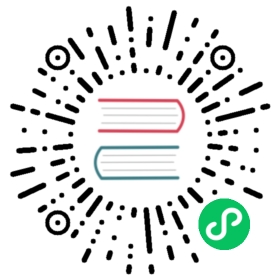Extending the Toolbar
django CMS allows you to control what appears in the toolbar. This allows you to integrate your application in the frontend editing mode of django CMS and provide your users with a streamlined editing experience.
Create the toolbar
We’ll create a toolbar using a cms.toolbar_base.CMSToolbar sub-class.
Create a new cms_toolbars.py file in your Polls/CMS Integration application. Here’s a basic example:
from django.utils.translation import ugettext_lazy as _from cms.toolbar_pool import toolbar_poolfrom cms.toolbar_base import CMSToolbarfrom cms.utils.urlutils import admin_reversefrom polls.models import Pollclass PollToolbar(CMSToolbar):supported_apps = ('polls','polls_cms_integration',)watch_models = [Poll]def populate(self):if not self.is_current_app:returnmenu = self.toolbar.get_or_create_menu('poll-app', _('Polls'))menu.add_sideframe_item(name=_('Poll list'),url=admin_reverse('polls_poll_changelist'),)menu.add_modal_item(name=_('Add new poll'),url=admin_reverse('polls_poll_add'),)toolbar_pool.register(PollToolbar) # register the toolbar
Note
Don’t forget to restart the runserver to have your new toolbar item recognised.
What this all means
supported_appsis a list of application names in which the toolbar should be active. Usually you don’t need to setsupported_apps- the appropriate application will be detected automatically. In this case (since the views for the Polls application are inpolls, while ourcms_toolbars.pyis in thepolls_cms_integrationapplication) we need to specify both explicitly.watch_modelsallows the frontend editor to redirect the user to the model instanceget_absolute_urlwhenever an instance of this model is created or saved through the frontend editor (see Detecting URL changes for details).- The
populate()method, which poulates the toolbar menu with nodes, will only be called if the current user is a staff user. In this case it:- checks whether we’re in a page belonging to this application, using
self.is_current_app - … if so, it creates a menu, if one’s not already there (
self.toolbar.get_or_create_menu()) - adds a menu item to list all polls in the overlay (
add_sideframe_item()) - adds a menu item to add a new poll as a modal window (
add_modal_item())
- checks whether we’re in a page belonging to this application, using
See it at work
Visit your Polls page on your site, and you’ll see a new Polls item in the toolbar.
It gives you quick access to the list of Polls in the Admin, and gives you a shortcut for creating a new Poll.
There’s a lot more to django CMS toolbar classes than this - see Extending the Toolbar for more.