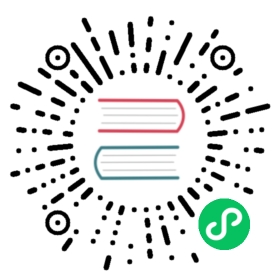Extending the page & title models
New in version 3.0.
You can extend the page and title models with your own fields (e.g. adding an icon for every page) by using the extension models: cms.extensions.PageExtension and cms.extensions.TitleExtension, respectively.
What’s the difference?
The difference between a page extension and a title extension is related to the difference between the Page and Title models. Titles support pages by providing a storage mechanism, among other things, for language-specific properties of Pages. So, if you find that you need to extend the page model in a language-specific manner, for example, if you need to create language- specific keywords for each language of your pages, then you may need to use a TitleExtension. If the extension you’d like to create is the same for all of the different languages of the page, then you may be fine using a PageExtension.
How To
To add a field to the page model, create a class that inherits from cms.extensions.PageExtension. Make sure to import the cms.extensions.PageExtension model. Your class should live in one of your apps’ models.py (or module). Since PageExtension (and TitleExtension) inherit from django.db.models.Model, you are free to add any field you want but make sure you don’t use a unique constraint on any of your added fields because uniqueness prevents the copy mechanism of the extension from working correctly. This means that you can’t use one-to-one relations on the extension model. Finally, you’ll need to register the model with using extension_pool.
Here’s a simple example which adds an icon field to the page:
from django.db import modelsfrom cms.extensions import PageExtensionfrom cms.extensions.extension_pool import extension_poolclass IconExtension(PageExtension):image = models.ImageField(upload_to='icons')extension_pool.register(IconExtension)
Hooking the extension to the admin site
To make your extension editable, you must first create an admin class that subclasses cms.extensions.PageExtensionAdmin. This admin handles page permissions. If you want to use your own admin class, make sure to exclude the live versions of the extensions by using filter(extended_page__publisher_is_draft=True) on the queryset.
Continuing with the example model above, here’s a simple corresponding PageExtensionAdmin class:
from django.contrib import adminfrom cms.extensions import PageExtensionAdminfrom .models import IconExtensionclass IconExtensionAdmin(PageExtensionAdmin):passadmin.site.register(IconExtension, IconExtensionAdmin)
Since PageExtensionAdmin inherits from ModelAdmin, you’ll be able to use the normal set of Django ModelAdmin properties, as appropriate to your circumstance.
Once you’ve registered your admin class, a new model will appear in the top- level admin list.
Note that the field that holds the relationship between the extension and a CMS Page is non-editable, so it will not appear in the admin views. This, unfortunately, leaves the operator without a means of “attaching” the page extension to the correct pages. The way to address this is to use a CMSToolbar. Note that creating the admin hook is still required, because it creates the add and change admin forms that are required for the next step.
Adding a Toolbar Menu Item for your Page extension
You’ll also want to make your model editable from the cms toolbar in order to associate each instance of the extension model with a page. (Page isn’t an editable attribute in the default admin interface.). To add toolbar items for your extension create a file named cms_toolbar.py in one of your apps, and add the relevant menu entries for the extension on each page.
Simplified toolbar API
New in version 3.0.6.
Since 3.0.6 a simplified toolbar API is available to handle the more common cases:
from cms.toolbar_pool import toolbar_poolfrom cms.extensions.toolbar import ExtensionToolbarfrom django.utils.translation import ugettext_lazy as _from .models import IconExtension@toolbar_pool.registerclass IconExtensionToolbar(ExtensionToolbar):# defineds the model for the current toolbarmodel = IconExtensiondef populate(self):# setup the extension toolbar with permissions and sanity checkscurrent_page_menu = self._setup_extension_toolbar()# if it's all okif current_page_menu:# retrieves the instance of the current extension (if any) and the toolbar item urlpage_extension, url = self.get_page_extension_admin()if url:# adds a toolbar itemcurrent_page_menu.add_modal_item(_('Page Icon'), url=url,disabled=not self.toolbar.edit_mode)
Similarly for title extensions:
from cms.extensions.toolbar import ExtensionToolbarfrom django.utils.translation import ugettext_lazy as _from .models import TitleIconExtension@toolbar_pool.registerclass TitleIconExtensionToolbar(ExtensionToolbar):# setup the extension toolbar with permissions and sanity checksmodel = TitleIconExtensiondef populate(self):# setup the extension toolbar with permissions and sanity checkscurrent_page_menu = self._setup_extension_toolbar()# if it's all okif current_page_menu and self.toolbar.edit_mode:# create a sub menuposition = 0sub_menu = self._get_sub_menu(current_page_menu, 'submenu_label', 'Submenu', position)# retrieves the instances of the current title extension (if any) and the toolbar item urlurls = self.get_title_extension_admin()# cycle through the title listfor title_extension, url in urls:# adds toolbar itemssub_menu.add_modal_item('icon for title %s' % self._page().get_title(),url=url, disabled=not self.toolbar.edit_mode)
For details see the reference
Complete toolbar API
If you need complete control over the layout of your extension toolbar items you can still use the low-level API to edit the toolbar according to your needs:
from cms.api import get_page_draftfrom cms.toolbar_pool import toolbar_poolfrom cms.toolbar_base import CMSToolbarfrom cms.utils import get_cms_settingfrom cms.utils.permissions import has_page_change_permissionfrom django.core.urlresolvers import reverse, NoReverseMatchfrom django.utils.translation import ugettext_lazy as _from .models import IconExtension@toolbar_pool.registerclass IconExtensionToolbar(CMSToolbar):def populate(self):# always use draft if we have a pageself.page = get_page_draft(self.request.current_page)if not self.page:# Nothing to doreturn# check global permissions if CMS_PERMISSION is activeif get_cms_setting('PERMISSION'):has_global_current_page_change_permission = has_page_change_permission(self.request)else:has_global_current_page_change_permission = False# check if user has page edit permissioncan_change = self.request.current_page and self.request.current_page.has_change_permission(self.request)if has_global_current_page_change_permission or can_change:try:icon_extension = IconExtension.objects.get(extended_object_id=self.page.id)except IconExtension.DoesNotExist:icon_extension = Nonetry:if icon_extension:url = reverse('admin:myapp_iconextension_change', args=(icon_extension.pk,))else:url = reverse('admin:myapp_iconextension_add') + '?extended_object=%s' % self.page.pkexcept NoReverseMatch:# not in urlspasselse:not_edit_mode = not self.toolbar.edit_modecurrent_page_menu = self.toolbar.get_or_create_menu('page')current_page_menu.add_modal_item(_('Page Icon'), url=url, disabled=not_edit_mode)
Now when the operator invokes “Edit this page…” from the toolbar, there will be an additional menu item Page Icon ... (in this case), which can be used to open a modal dialog where the operator can affect the new icon field.
Note that when the extension is saved, the corresponding page is marked as having unpublished changes. To see the new extension values make sure to publish the page.
Using extensions with menus
If you want the extension to show up in the menu (e.g. if you had created an extension that added an icon to the page) use menu modifiers. Every node.id corresponds to their related page.id. Page.objects.get(pk=node.id) is the way to get the page object. Every page extension has a one-to-one relationship with the page so you can access it by using the reverse relation, e.g. extension = page.yourextensionlowercased. Now you can hook this extension by storing it on the node: node.extension = extension. In the menu template you can access your icon on the child object: child.extension.icon.
Using extensions in templates
To access a page extension in page templates you can simply access the approriate related_name field that is now available on the Page object.
As per the normal related_name naming mechanism, the appropriate field to access is the same as your PageExtension model name, but lowercased. Assuming your Page Extension model class is IconExtension, the relationship to the page extension model will be available on page.iconextension. From there you can access the extra fields you defined in your extension, so you can use something like:
{% load staticfiles %}{# rest of template omitted ... #}{% if request.current_page.iconextension %}<img src="{% static request.current_page.iconextension.image.url %}">{% endif %}
Where request.current_page is the normal way to access the current page that is rendering the template.
It is important to remember that unless the operator has already assigned a page extension to every page, a page may not have the iconextension relationship available, hence the use of the {% if ... %}...{% endif %} above.
Handling relations
If your PageExtension or TitleExtension includes a ForeignKey from another model or includes a ManyToMany field, you should also override the method copy_relations(self, oldinstance, language) so that these fields are copied appropriately when the CMS makes a copy of your extension to support versioning, etc.
Here’s an example that uses a ManyToMany` field:
from django.db import modelsfrom cms.extensions import PageExtensionfrom cms.extensions.extension_pool import extension_poolclass MyPageExtension(PageExtension):page_categories = models.ManyToMany('categories.Category', blank=True, null=True)def copy_relations(self, oldinstance, language):for page_category in oldinstance.page_categories.all():page_category.pk = Nonepage_category.mypageextension = selfpage_category.save()extension_pool.register(MyPageExtension)
Simplified Toolbar API
The simplified Toolbar API works by deriving your toolbar class from ExtensionToolbar which provides the following API:
cms.extensions.toolbar.ExtensionToolbar._setup_extension_toolbar(): this must be called first to setup the environment and do the permission checking;cms.extensions.toolbar.ExtensionToolbar.get_page_extension_admin(): for page extensions, retrieves the correct admin url for the related toolbar item; returns the extension instance (or None if not exists) and the admin url for the toolbar item;cms.extensions.toolbar.ExtensionToolbar.get_title_extension_admin(): for title extensions, retrieves the correct admin url for the related toolbar item; returns a list of the extension instances (or None if not exists) and the admin urls for each title of the current page;