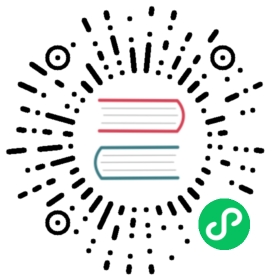Installing django CMS
We’ll get started by setting up our environment.
Your working environment
We’re going to assume that you have a reasonably recent version of virtualenv installed and that you have some basic familiarity with it.
Create and activate a virtual env
virtualenv envsource env/bin/activate
Note that if you’re using Windows, to activate the virtualenv you’ll need:
env\Scripts\activate
Use the django CMS installer
The django CMS installer is a helpful script that takes care of setting up a new project.
Install it:
pip install djangocms-installer
This provides you with a new command, djangocms.
Create a new directory to work in, and cd into it:
mkdir tutorial-projectcd tutorial-project
Run it to create a new Django project called mysite:
djangocms -p . mysite
Windows users may need to do a little extra to make sure Python files are associated correctly if that doesn’t work right away:
assoc .py=Python.fileftype Python.File="C:\Users\Username\workspace\demo\env\Scripts\python.exe" "%1" %*
For the purposes of this tutorial, it’s recommended that you answer the installer’s questions as follows - where our suggestions differ from the default, they’re highlighted below:
- Database configuration (in URL format): sqlite://localhost/project.db
- django CMS version: stable
- Django version: 1.6
- Activate Django I18N / L10N setting: yes
- Install and configure reversion support: yes
- Languages to enable. Option can be provided multiple times, or as a comma separated list: en, de
- Optional default time zone: America/Chicago:
- Activate Django timezone support: yes
- Activate CMS permission management: yes
- Use Twitter Bootstrap Theme: yes
- Use custom template set: no
- Load a starting page with examples after installation: yes
Create a Django admin user when invited.
Start up the runserver
python manage.py runserver
Open http://localhost:8000/ in your browser, where you should be presented with your brand new django CMS homepage.
Congratulations, you now have installed a fully functional CMS!
To log in, append ?edit to the URL and hit enter. This will enable the toolbar, from where you can log in and manage your website. Switch to Draft mode to add and edit content.
Try to switch between Live and Draft view, between Structure and Content mode, add plugins, move them around and delete them again.
To add a Text or or other plugin elements to a placeholder:
- switch to
Structuremode - select the menu icon on the placeholder’s title bar
- select a plugin type to add