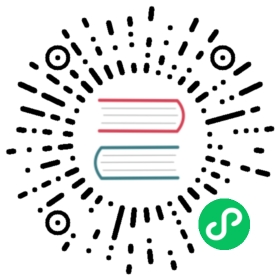5. Placeholders outside the CMS
Placeholders are special model fields that django CMS uses to render user-editable content (plugins) in templates. That is, it’s the place where a user can add text, video or any other plugin to a webpage, using either the normal Django admin interface or the so called frontend editing.
Placeholders can be viewed as containers for CMSPlugin instances, and can be used outside the CMS in custom applications using the PlaceholderField.
By defining one (or several) PlaceholderField on a custom model you can take advantage of the full power of CMSPlugin, including frontend editing.
5.1. Quickstart
You need to define a PlaceholderField on the model you would like to use:
from django.db import modelsfrom cms.models.fields import PlaceholderFieldclass MyModel(models.Model):# your fieldsmy_placeholder = PlaceholderField('placeholder_name')# your methods
The PlaceholderField takes a string as its first argument which will be used to configure which plugins can be used in this placeholder. The configuration is the same as for placeholders in the CMS.
Warning
For security reasons the related_name for a PlaceholderField may not be surpressed using '+' to allow the cms to check permissions properly. Attempting to do so will raise a ValueError.
5.1.1. Admin Integration
If you install this model in the admin application, you have to use PlaceholderAdmin instead of ModelAdmin so the interface renders correctly:
from django.contrib import adminfrom cms.admin.placeholderadmin import PlaceholderAdminfrom myapp.models import MyModeladmin.site.register(MyModel, PlaceholderAdmin)
5.1.2. I18N Placeholders
Out of the box PlaceholderAdmin supports multiple languages and will display language tabs. If you extend PlaceholderAdmin and overwrite change_form_template be sure to have a look at ‘admin/placeholders/placeholder/change_form.html’ on how to display the language tabs.
If you need other fields then the placeholders translated as well: django CMS has support for django-hvad. If you use a TranslatableModel model be sure to not include the placeholder fields in the translated fields:
class MultilingualExample1(TranslatableModel):translations = TranslatedFields(title=models.CharField('title', max_length=255),description=models.CharField('description', max_length=255),)placeholder_1 = PlaceholderField('placeholder_1')def __unicode__(self):return self.title
Be sure to combine both hvad’s TranslatableAdmin and PlaceholderAdmin when registering your model with the admin site:
from cms.admin.placeholderadmin import PlaceholderAdminfrom django.contrib import adminfrom hvad.admin import TranslatableAdminfrom myapp.models import MultilingualExample1class MultilingualModelAdmin(TranslatableAdmin, PlaceholderAdmin):passadmin.site.register(MultilingualExample1, MultilingualModelAdmin)
5.1.3. Templates
Now to render the placeholder in a template you use the render_placeholder tag from the placeholder_tags template tag library:
{% load placeholder_tags %}{% render_placeholder mymodel_instance.my_placeholder "640" %}
The render_placeholder tag takes a PlaceholderField instance as its first argument and optionally accepts a width parameter as its second argument for context sensitive plugins. The view in which you render your placeholder field must return the request object in the context. This is typically achieved in Django applications by using RequestContext:
from django.shortcuts import get_object_or_404, render_to_responsefrom django.template.context import RequestContextfrom myapp.models import MyModeldef my_model_detail(request, id):object = get_object_or_404(MyModel, id=id)return render_to_response('my_model_detail.html', {'object': object,}, context_instance=RequestContext(request))
If you want to render plugins from a specific language, you can use the tag like this:
{% load placeholder_tags %}{% render_placeholder mymodel_instance.my_placeholder language 'en' %}
5.2. Adding content to a placeholder
There are two ways to add or edit content to a placeholder, the front-end admin view and the back-end view.
5.2.1. Using the front-end editor
Probably the simplest way to add content to a placeholder, simply visit the page displaying your model (where you put the render_placeholder tag), then append ?edit to the page’s URL. This will make a top banner appear, and after switching the “Edit mode” button to “on”, the banner will prompt you for your username and password (the user should be allowed to edit the page, obviously).
You are now using the so-called front-end edit mode:

Once in Front-end editing mode, your placeholders should display a menu, allowing you to add plugins to them. The following screen shot shows a default selection of plugins in an empty placeholder.

Plugins are rendered at once, so you can get an idea how it will look in fine. However, to view the final look of a plugin simply leave edit mode by clicking the “Edit mode” button in the banner again.
5.3. Fieldsets
There are some hard restrictions if you want to add custom fieldsets to an admin page with at least one PlaceholderField:
- Every
PlaceholderFieldmust be in its ownfieldset, onePlaceholderFieldper fieldset. - You must include the following two classes:
'plugin-holder'and'plugin-holder-nopage'